Create the Swimming Pool
Create the swimming pool in this section.
Previous steps have been followed in the project file named Create the Swimming Pool. You can download the file and follow the steps given in this title on the project. |
Make the borders of the swimming pool in a multiples line.
Enter the multiple line command from the drawings menu.
Click on a point near the lower right corner of the terrain. Press the Shift key to get a steep edge.
Enter the value 600 on the keyboard and press enter.
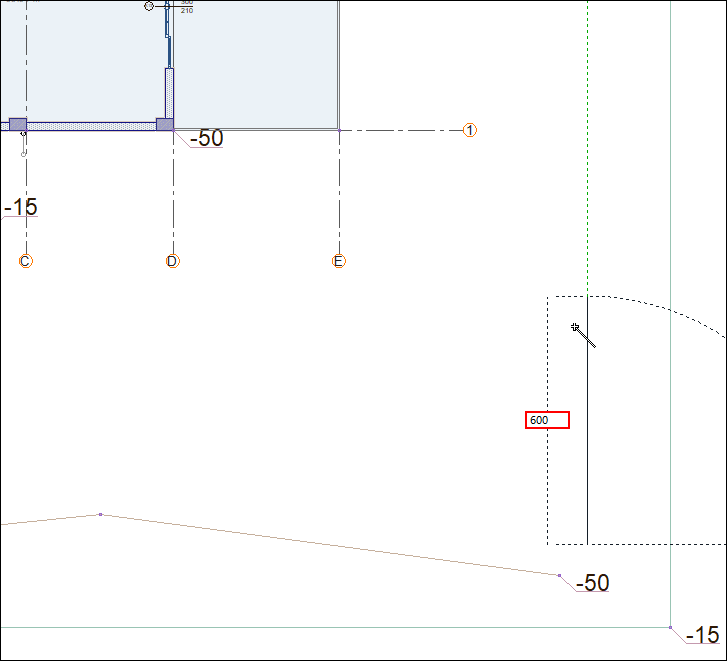
Press the Shift key to get a straight edge. Enter the value 1200 and press enter.
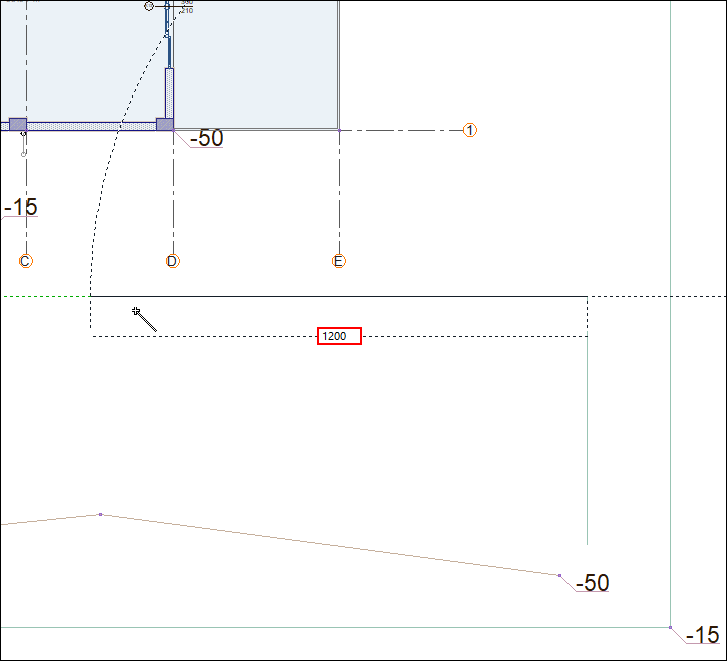
Press the Shift key to get a steep edge. Enter the value 600 and press enter.
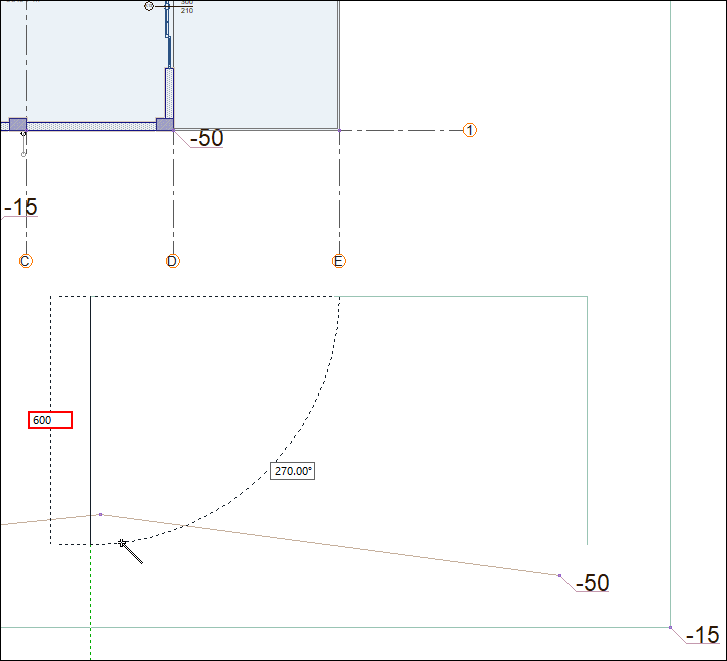
Complete your border by clicking the first point you created again. Press the Esc key on the keyboard and exit the command.

Click the pool command.
Choose your borders. Click the right mouse button to complete the selection process.
The pool will be formed.

Give depth to the terrain.
Double click on the terrain in the perspective. The terrain settings dialog will open.
Check the soil base option. Click the OK button to close the dialog.
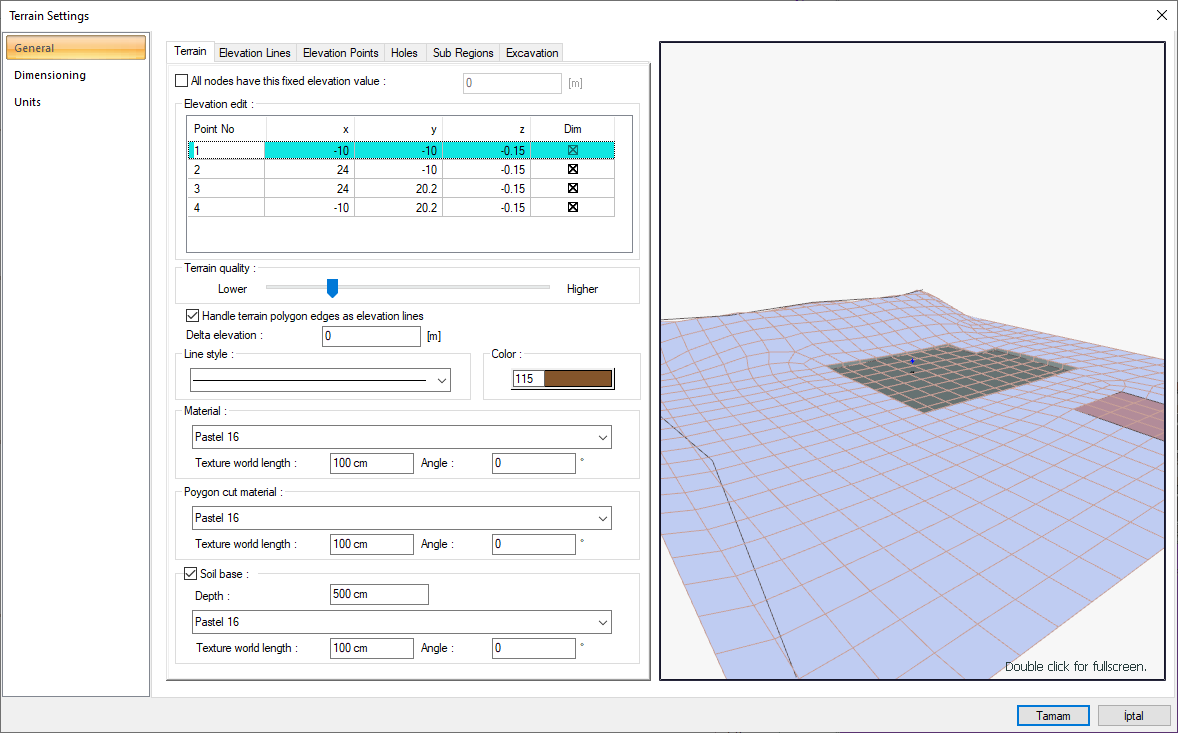
The terrain will have a depth of 500 cm.

Make hole in the terrain for the pool.
Click the hole command.
In the terrain toolbar, enter -150 cm in the elevation box.

Click on the corner of the lower right pool wall and then the corner of the upper right pool wall.
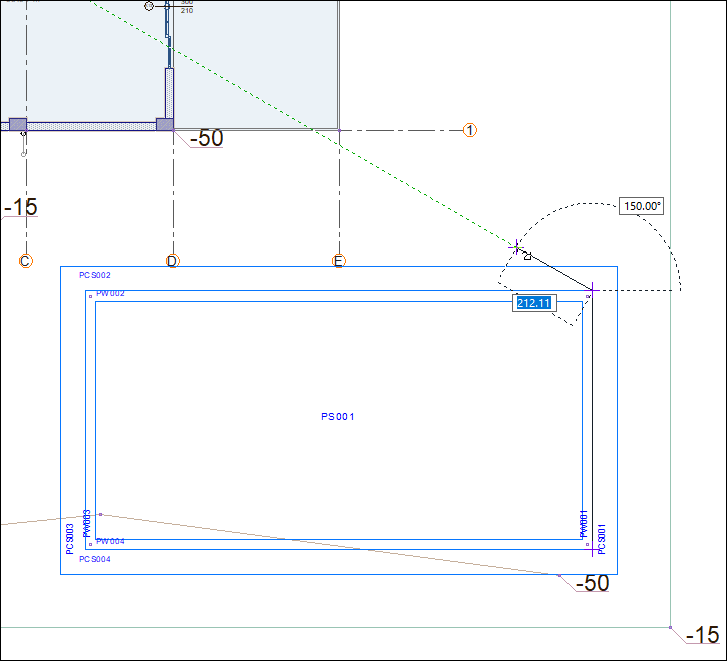
Click on the corner of the upper left pool wall, then the corner of the lower left pool wall.
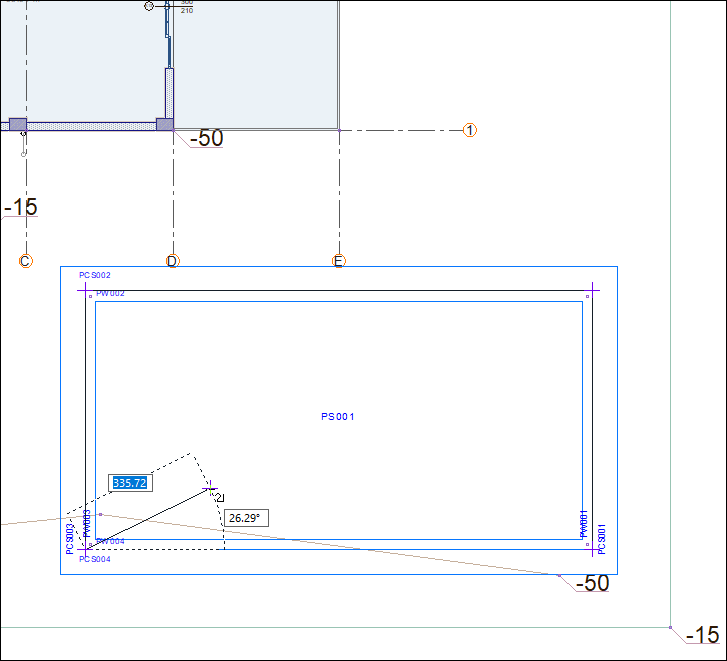
Click again on the corner of the lower right pool wall. Your terrain will also open up hole.

Follow the steps of the video below.
Next Tutorial
