Layer Show/Hide
Objects with closed layers do not appear on the drawing screen. Only the wanted layers can be worked on by keeping the layers to be worked on and closing the other layers. In this case, the confusion that may be caused by objects belonging to other existing layers in the project is prevented.
Layer on/off can be done from the layer settings dialog. The table below shows the representations of the layers in open and closed states.
Layer status |
Open 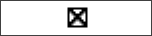 Click on the box to mark it. |
Closed 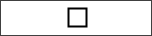 Click on the box to uncheck it. |
To close all layers at once;
Click the Hide all button from the layer settings dialog .
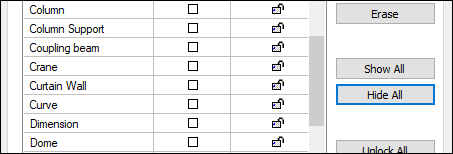
All of your open layers will be closed.
To open all layers at once;
Click the Show all button in the layer settings dialog .
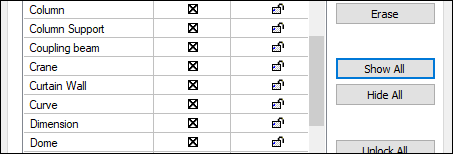
All of your closed layers will open.
It is possible to turn the layer on and off without entering the layer settings dialog. You can do this from the layer list in the toolbar.
Open the layer list by clicking the down arrow button to the right of the layer box in the toolbar with the left mouse button.
Remove the mark in front of the layer to be closed by clicking with the left mouse button.
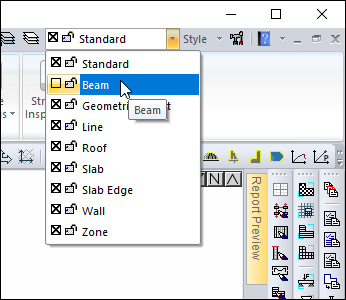
When you click the drawing area and return to drawing, the relevant layer closes. You can open a closed layer in the same way.
To close or open objects in the same layer in the drawing area at once;
Click the Show/Hide Layers icon in the ribbon menu .
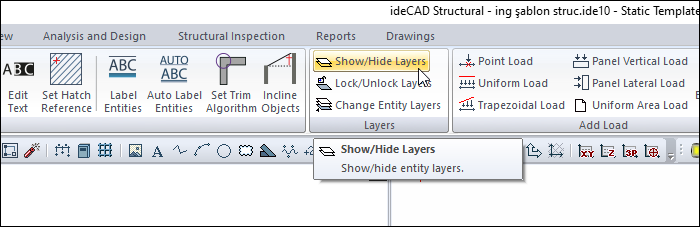
Click on the object you want to open or close. Objects belonging to the layer of the clicked object will be dimmed.
You can exit the command with the Esc key or you can continue by selecting the objects belonging to different layers.
You can also close the layer from the right-click menu.
Move your mouse over the object you want to close.
Click on the right button.
In the menu that opens, click the Close Entity Layer line.
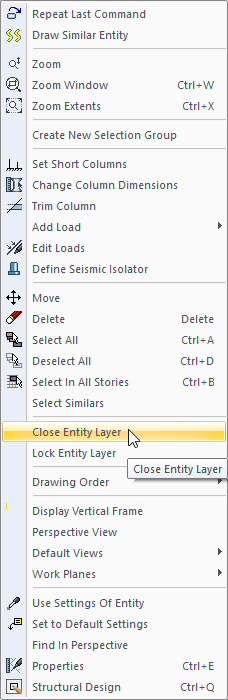
The layers containing the object will be closed.
Below, the steps to close the column layer are shown as examples.
With the column layer open |
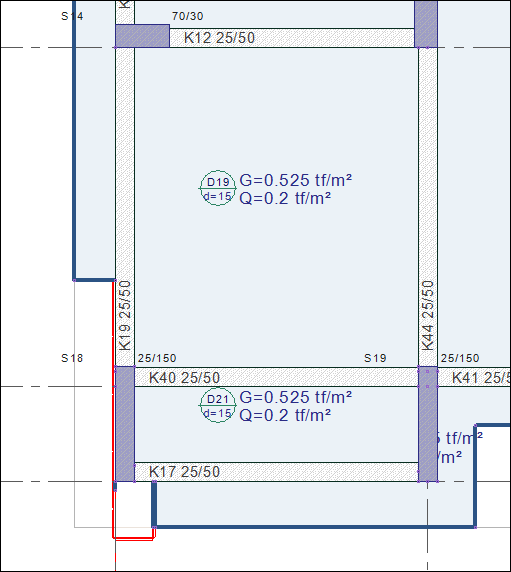 |
When the column to be closed is selected |
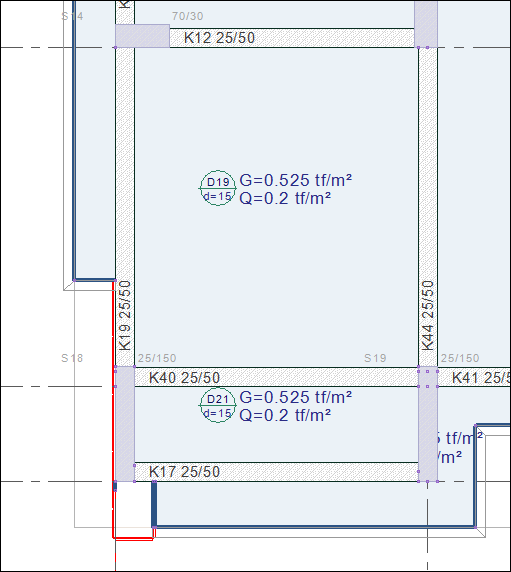 |
When the column layer is closed |
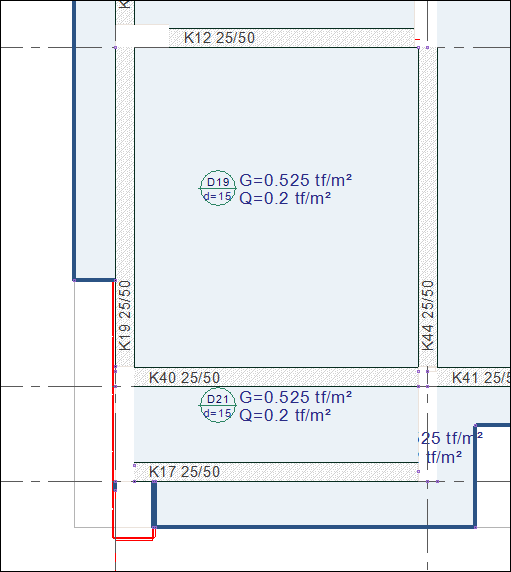 |
Next Topic
