Creating a Curtain Wall
With the Curtain Wall command, the curtain walls in the designs of the architectural project are created.
Location of Curtain Wall Command
You can access it under the ribbon menu, Facade tab, Exterior Facade title.
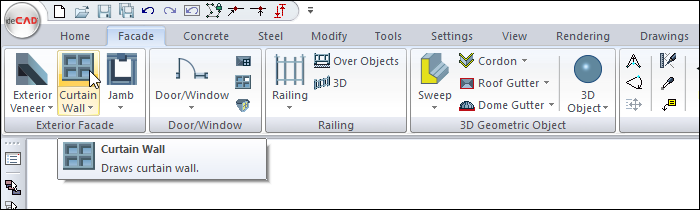
Usage Steps
Click the Curtain Wall icon in the ribbon menu .
The curtain wall toolbar will appear on the screen, however, another auxiliary toolbar called Path Segments will be opened.
The Path Segments toolbar contains icons that allow you to draw the curtain line in straight, circular and curved form.
Click the appropriate icon (the default straight line icon is selected).
Determine the first point of the curtain wall element by clicking with the left mouse button in the drawing area.
One aspect of the curtain wall element is exterior, the other side is interior. At this stage, if you click the Changes Path Direction command on the curtain wall toolbar or press the spacebar on the keyboard, you turn the outer side of the curtain wall inwards and the inner side outwards. While drawing, the arrow direction on the drawing line shows the exterior of the curtain wall element.
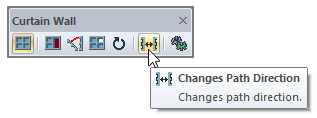
In the drawing area, specify the second point of the curtain wall element with the left mouse button.
Likewise, you can give points 2 and 3. In this case, you will keep the curtain wall elements in continuous form.
When you terminate the command by pressing the right mouse button, a curtain wall object will be created.
Usage step |
|---|
Before creating a curtain wall  |
Creating the first point of the curtain wall 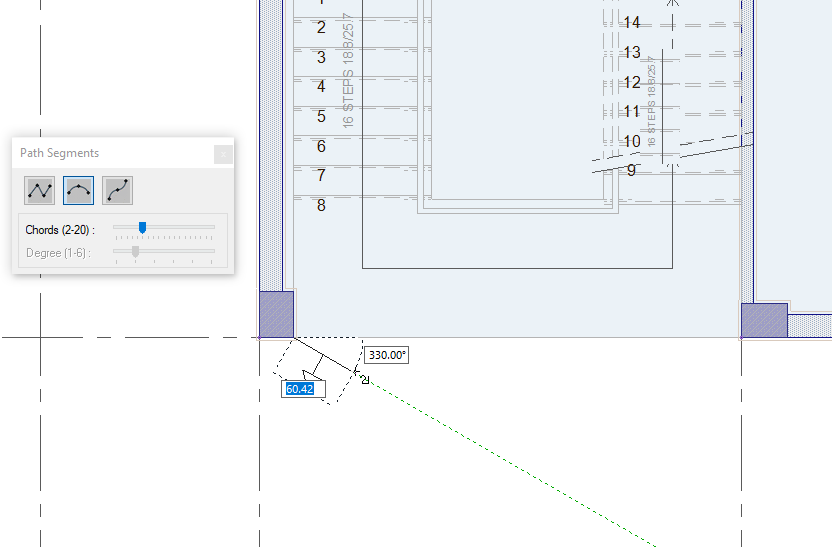 |
Creating the second point of the curtain wall 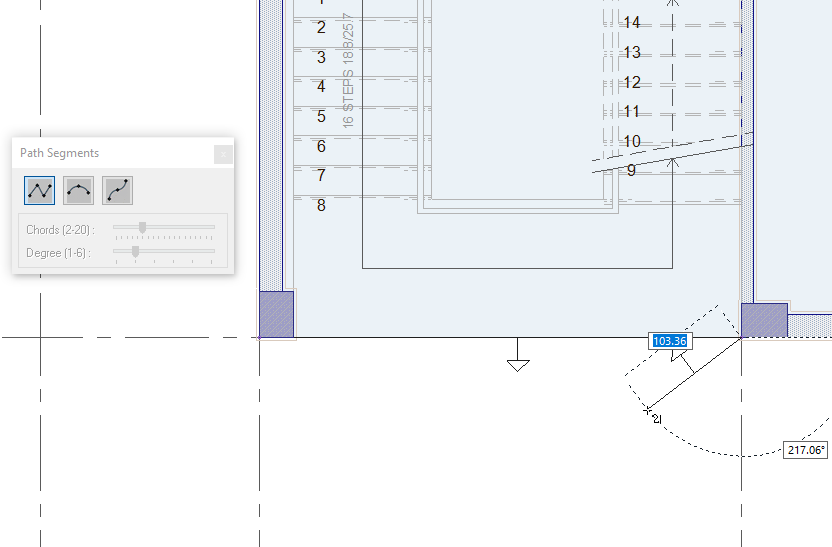 |
Clicking the right mouse button to complete the curtain wall 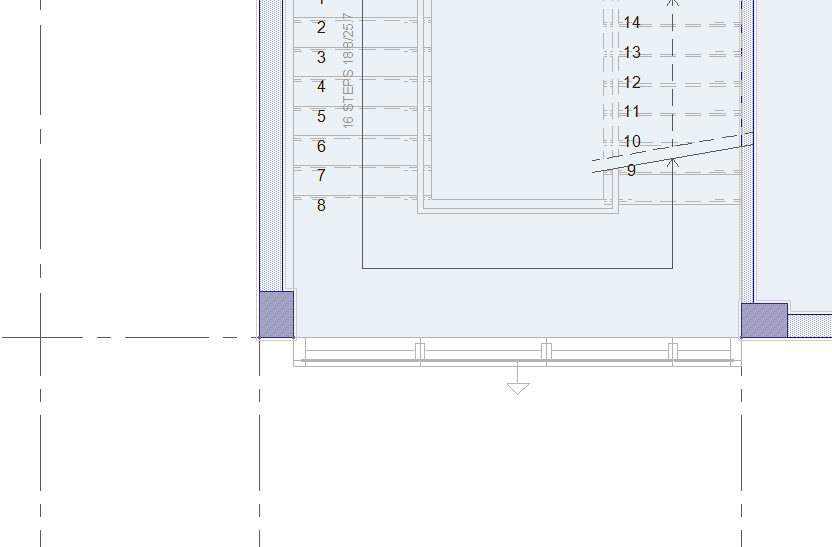  |
Next Topic
