Creating a Camera Path
With the Camera Path command, a route is created for the animation. The animation is created based on the camera path.
Location of the Camera Path Command
You can access it under the Render title of the Ribbon menu Rendering tab .
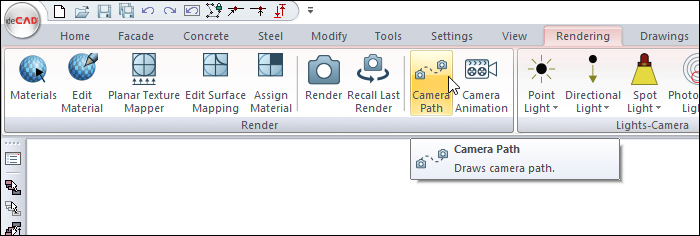
Camera Path Dialog
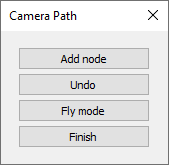
Buttons |
|---|
Add node  Adding nodes should be done on the perspective screen. After entering the command, stop at the point where the animation is desired to start on the perspective screen and click the add node button. Using the mouse wheel, wheel + Ctrl, wheel + alt keys, the desired perspective is provided and nodes are added again. In this way, nodes are added at the angles desired to be seen in the project and the camera path creation process is continued. |
Undo  To cancel the added node, the undo button is clicked. |
Fly mode  It allows you to add nodes while in fly mode. Your camera view changes with the arrow keys and mouse movements on the keyboard. A node is added by pressing the Enter key on the keyboard. Double click Esc or left mouse button to exit fly mode. |
Finish  After the node additions are completed, the camera path is defined by clicking the finish button. |
Usage Steps
To create a camera path;
Click the Camera Path icon. The Camera Path dialog will open.
Set your viewpoint on the perspective screen for the starting point of the animation.
Click the add node button to start your camera path.
Come to the angle you want on the perspective screen and click the add node button to continue creating your other points.
At the point where you want the animation to end, click add node last time and click the Finish button to complete your camera path.
Usage step |
|---|
Adjusting the viewpoint on the perspective screen and adding node for the starting point of the animation  |
Adjusting the viewpoint and adding node for the second node of the camera path  |
Adjusting the viewpoint and adding node for the third node of the camera path  |
Creation of camera path 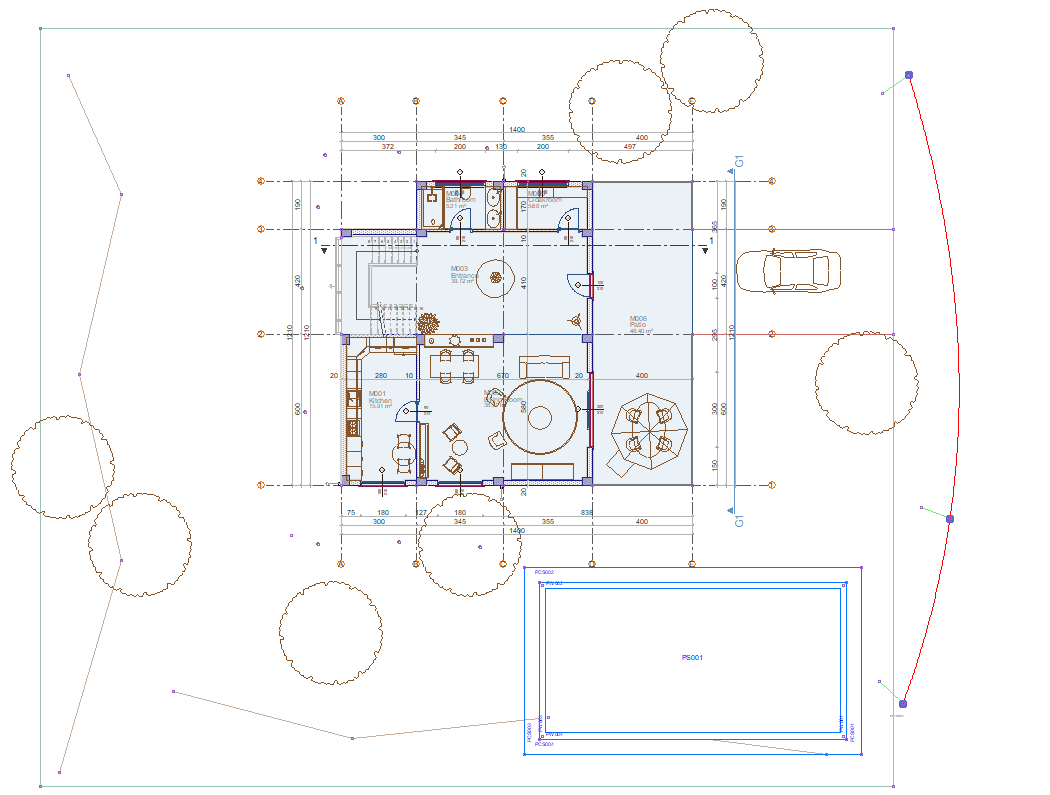 |
Next Topic
