Creating Steel Brace Multiple Elements
With the Draw Steel Brace Multiple Elements command, multiple steel braces are drawn between beams, columns or trusses. Steel braces are vertical and horizontal stability elements.
Location of Draw Steel Brace Multiple Elements
You can access it under the ribbon menu, Steel tab, Steel title
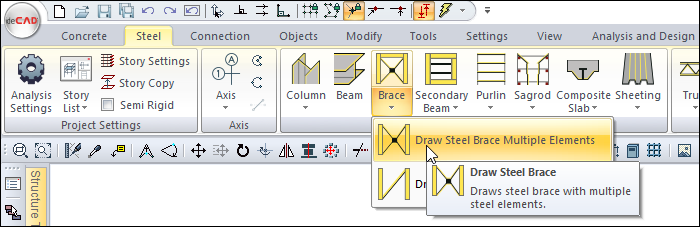
Usage Steps
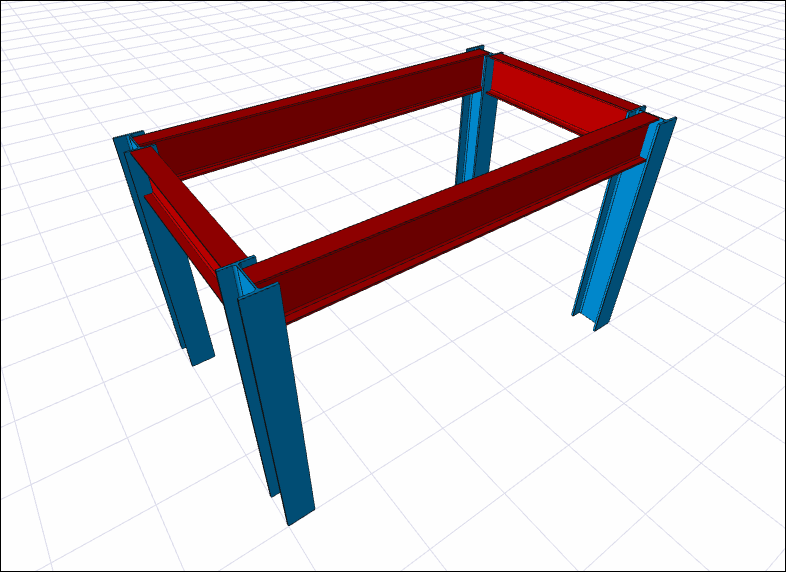
Click on the Draw Steel Brace Multiple Elements icon from the ribbon menu .
The steel brace toolbar will open.
Select a profile from the list of profiles available in the toolbar.
Click the settings icon on the far right in the steel brace toolbar.
In the dialog that opens, there are parameters such as section, type, offset and the direction to be connected to the relevant element. Click the OK button after making the settings.
Select the two beams you want to brace the mouse cursor with. Enter the number of braces in the window that opens. Click the OK button.
Braces will occur.
For trusses, the steps outlined above should be followed. The point that should be considered is the selection of the relevant heading in multiple brace definitions to be made on the upper or lower head of the trusses.
In the window that opens, enter the number of trusses node in which a brace is to be created. Click the OK button.
Braces will occur.
Usage step |
|---|
Area to create a steel brace 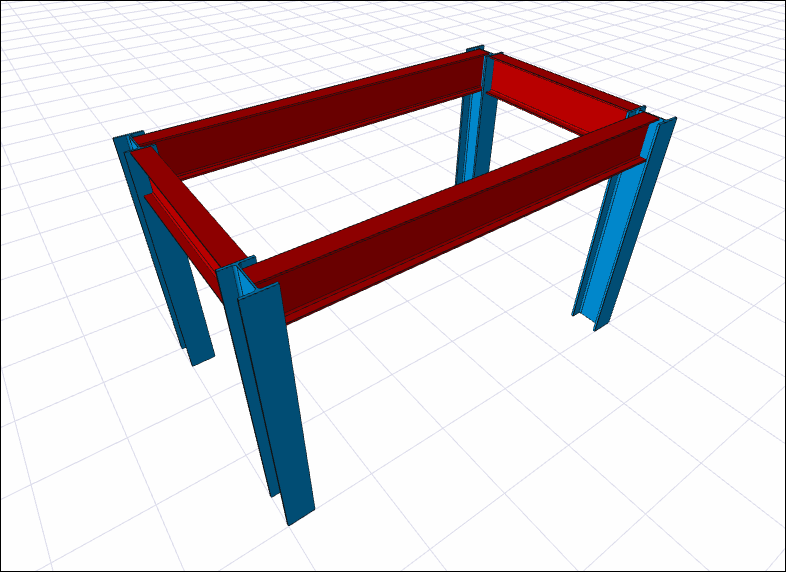 |
Selecting the new profile from the profile list 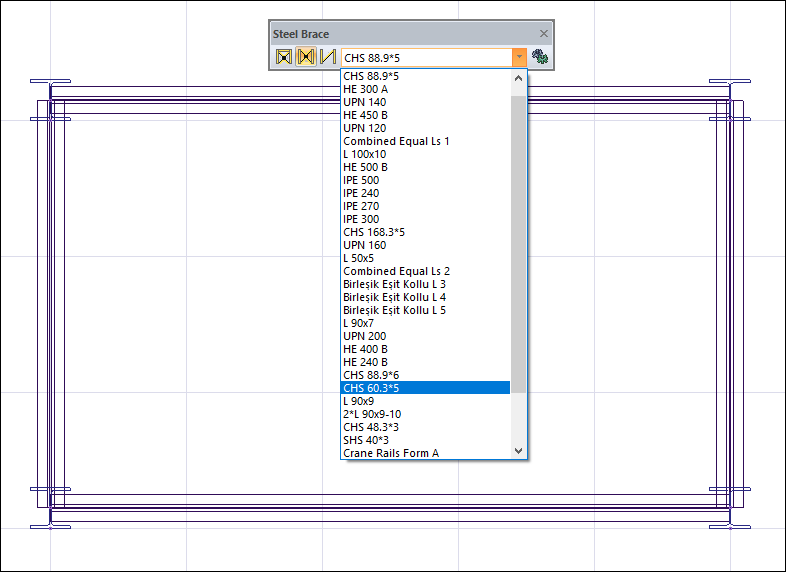 |
Choosing the beams to be defined and giving the number of braces 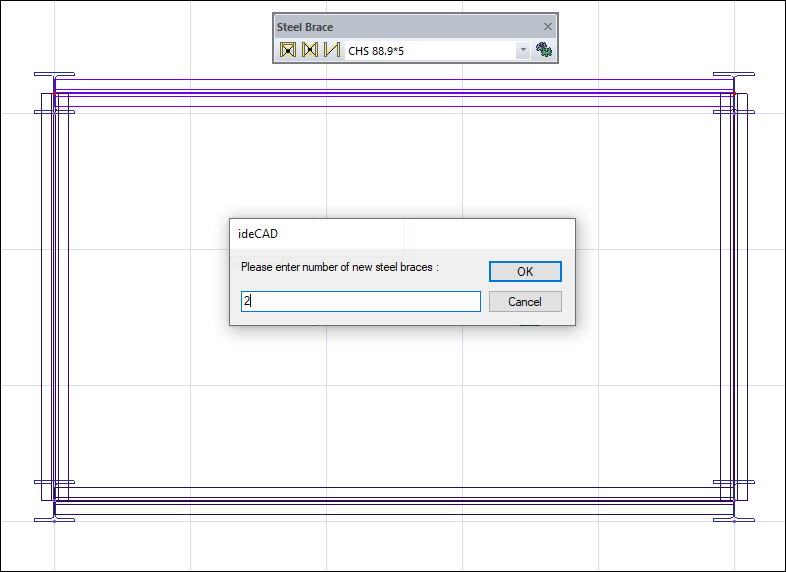 |
The formation of braces 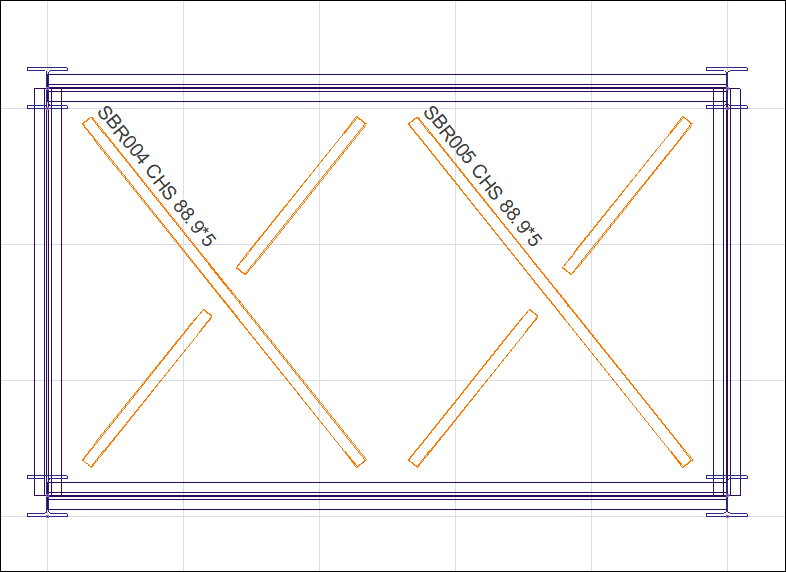 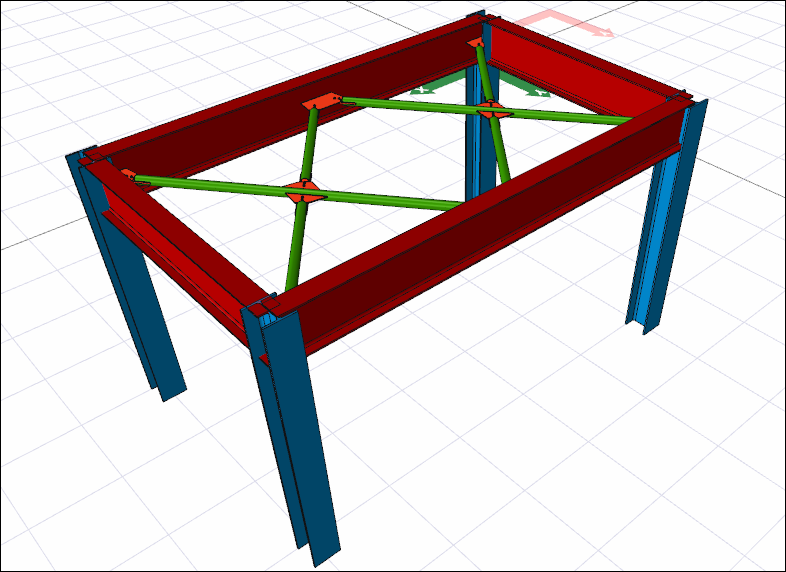 |
Selecting the relevant title for multiple cross definitions to be made to the top or bottom of the trusses and entering the truss node count for one brace. 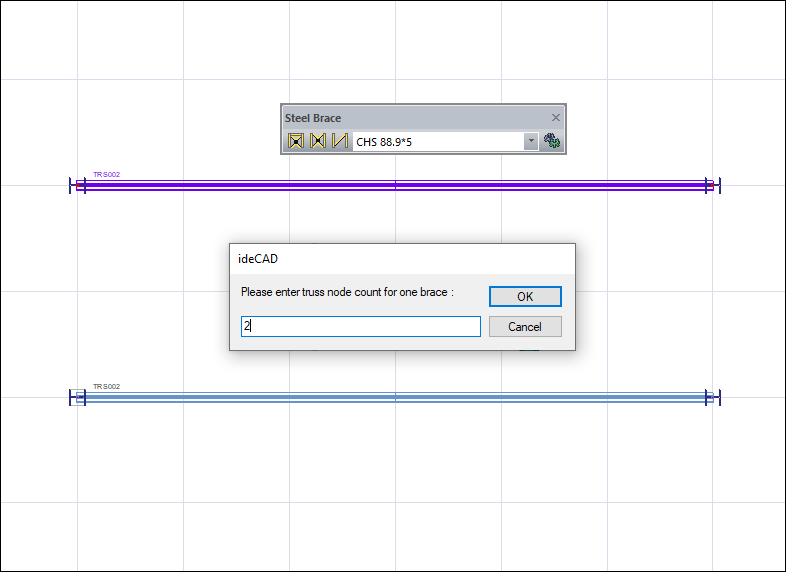 |
Braces in the trusses 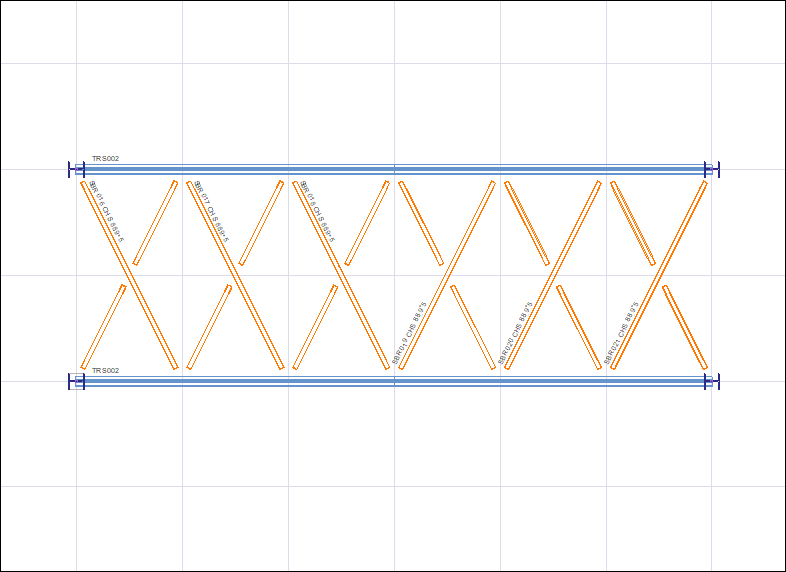 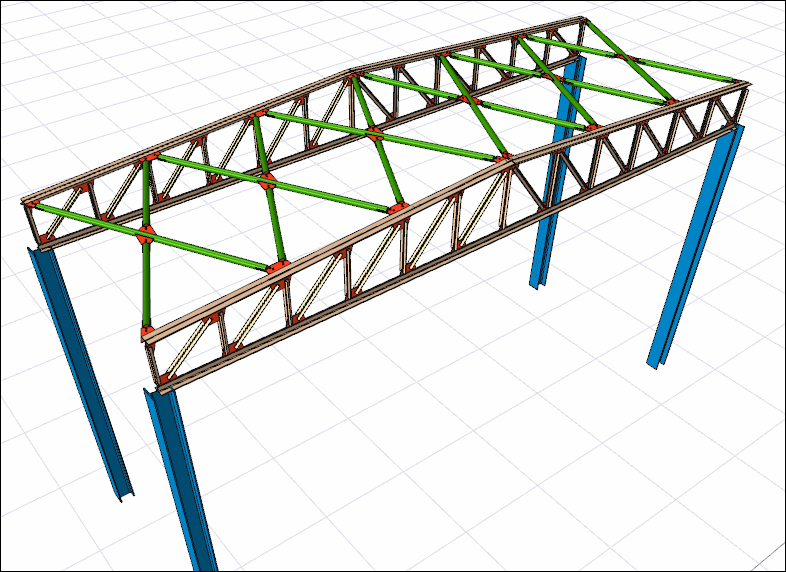 |
Next Topic
