Sheeting Settings
With the Sheeting Settings command, settings such as sheeting section selection, drawing, load, unit weight are accessed.
Location of the Sheeting Settings Dialog
It is available in the Sheeting utility toolbar that appears on the screen after running the Purlin Sheeting or Polygonal Sheeting command.

General Tab
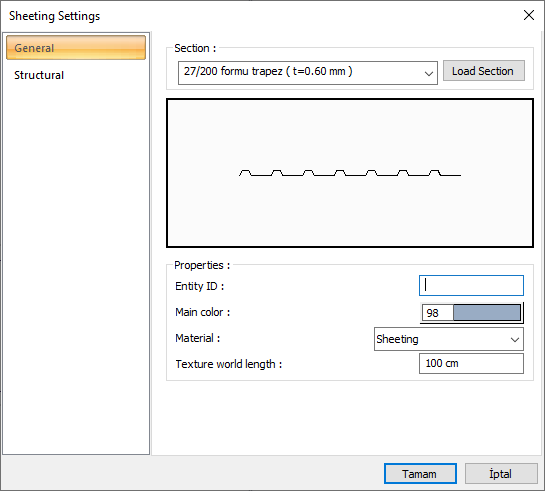
Specifications |
|---|
Section 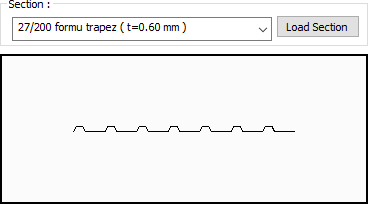 The profile used appears. One of the previously defined profiles can be selected by clicking the list, or a new profile can be selected from the dialog that opens when the Load Section button is clicked. |
Entity ID  The name of the sheetingin the project. |
Color  Sheeting is the color of the border lines. The selection is made on the color palette that is opened by clicking with the left mouse button and holding the button down. |
Material  In the solid model of the sheeting, the material to be covered is selected. It is coated with the selected material and displayed as such in the solid model. |
Texture world length  Texture length is entered. For example; If 1 meter is entered, the selected material texture is taken as 1 meter and covered on the selected object. If the texture is considered to be in the form of a square, the object surfaces are covered with 1x1 textures arranged side by side. |
Structural Tab
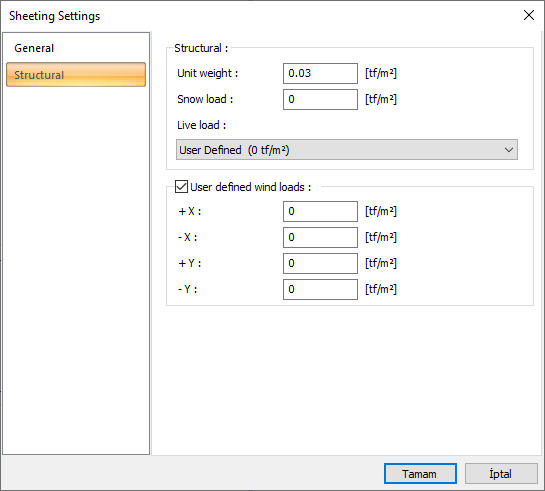
Specifications |
|---|
Unit weight  The unit weight of the sheeting is entered according to the material used. |
Snow load  If available, the snow load is entered. |
Live load  Select the appropriate value for live load from the list. The values that appear in the list are the values defined in the slab load library. If you are going to use another value instead of using one value from the list, select "user-defined" from the list and enter a value. |
User defined wind loads 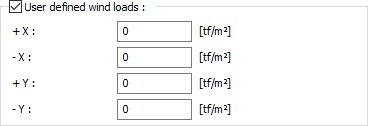 Optionally, wind load can be entered on the sheeting elements in wanted directions. |
Next Topic
