3D Block Export
With the 3D Block (Export) command in ideCAD Architectural , the 3D model of the project or project part is saved as a 3D block file as a single piece, preserving the object materials.
The 3D block (export) command is used to gather buildings defined in different projects or to import certain parts of a project into another project.
Location of Export 3D Block Command
You can access it from the menu under the ideCAD logo in the upper left corner of the ribbon menu.
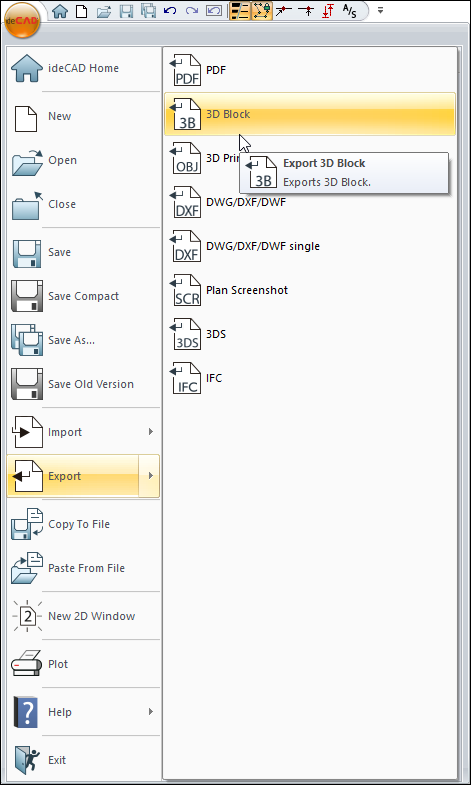
Usage Steps
Click the ideCAD icon/Export/3D Block icon in the ribbon menu .
The 3D block export dialog will appear.
In the dialog, switch under an appropriate folder and give a file name and click the OK button.
At this stage, the ideCAD will wait for the selection of objects to be saved as blocks.
Select the entities you want to save as blocks by clicking the entities or using the entity selection commands.
End the selection process by pressing the right mouse button.
The ideCAD will ask for a block name. Type a name in the Name line and click the OK button
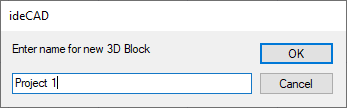
Then, when you give the base point, the objects you selected will be transferred to the file in 3D.
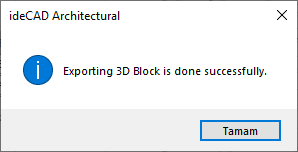
Next Topic
