Layout Settings
While creating a new layout, the layout settings dialog appears. With the layout settings command, the layout settings dialog of the created layout opens.
Location of the Layout Settings Command
You can access it under the ribbon menu Drawings tab, Layout Design heading.
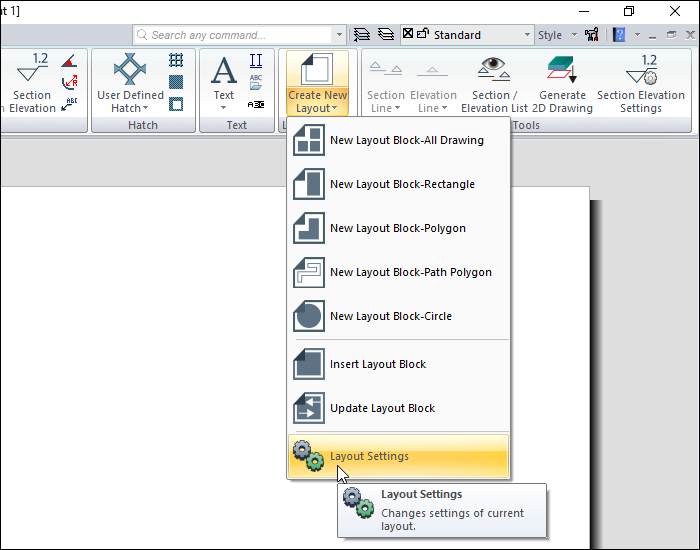
Layout Settings
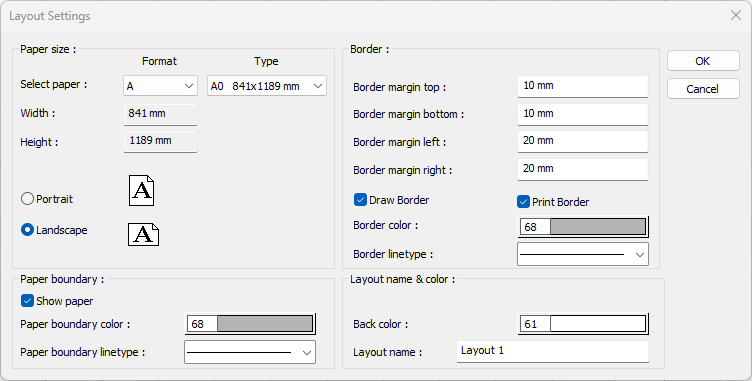
Specifications |
|---|
Select paper  One of the A, B, C, US and free formats is selected from the list, and the paper type of the formats is selected from the type list. When paper type is selected, the dimensions of the selected paper appear in the Width and Height rows. |
Width  After the free format is selected, the desired width value is entered. |
Height  After the free format is selected, the desired height value is entered. |
Portrait/Landscape 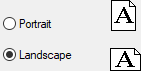 The position of the paper is determined. |
Show paper  It is shown as a white background on the paper drawing area. |
Paper boundary color  The color of the paper boundary (the line that borders the paper) drawn around the paper is set. |
Paper boundary linetype  The line type of the paper boundary (the line that borders the paper) drawn around the paper is selected from the list. |
Border margin Top/Bottom/Left/Right  How much space will be left from the edge of the rectangular line to be drawn in the layout is determined by the values entered in these lines. |
Draw border  If checked, the border line drawn in the layout is shown. |
Print border  If checked, the border line drawn in the layout will be sent to the printer/plotter. |
Border color  The color of the border line drawn in the layout is set. |
Border linetype  The line type of the border line drawn in the layout is set. |
Back color  The background color of the layout is set. |
Layout Name  The name of the layout is entered. |
Next Topic
