Mouse Selection Methods
Object or objects can be selected individually by clicking the left mouse button, or by clicking the left mouse button, using temporary frames created on the screen. In framed selections, the number of selected objects will change depending on the mouse movement.
Selection With Left Mouse Button
The mouse is placed on the object to be selected and the left mouse button is clicked.
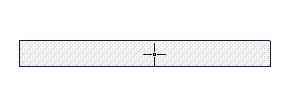 |
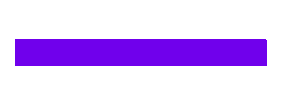 |
The selection disappears when the selected object is clicked again.
Window Selection
You can select objects by framing them. Objects that are completely in the frame are selected.
Click on an empty point in the drawing area with the left mouse button.
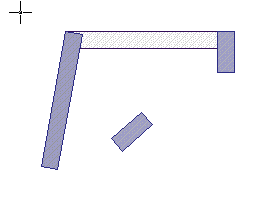
When the mouse is dragged, a frame moves with the mouse. The frame size is adjusted so that the objects to be selected are within this frame.
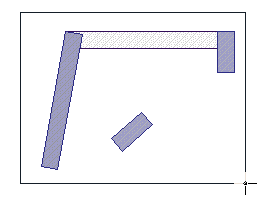
Click the left mouse button again. Objects that are all within the frame will be selected.
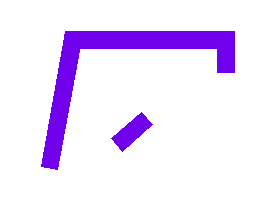
Crossing Selection:
It works in the same way as the window selection process, but unlike window selection, the elements that pass through the window's line are also selected. With alternating selection, the selection window appears with a dashed line.
Click on an empty point in the drawing area with the left mouse button.
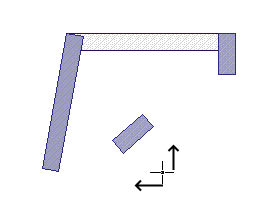
When the mouse is moved from the bottom left to the top right, a dashed frame also moves with the mouse. Click the left mouse button again.
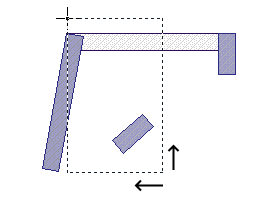
Which elements are cut by the line of the window, the elements that pass through are selected.
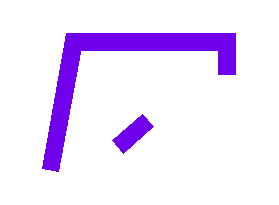
If the operation is done from the top right to the bottom left, the selected selection is activated by holding down the shift key on the keyboard.
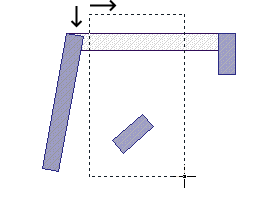
All objects that the frame touches and are completely within the frame are selected.
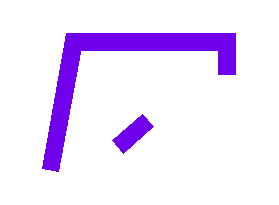
Next Topic
