Create the Axes
In this section create axes to aid in project drawing.
Previous steps have been implemented in the project file named Create the axes. You can download the file and follow the steps given in this title on the project. |
Click on the axis command. A horizontal axis preview will appear.
Click a point on the origin point to place the first axis. Axis will be formed.

Enter the value 600 in the axis toolbar for the second axis and click the axis offset icon on the toolbar. Axis will be formed.
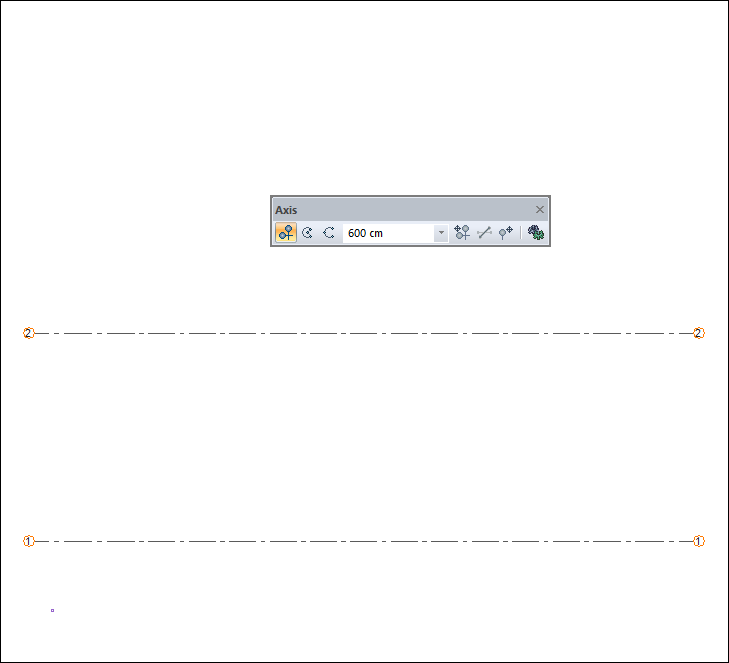
For the third axis, enter the value 420 in the axis tollbar and click the axis offset icon on the toolbar. Axis will be formed.
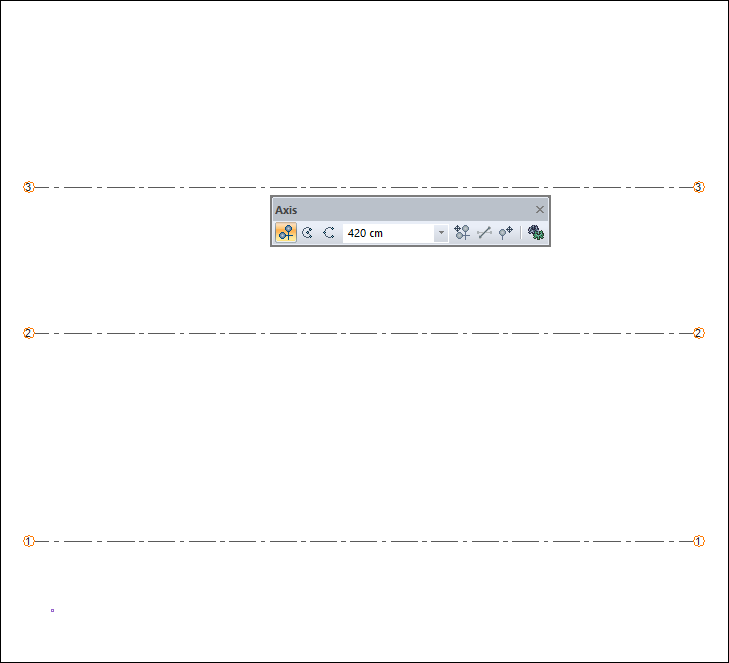
Enter the value 190 in the axis toolbar for the fourth axis and click the axis offset icon in the toolbar. Axis will be formed.
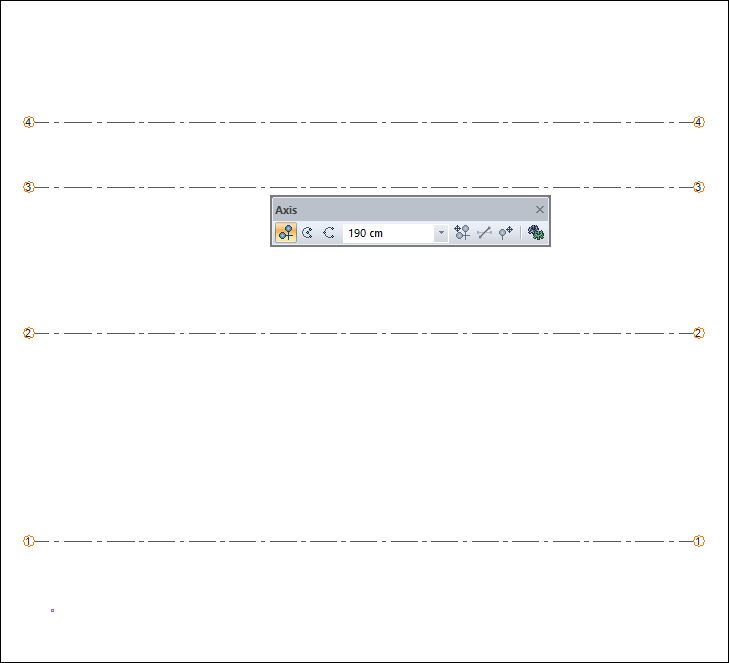
Press the space key of the keyboard for vertical axis. The vertical axis preview will appear.
Click the settings icon from the axis toolbar.
Change the axis id to A in the Axis Settings dialog. Click the OK button to close the dialog.
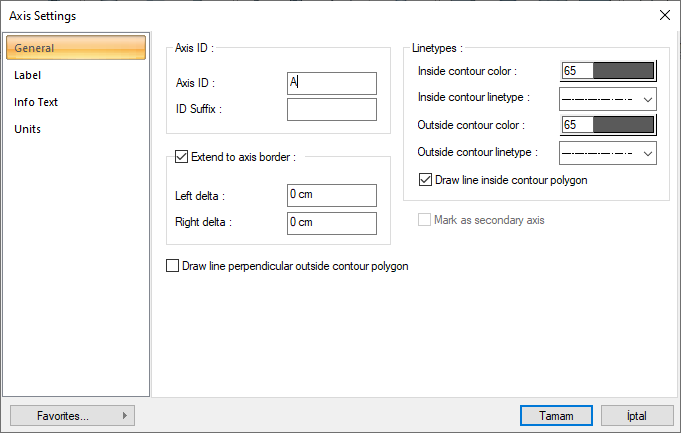
Click on a point to place the first axis. Axis will be formed.
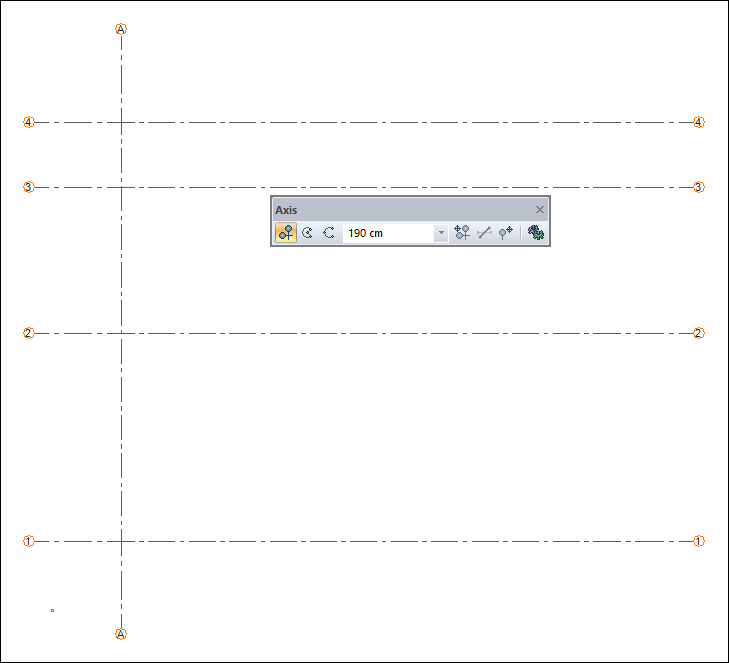
For the second axis, enter the value 300 in the axis toolbar and click the axis offset icon on the toolbar. Axis will be formed.
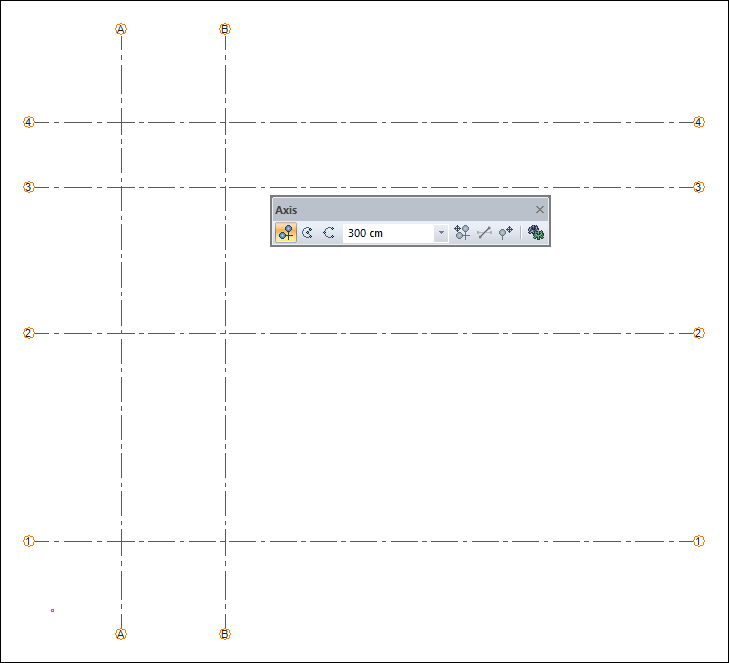
For the third axis, enter the value 345 in the axis tollbar and click the axis offset icon in the toolbar. Axis will be formed.
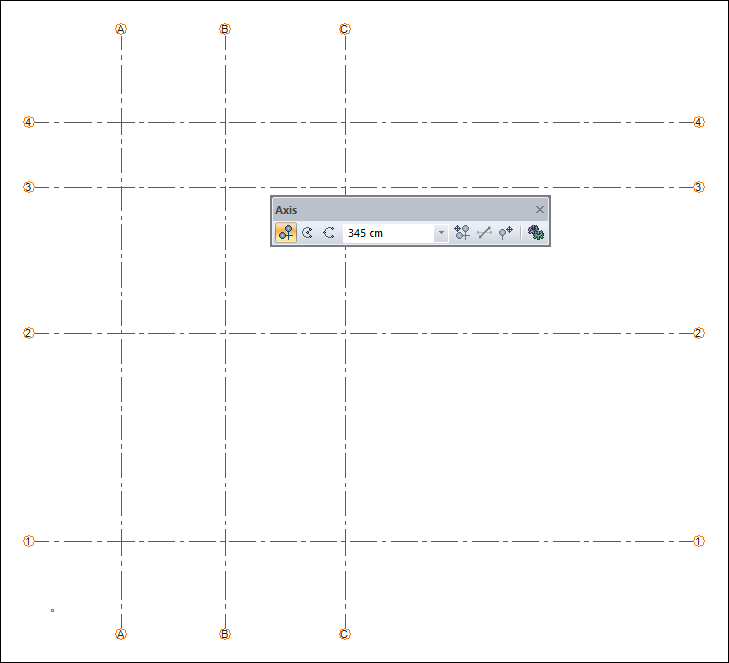
For the fourth axis, enter the value 355 in the axis tollbar and click the axis offset icon in the toolbar. Axis will be formed.
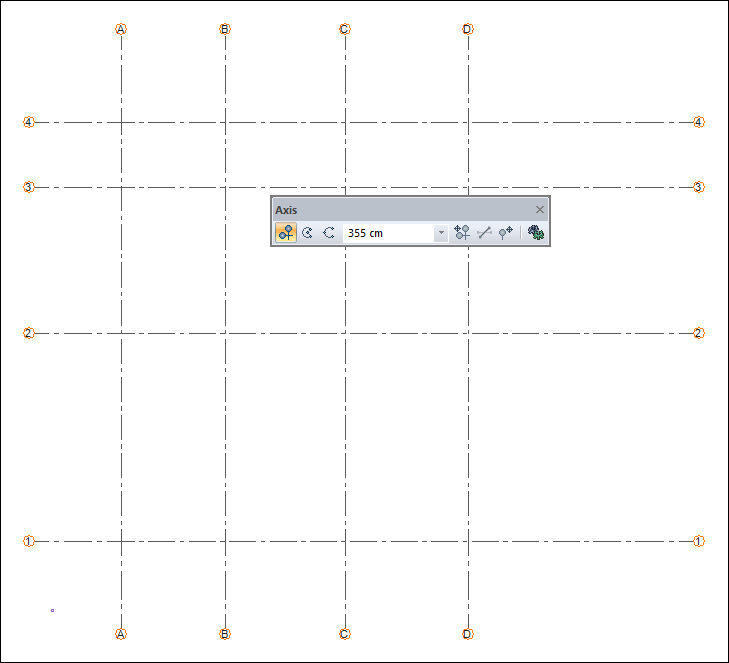
For the fifth axis, enter the value 400 in the axis tollbar and click the axis offset icon on the toolbar. Axis will be formed.
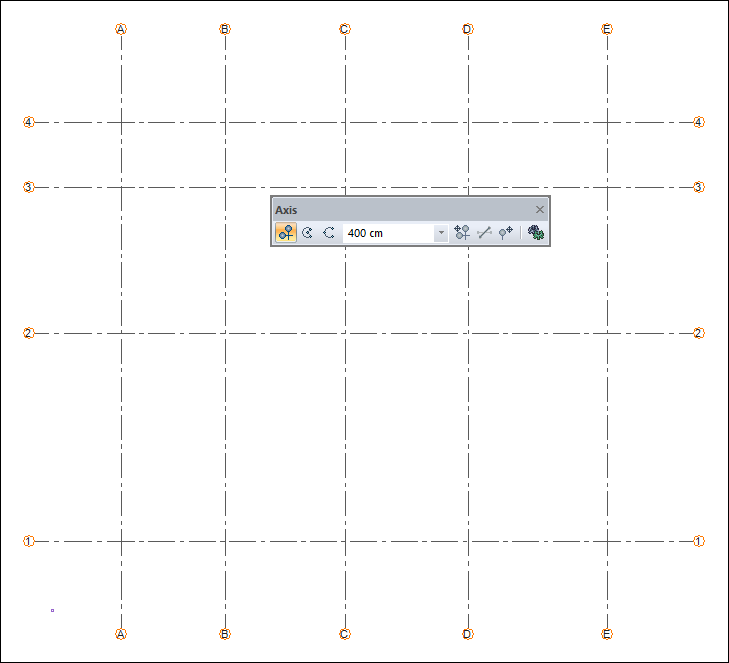
Exit the axis command by pressing the Esc key on the keyboard.
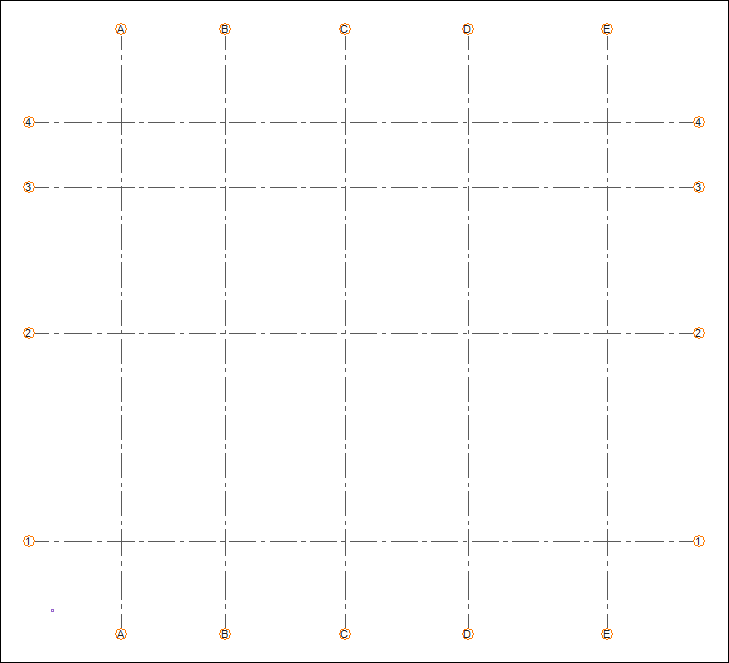
Follow the steps of the video below.
Next Tutorial
