Creating a Jamb Profile
Primitive objects are used to create a jamb profile. By creating a closed area, a drawn section is transformed into a jamb profile object. During the transformation process, the profile object archive is opened and the section is saved there.
While defining the jamb, one of the defined sections is selected by opening the Select Profile in the Jamb Settings dialog.
Location of Transform/Polygonal Profile (Jamp) Command
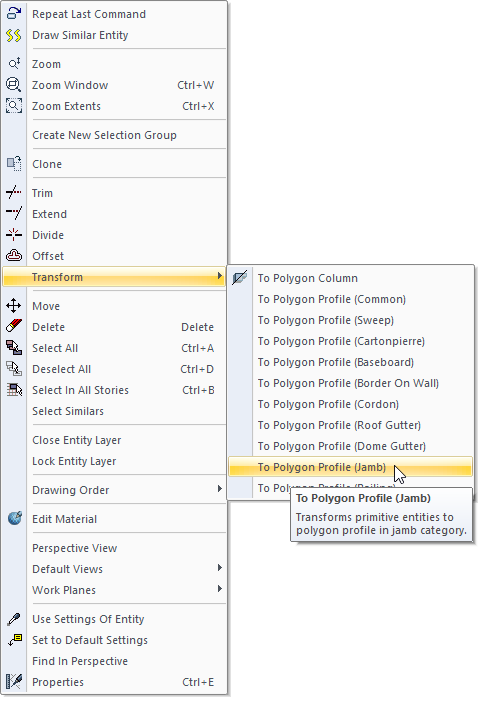
Usage Steps
Click one of the Primitive Object (multiple line, path, etc.) icons from the primitive toolbar or ribbon menu.
With the help of the coordinate system of the program, create a closed area by blocking the corner points of the section.
Select the lines and press the right mouse button with the cursor over the lines.
Click the Transform/Polygonal Profile (Jamp) line from the menu that opens .
The profile settings dialog will open and the prepared profile will automatically appear under the Jamb folder.
Give a name in the name section and click the OK button and close the dialog.
Usage step |
|---|
Drawing sections with primitive objects 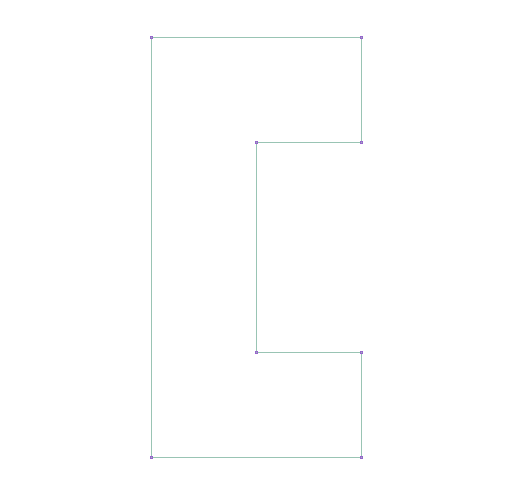 |
Transform to jamb section 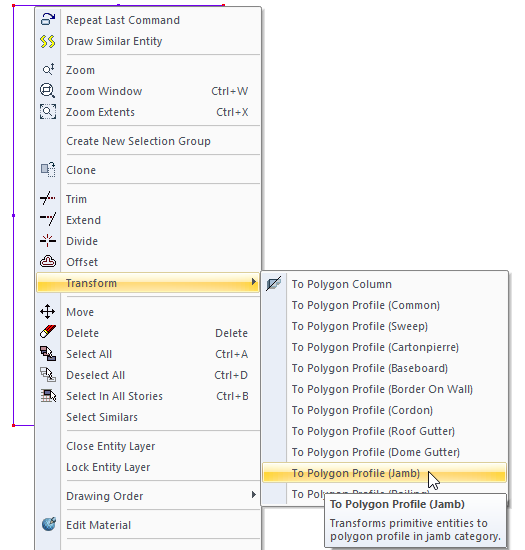 |
Naming and saving the jamb section 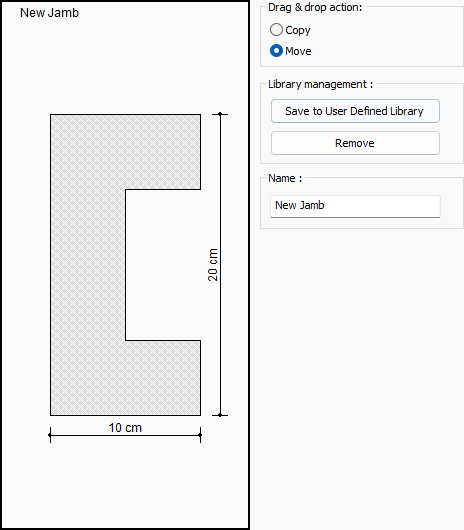 |
Profile Settings
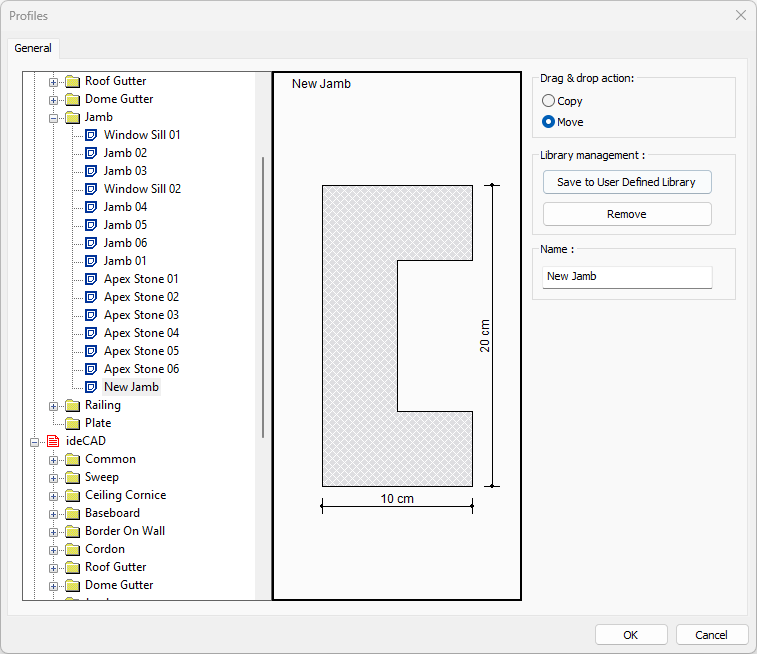
Specifications |
|---|
Profile list 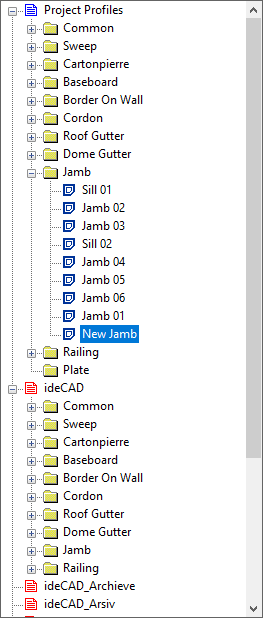 List of registered profile objects. |
Profile preview 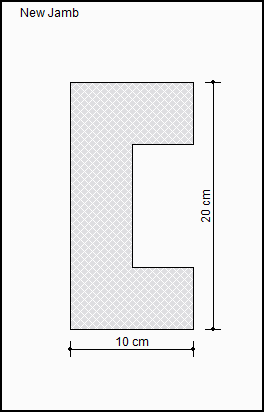 There is a preview of the selected closed area along with the dimensions. |
Drag & drop action 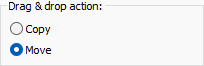 Choose to copy or move to a different folder |
Library management 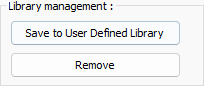 Save the created profile section to user defined library or remove existing profile section. |
Name 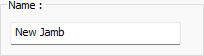 The profile section is named. |
