Create a Arc Zone Edge
With the Arc Zone Edge command, the zone edge is defined in an arc form.
Location of Arc Zone Edge Command
Ribbon menu Home tab Zone under the heading located, after entering the Zone Edge command opened Zone Edge can be accessed from the toolbar.
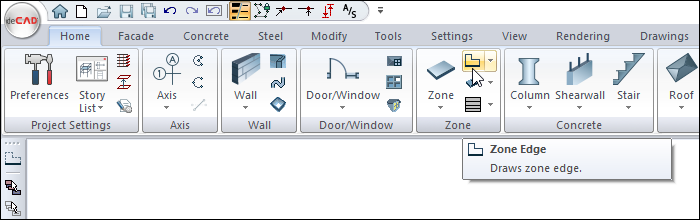
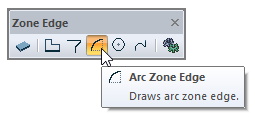
Usage Steps
Click the arc zone edge command.
Click the point you have set as the center with the left mouse button.
When you move the mouse, a circular form will appear at the tip of the cursor.
The arc zone edge will be formed in the counterclockwise direction. Therefore, the coordinate you will give as the 1st point will determine the direction of the arc. For example, if the arc is to stay on top of the horizontal plane, you will click on the point on the right, if it stays on the bottom, you will click on the point on the left.
Create the starting point of the arc zone edge by clicking the left mouse button.
Drag the mouse after clicking. The arc will change depending on the mouse movement.
Determine your second point where the edge of the zone will end and click the left mouse button.
Your arc zone edge will be formed.
Exit the command by pressing the esc key on the keyboard. You can now define the zone.
Usage step |
|---|
The area to be drawn arc zone edge 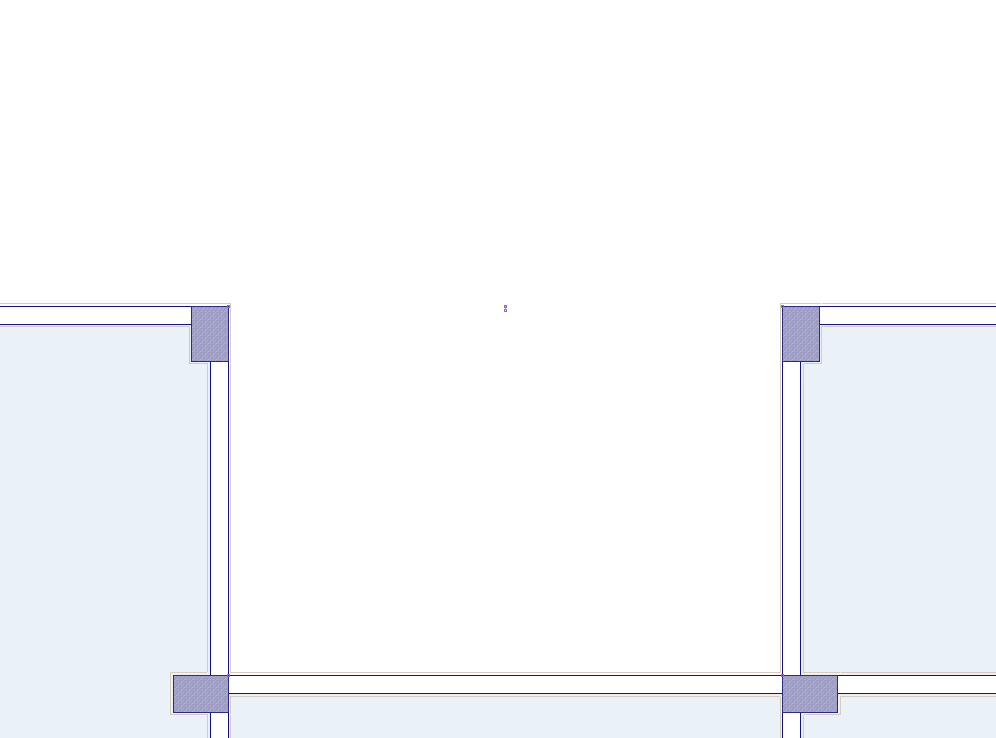 |
Determining the center of the arc area edge 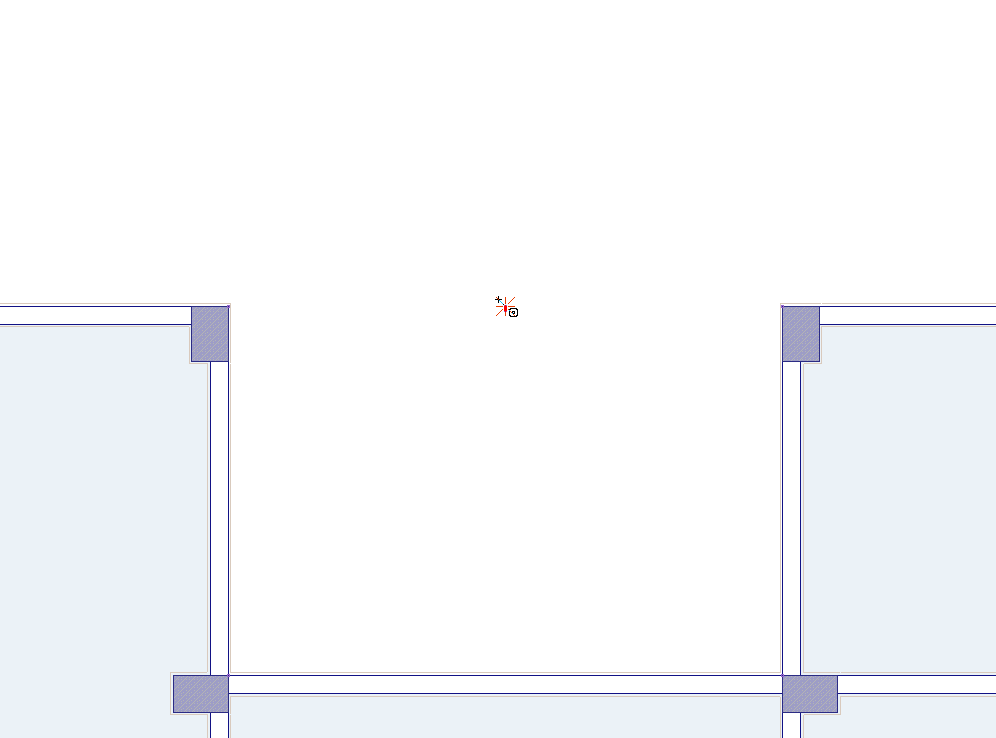 |
Creation of circular form preview 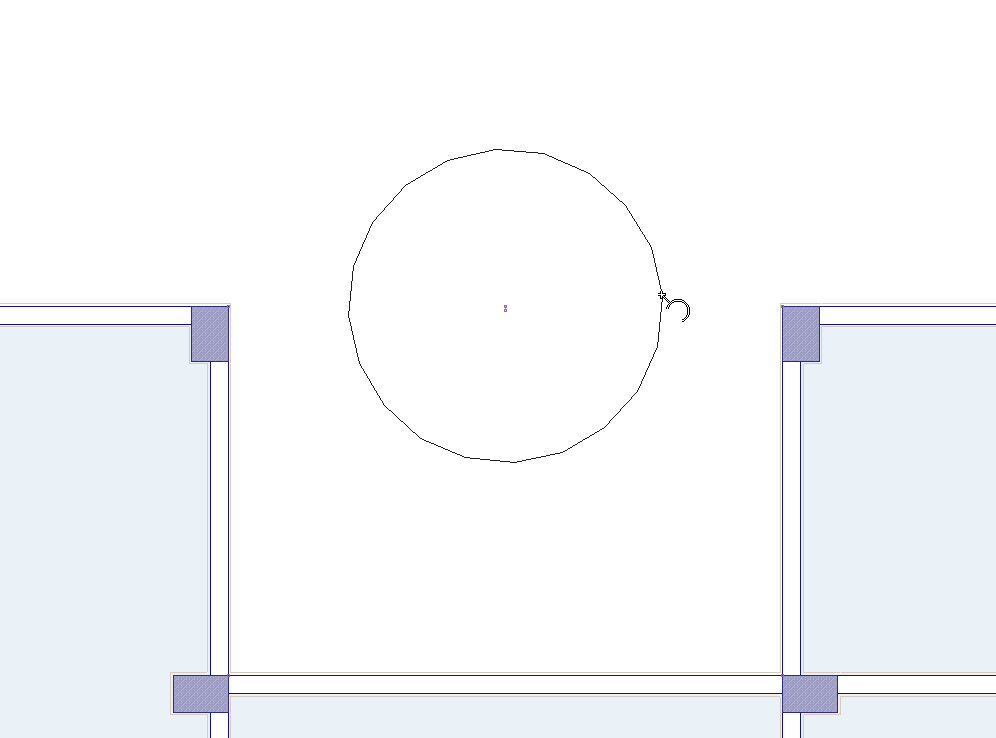 |
Creating the starting point of the arc area edge by clicking the left mouse button 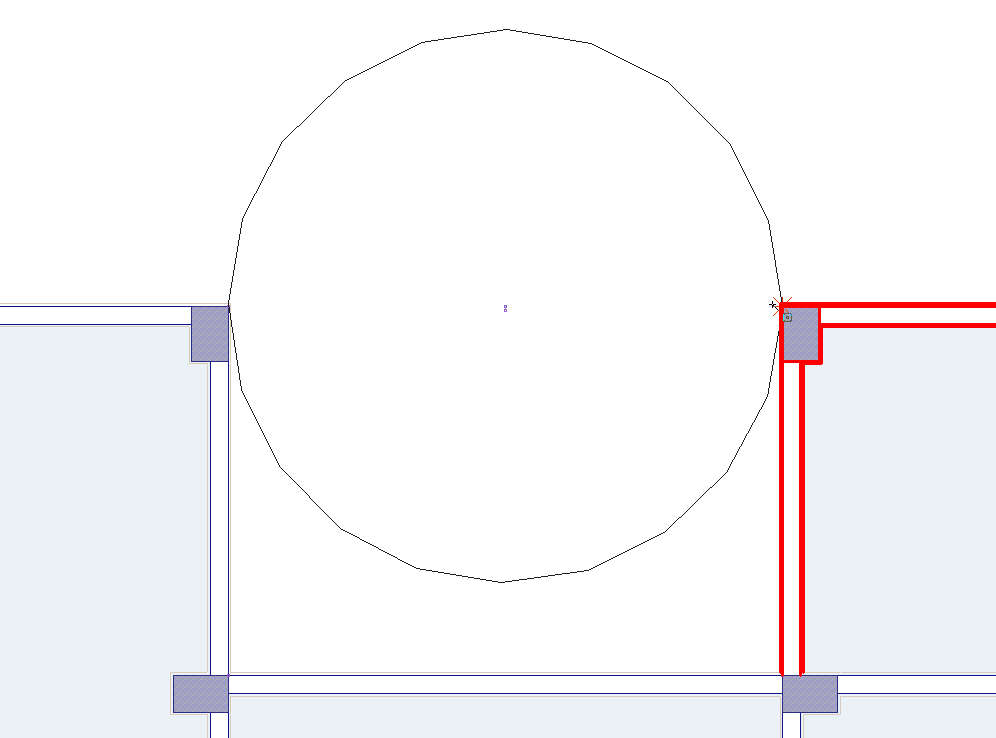 |
Change of arc zone edge depending on mouse movement 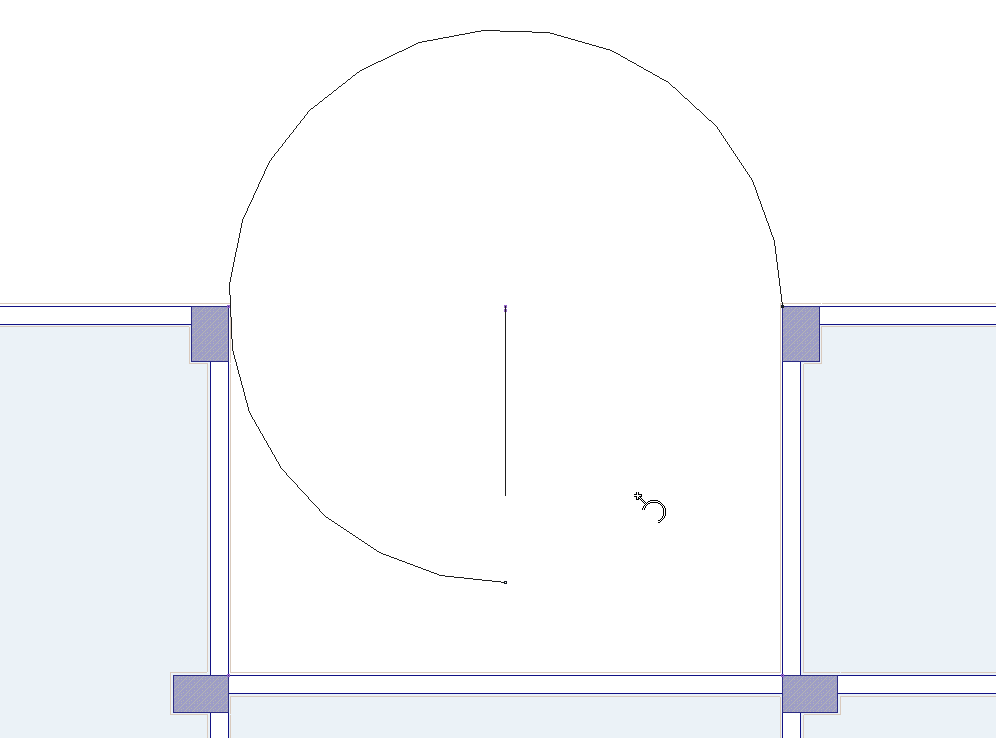 |
Determining the second point where the zone edge will end 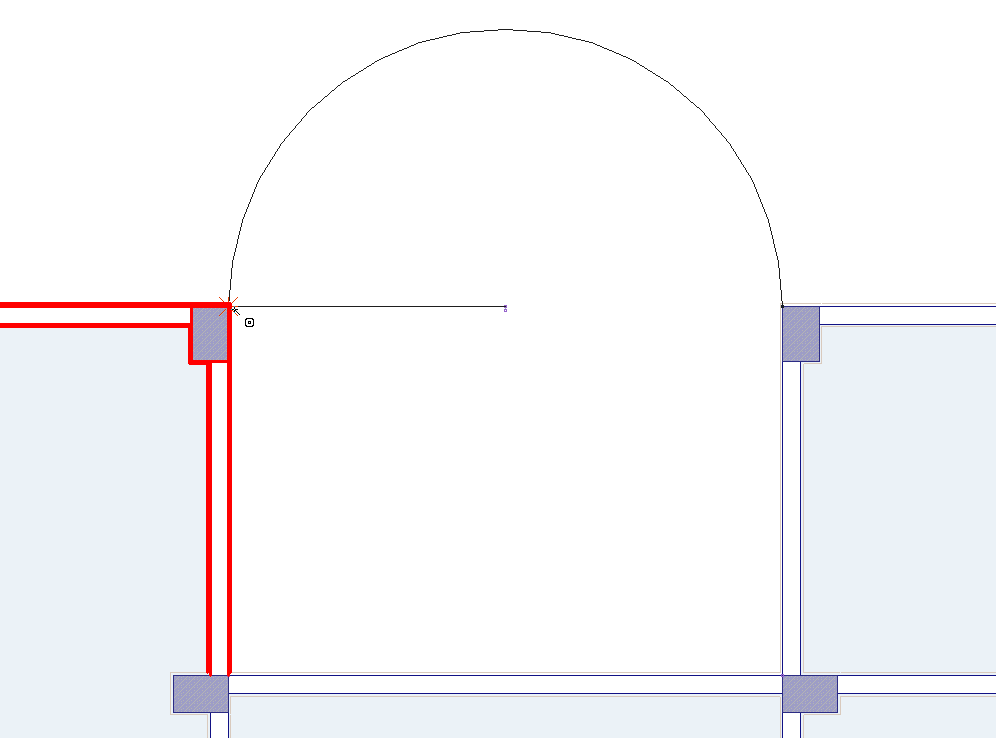 |
Formation of arc zone edge 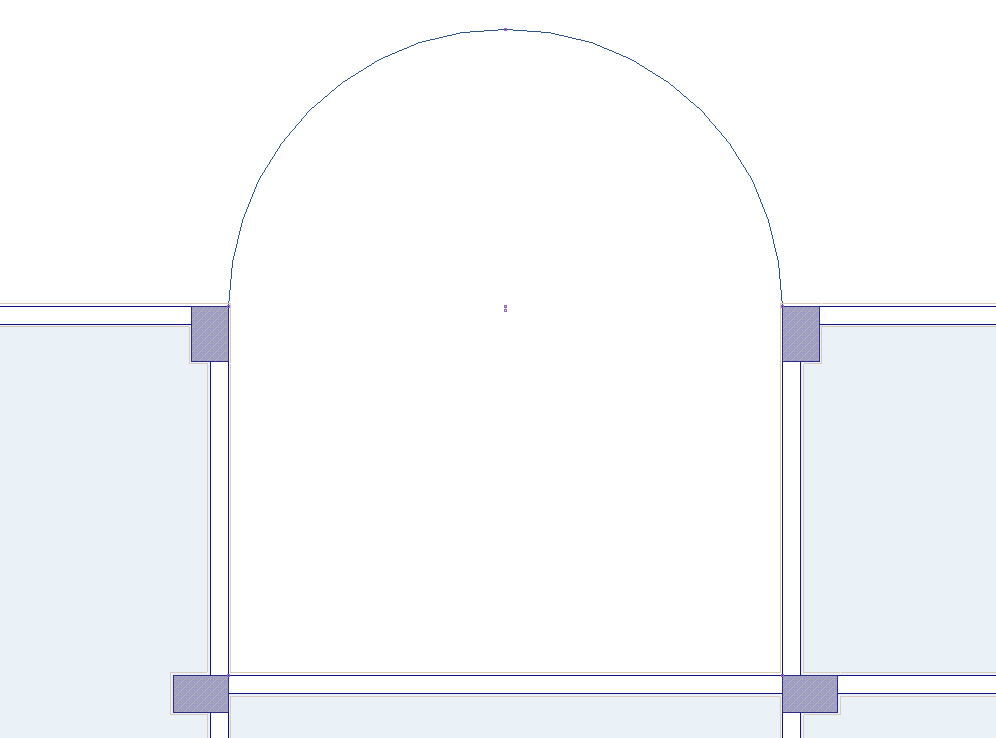 |
Next Topic
