Transforming a Curve to a Wall
Curve to Wall is used to define walls in curved form by using objects such as circle, arc, ellipse and giving the number of parts.
Location of the Curve to Wall Command
You can access it from the ribbon menu Modify tab under the Transform heading.
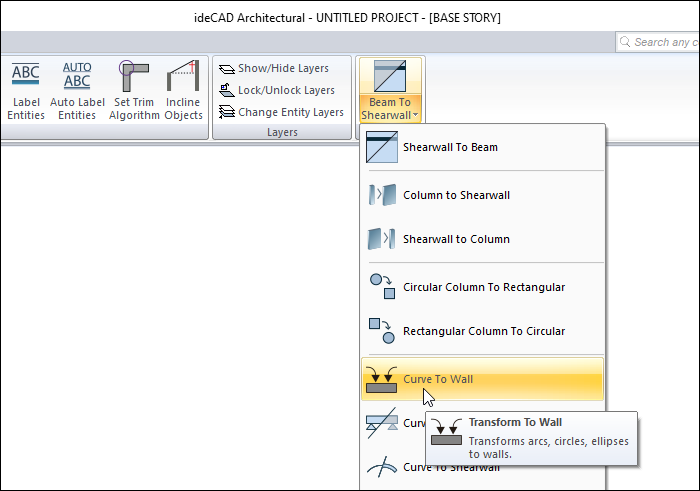
Usage Steps
Click the curve to wall command.
Select the arc or circle you have drawn.
In the dialog that opens, enter the count of wall that will make up your arc. The program does not transform the arc or circle into one piece wall. Places the count of wall pieces you will give here on the circle or arc. As the count of walls increases, the wall to be formed gets closer to the circle or circle. For example; If you are transforming a circle to a pitch and you give the number of walls 6, you will get a hexagonal screen, if you give the number of walls 20, you will get a twenty-sided screen The higher the number, the higher the curvature precision.
When you click the OK button, the arc or circle you selected will turn into a wall.
Usage step |
|---|
Arc creation 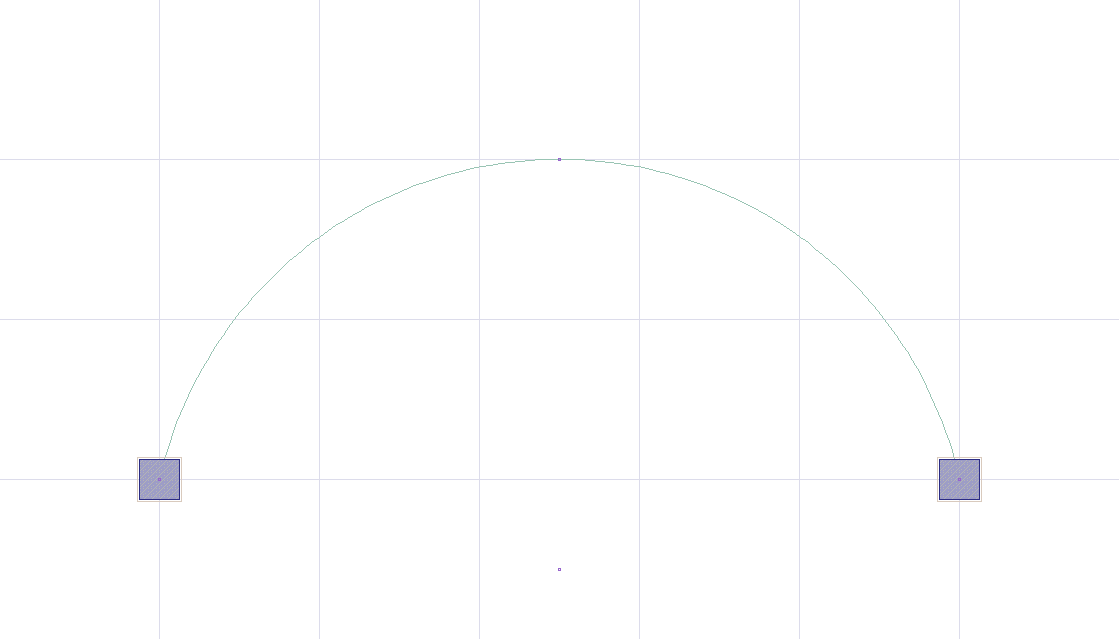 |
Selecting the arc to be transformed to wall 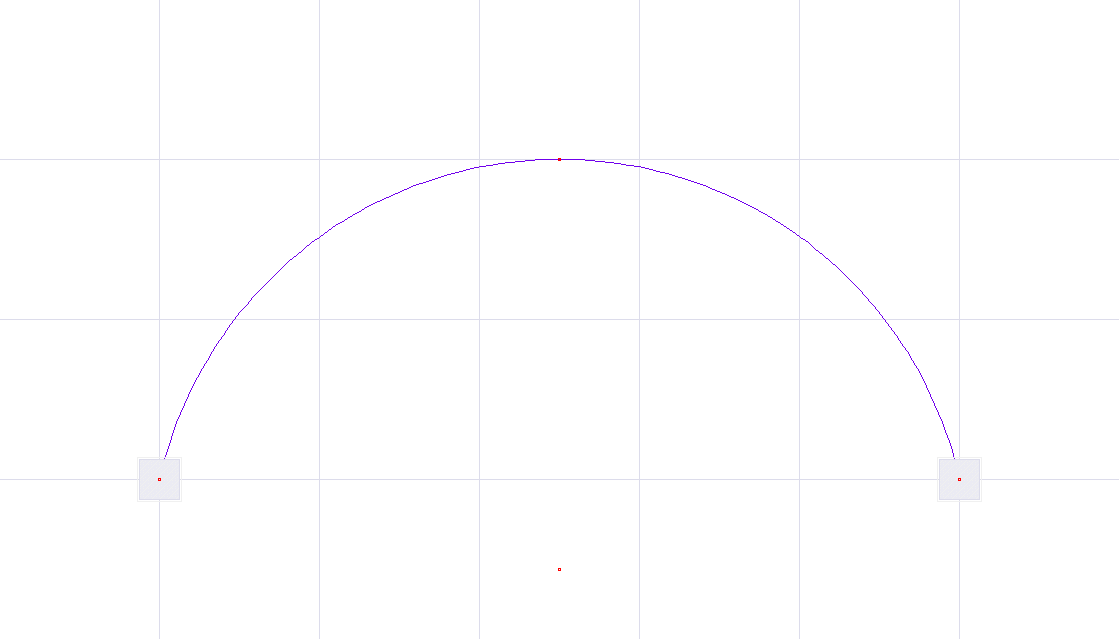 |
Determining the count of walls 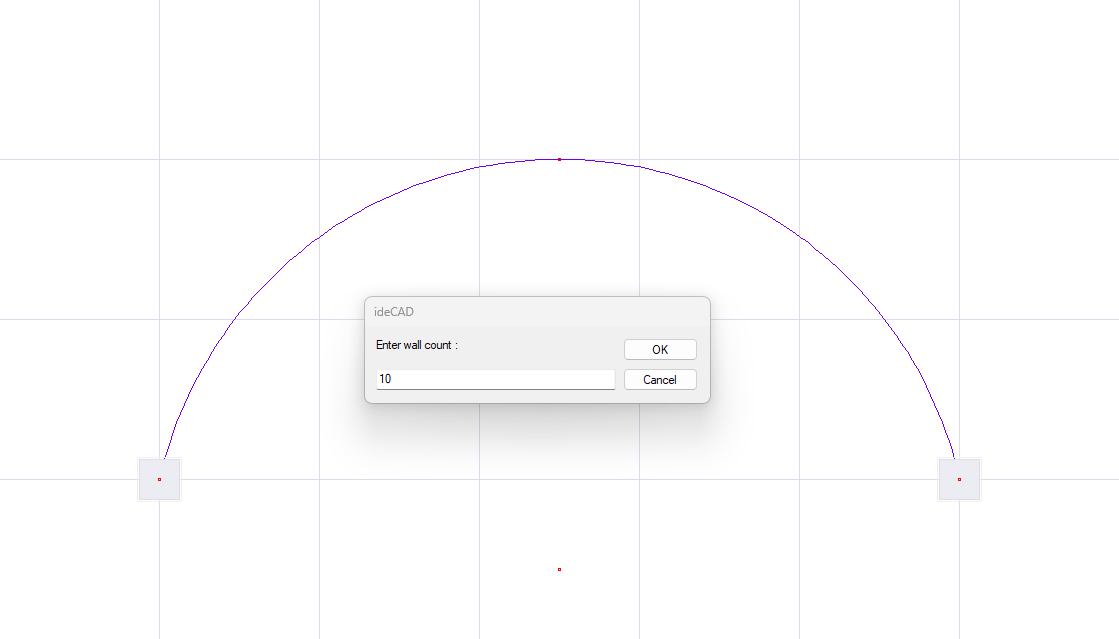 |
Formation of walls 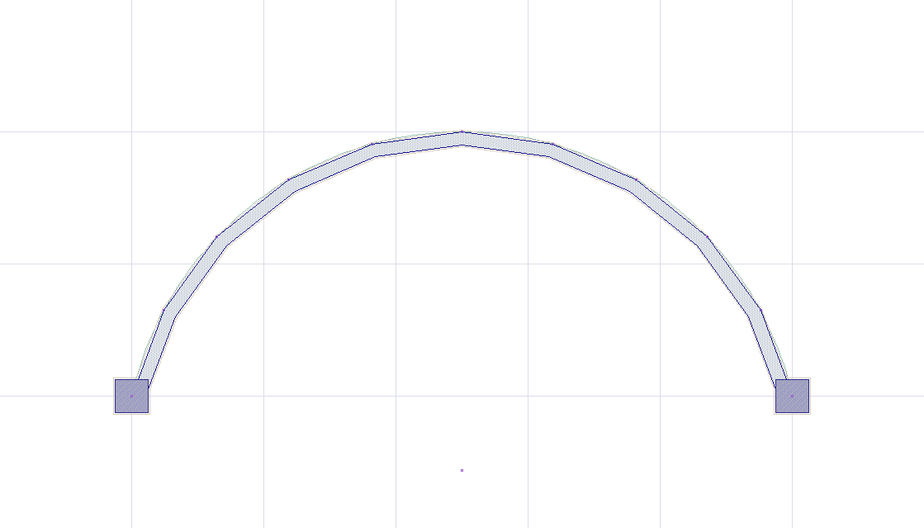 |
Next Topic
