Plan Scale Settings and Monitor Selection
With the plan scale and monitor selection feature, the ideCAD automatically zooms into the drawing. When the object length is measured with a ruler on the monitor, it is read at the defined scale value.
For example, if the Plan Scale Setting is set to 1/50, a 10-meter object will be 20 cm. when measured on the monitor with a ruler. is read.
The scale defined in this dialog only affects the view, it is not valid when printed. The output scale is defined in the Plot dialog.
Location of Plan Scale and Monitor Selection Feature
You can access the plan scale and monitor selection from the lower right corner of the program .
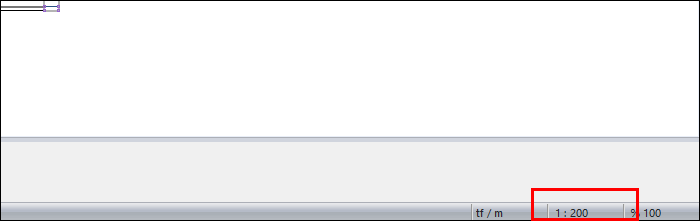
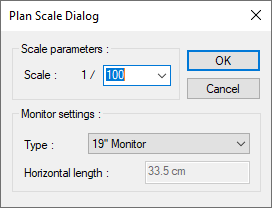
Specifications |
|---|
Scale 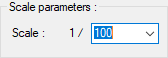 Clicking the down arrow button opens the list showing the numbers 20, 50, 100, 200, 500. The drawing will be scaled according to the selected figure. For example, if the scale value is 50, the view scale will be 1/50. If the OK button is clicked and the dialog is exited, which scale is valid is indicated in the lower right corner of the program. Next to the scale value, information is given at which zoom factor this scale is valid. Drawings will appear at 1/50 scale, 100% zoom factor, unless the user zooms in. Being at 100% zoom factor means that object lengths can be measured exactly with the 1/50 technique. When zooming at any time, the zoom scale will naturally change. |
Type, Horizontal Length 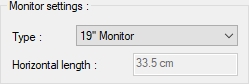 Which type of monitor is used is determined here. The list includes 5 different monitor types and Custom Monitor options. The Horizontal Length parameter will be changed automatically when the inch value of the monitor used is selected. If the horizontal length of the monitor does not match the value shown in the Horizontal Length parameter, or if another monitor type is used, the Custom Monitor option is selected from the list. When the custom monitor is selected, the Horizontal length parameter will become active. The horizontal length of the display part of the monitor is measured with a ruler and the value found is entered as the Horizontal Length parameter. |
Drawing at Different Scales on a 19” Monitor
When the scale is 1/200 |
 |
When the scale is 1/150 |
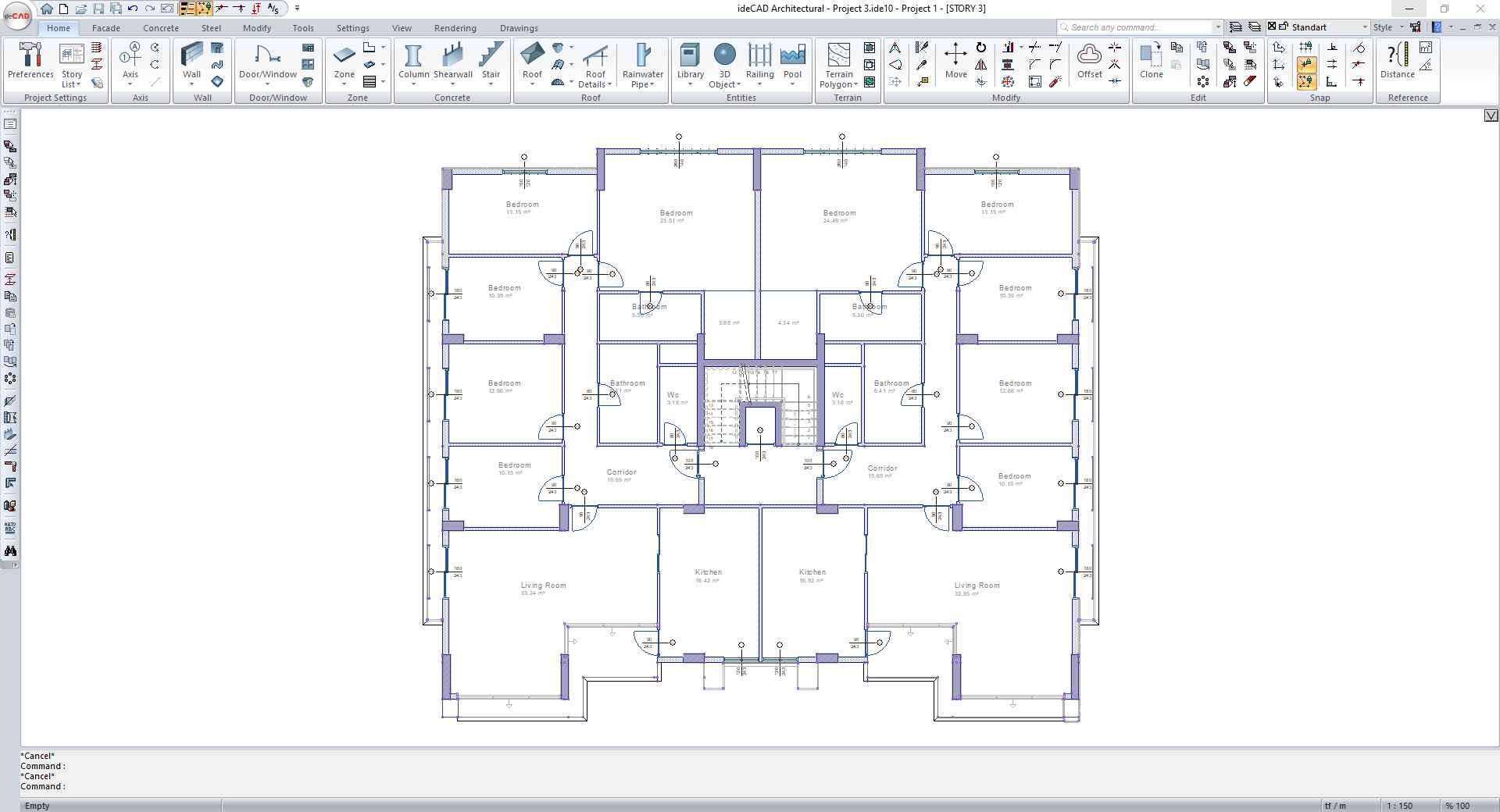 |
When the scale is 1/100 |
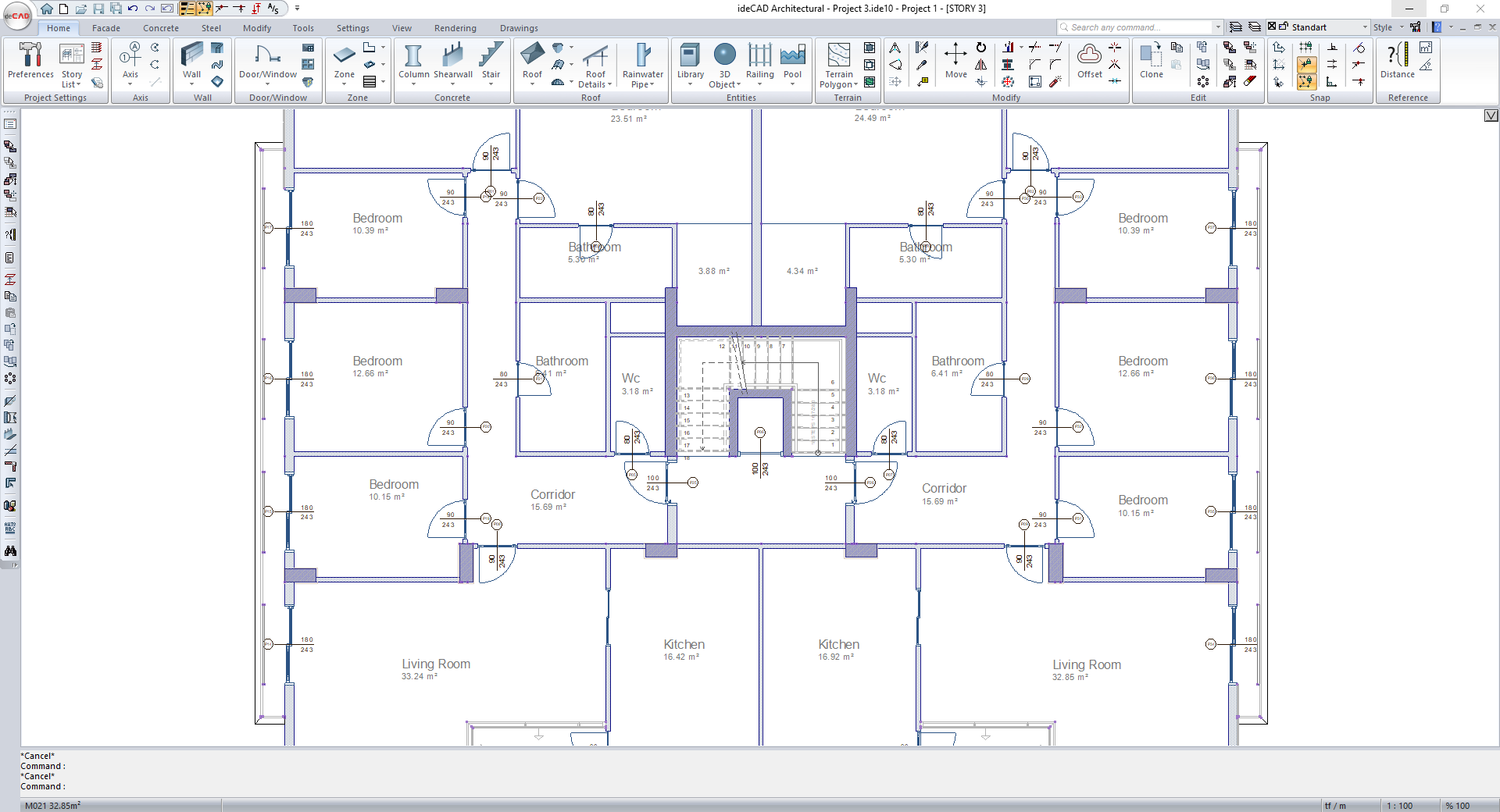 |
When the scale is 1/50 |
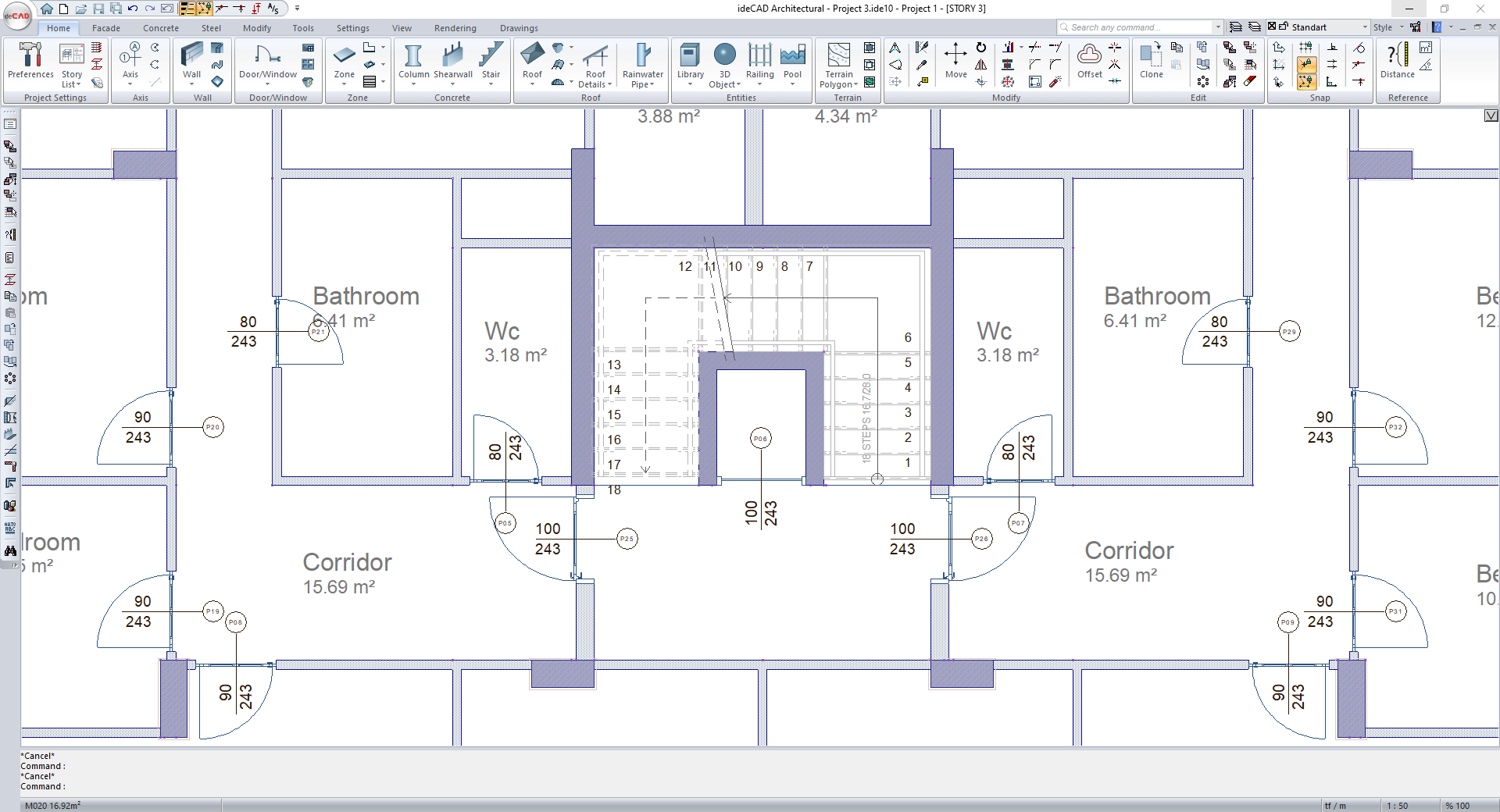 |
Next Topic
