Exchange Coordinates for Single Footing
With the Exchange Coordinates command, single footing dimensions are reversed while drawing a single foundation.
Location of Exchange Coordinates Command
You can access it from the single footing toolbar that opens after clicking the single footing command.
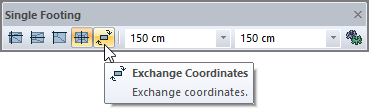
Usage Steps
Click on the single footing command.
Drag the mouse cursor over the column where you want to place the single footing and click the left mouse button. The preview of your single footing will be fixed.
Enter the dimensions of the single footing in the size boxes in the single footing toolbar. As you enter a value, the preview of your single footing will change.
If the X and Y dimensions of your single footing are different from each other, at this stage, you can reverse the dimensions by clicking the exchange coordinates icon from the single footing toolbar or by pressing the spacebar on the keyboard.
When you click the left mouse button for the second time, the single footing will be placed.
Usage step |
|---|
Single footing preview moving with mouse movement 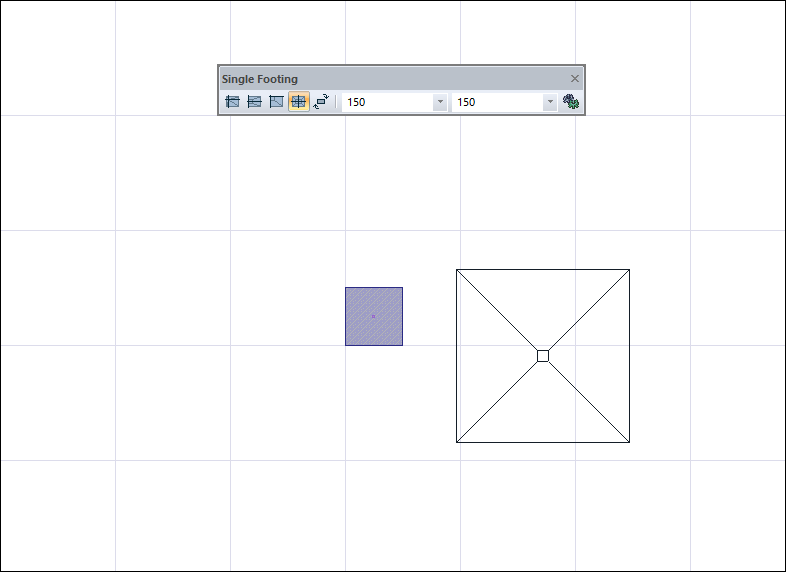 |
Selecting the column to be placed by clicking the left mouse button 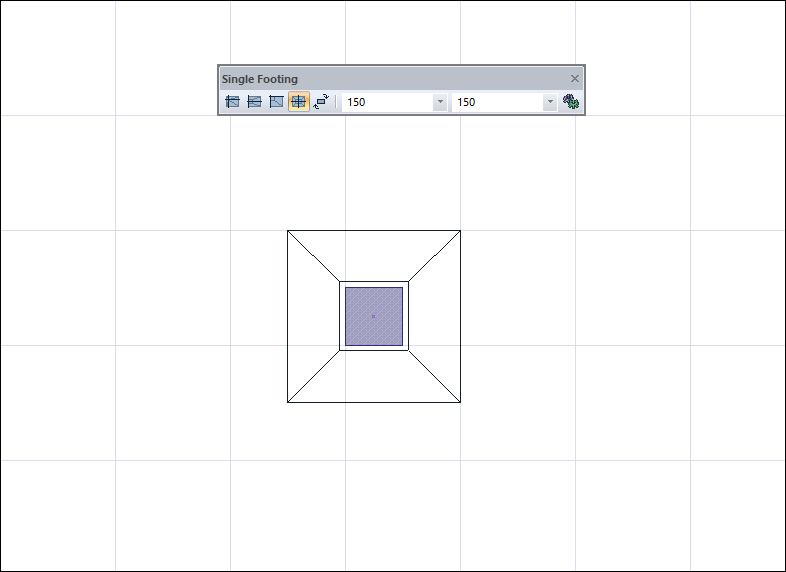 |
Changing single footing dimensions 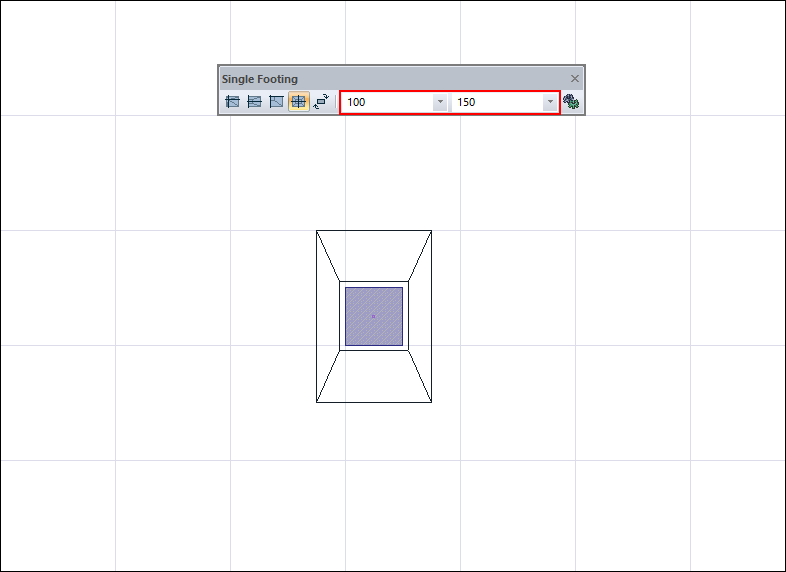 |
Reverse dimensions by pressing the exchange coordinates icon or the spacebar on the keyboard 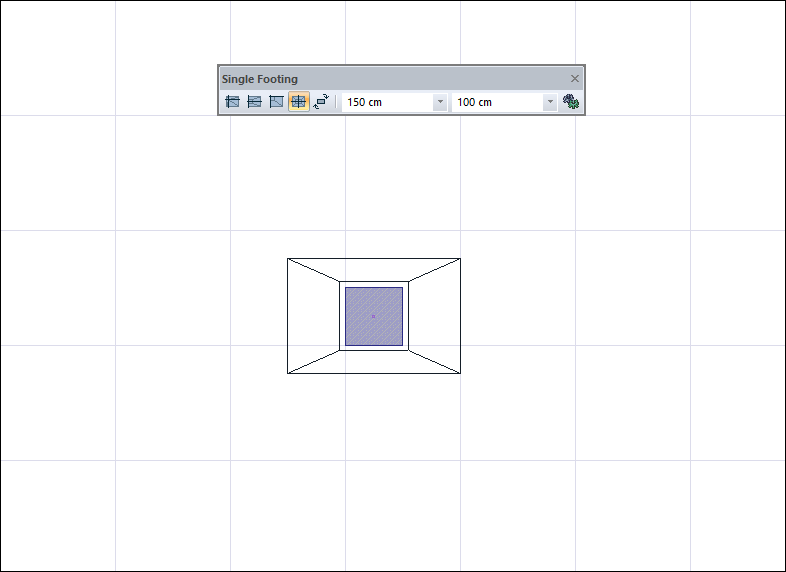 |
Creation of a single footing by clicking the left mouse button 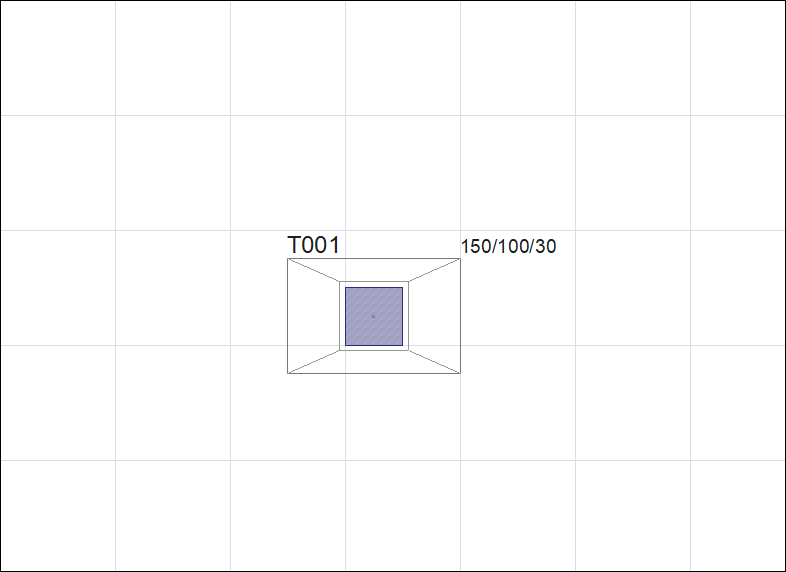 |
Next Topic
