Defining a Quad Stiffener Plate
With the Quad Stiffener Plate command, stiffener plates are created according to the beam specified in the image, taking as reference the beams connected to the weak axis of the steel columns.
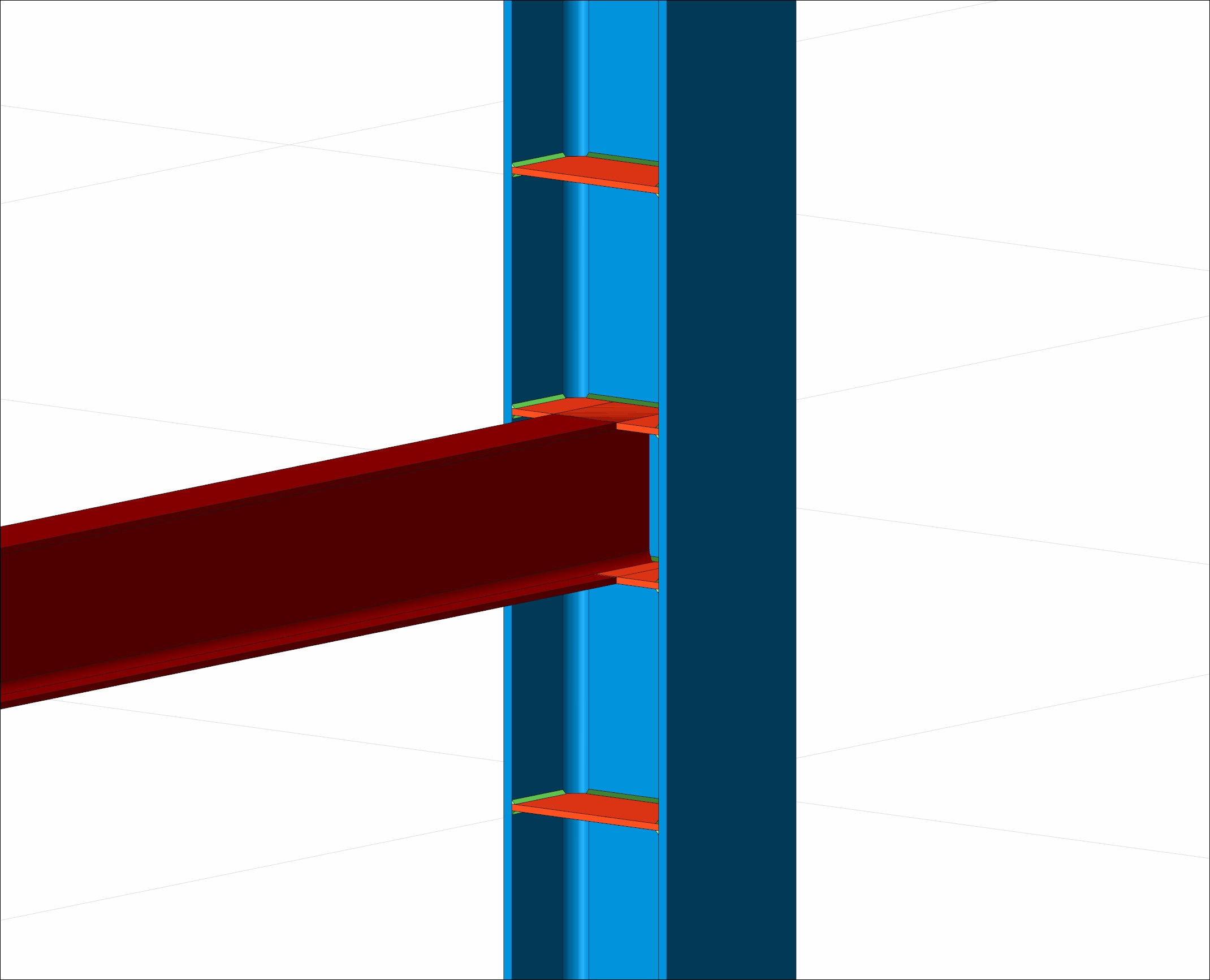
After modeling the quad stiffener plates, braces, brace connections and beam connections can be defined and a connection model can be created as shown in the image.
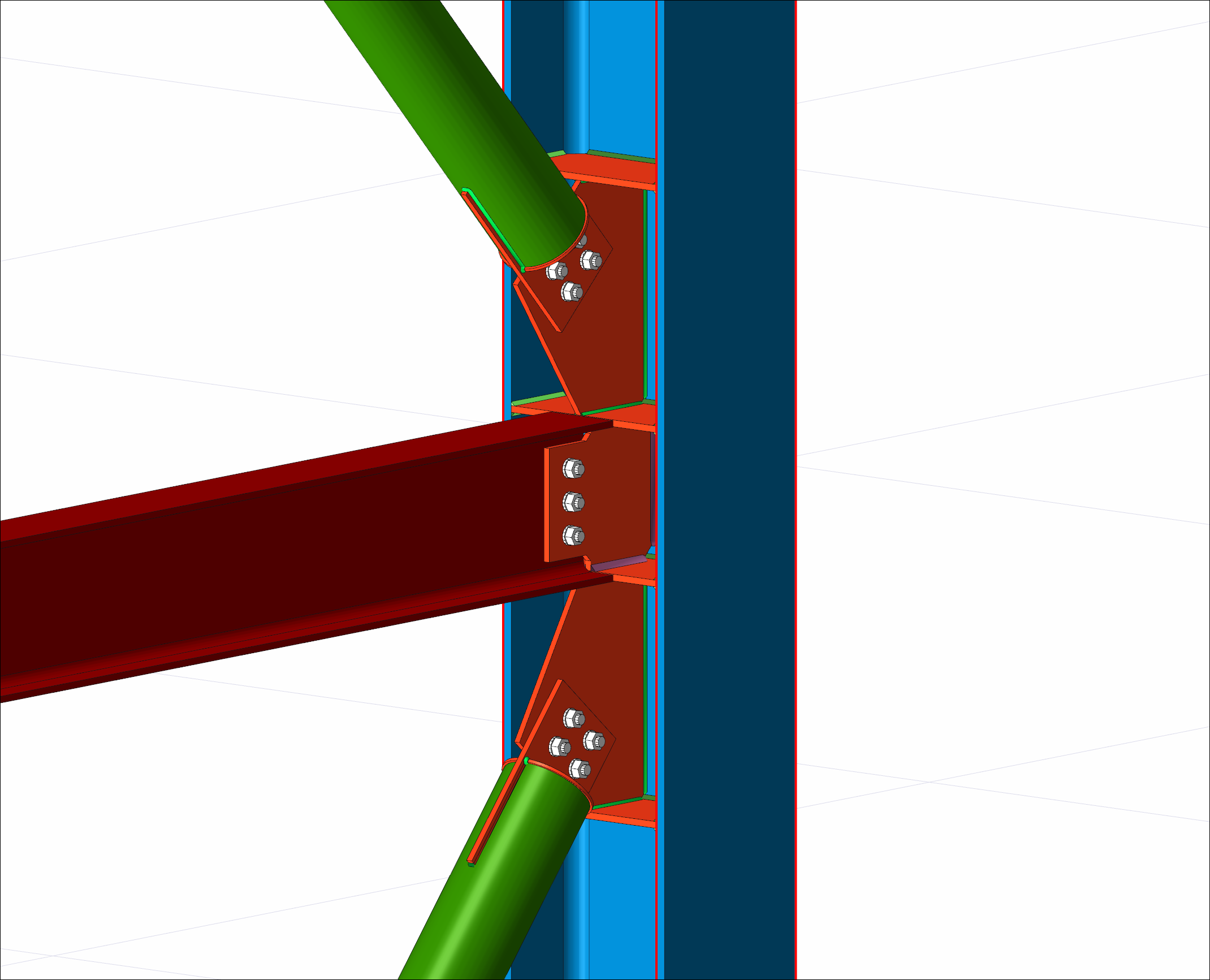
Location of Quad Stiffener Plate Command
You can access it under the Ribbon menu, Connection tab, Experimentals title.
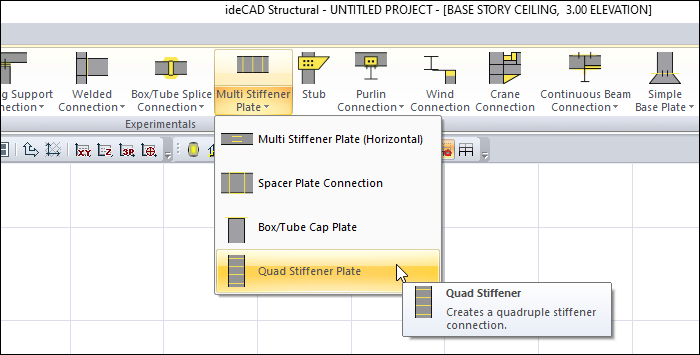
Usage Steps
If Draw in Fast Mode is Active
From the Connection menu, click the Quad Stiffener Plate icon.
In 3D perspective view, move the mouse pointer closer to the element, close to the support
After this process, the virtual image of the connection will appear.
If the connection is suitable, create the connection by clicking the left mouse button.
The connection will occur with default settings.
If Draw in Fast Mode is Inactive
From the Connection menu, click the Quad Stiffener Plate icon.
Click on the column and then the beam in the 3D perspective view.
The quad stiffener plate connection settings dialog will open.
The connection will occur when the wanted settings are made and the OK button is clicked.
Location of the Quad Stiffener Plate Connection Settings Dialog
If the draw in fast mode is active, the connection settings will be opened automatically.
If the draw in fast mode is inactive, select the connection and click the right mouse button. Click the Properties line from the right click menu that opens.
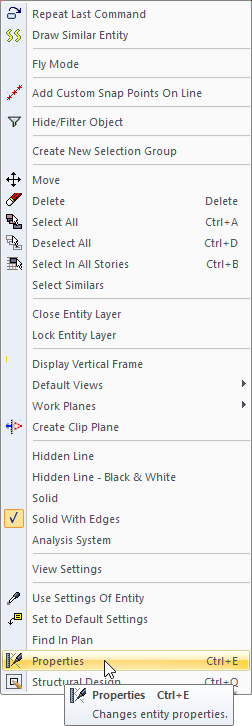
Quad Stiffener Plate Connection Settings Dialog
Stiffeners Tab
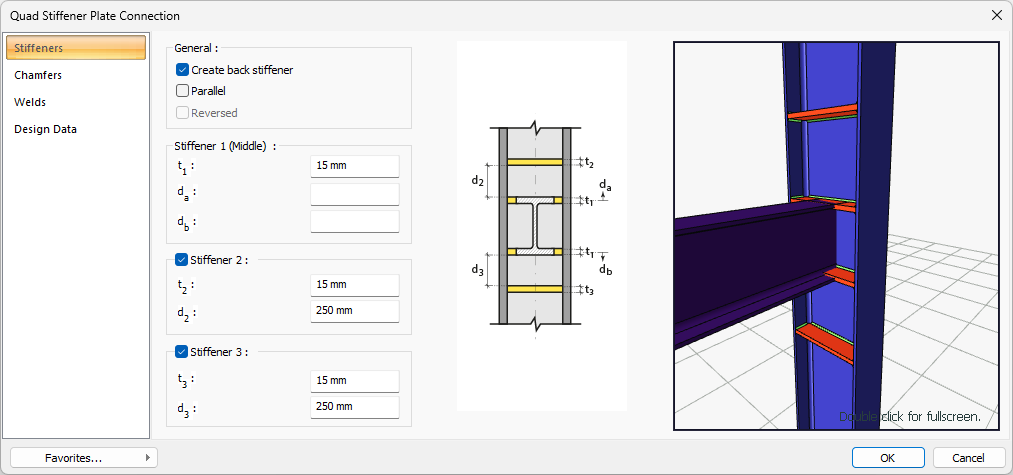
Specifications |
|---|
Create back stiffener  By selecting the option, stiffener plates are also created behind the column. |
Parallel  By selecting the option, the stiffener plates in the angled columns are created parallel to the beam. |
Reversed  By selecting the option, the direction of the stiffener plates is determined. When the create back stiffener is marked, it becomes inactive. |
Stiffener 1 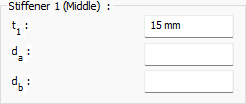 The thickness of the stiffeners at the beam level and the distances between them and the beam are determined by entering the value. The values to be entered are shown in the schematic drawing. |
Stiffener 2 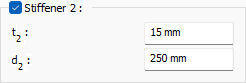 While the command is active, the thickness of the reinforcement plate on the upper side of the beam and its distance from the other reinforcement plate are determined. |
Stiffener 3 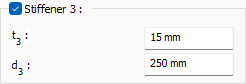 While the command is active, the thickness of the reinforcement plate at the bottom of the beam and its distance from the other reinforcement plate are determined. |
Schematic drawing 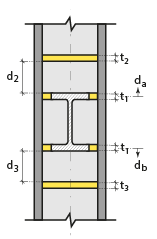 Connection and plate values are shown on the schematic drawing. |
Preview 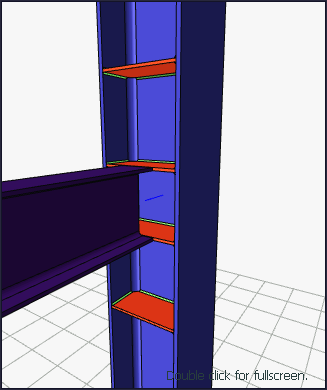 Connection and plate values are shown on the schematic drawing. |
Chamfers Tab
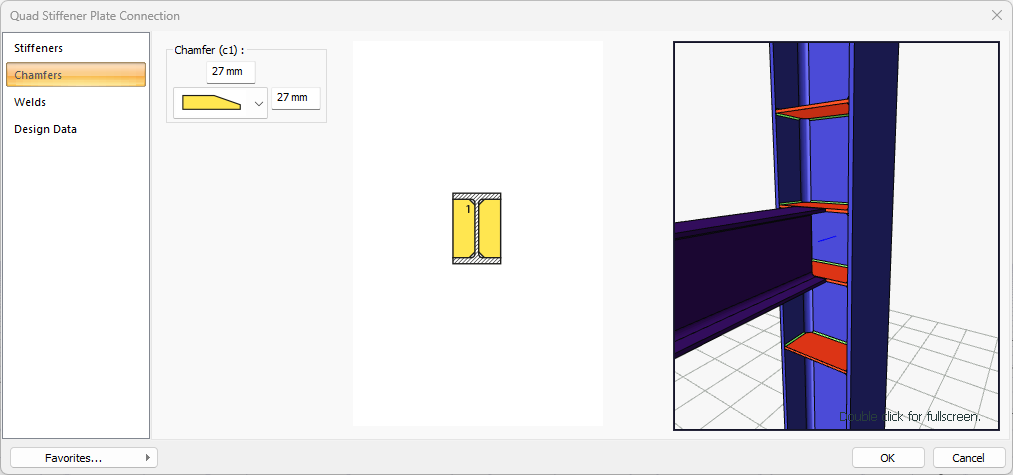
Specifications |
|---|
Chamfer (c1) 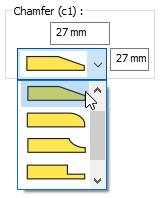 For easy assembly of the plates in the field, the use of slope, slope type and geometric properties are determined by entering the value. |
Schematic drawing 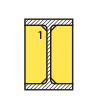 Connection, notching and cutting values are shown on the schematic drawing. |
Preview 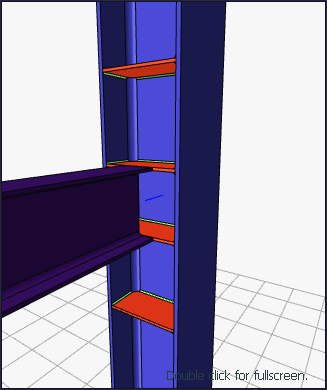 There is a preview of the connection. The selection made and the entered values can be followed simultaneously in the preview. |
Welds Tab
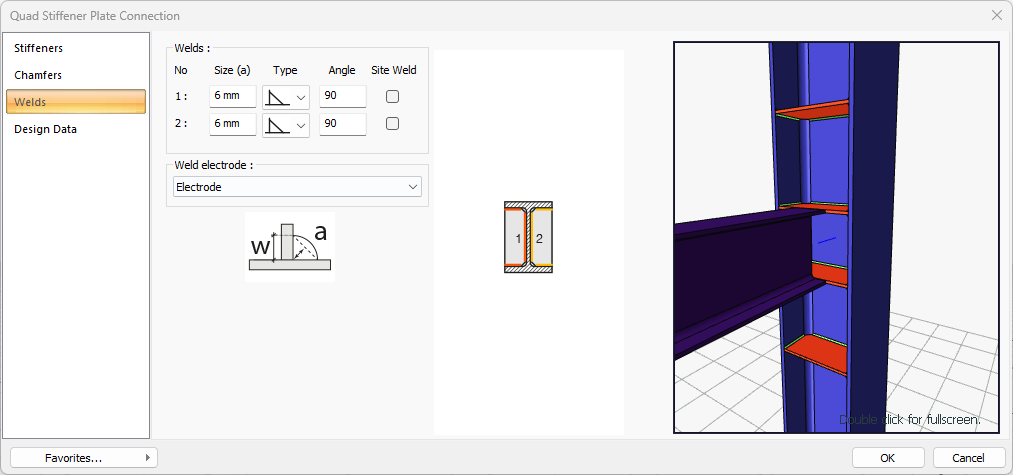
Specifications |
|---|
Welds 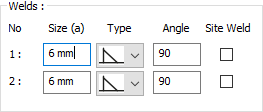 The thickness, type and angle values of the welds to be made at the connections are given. The information on whether it will be done on the construction site or not is entered. |
Weld electrode  The strengths of the welding electrodes are defined in the design inputs. The strength of the main element in the weld connection is controlled under the condition that it has less strength than the weld strength. To create the welding electrode, provide the information "Name" and "Weld metal tensile strength" in the dialog that opens after clicking "Create New". Welding geometry is determined automatically by the program. These properties can be changed to easily determine the connection properties. Geometry features are in accordance with industry standards and in the form specified in AISC. 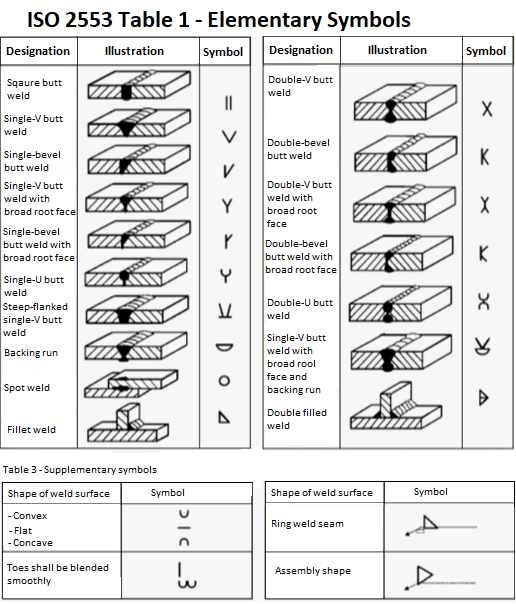 |
Schematic drawing 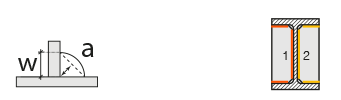 Connection and weld values are shown on the schematic drawing. |
Preview 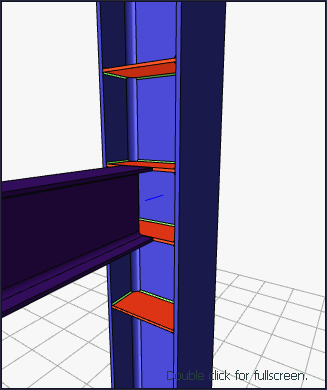 There is a preview of the connection. The selection made and the entered values can be followed simultaneously in the preview. |
Design Data Tab
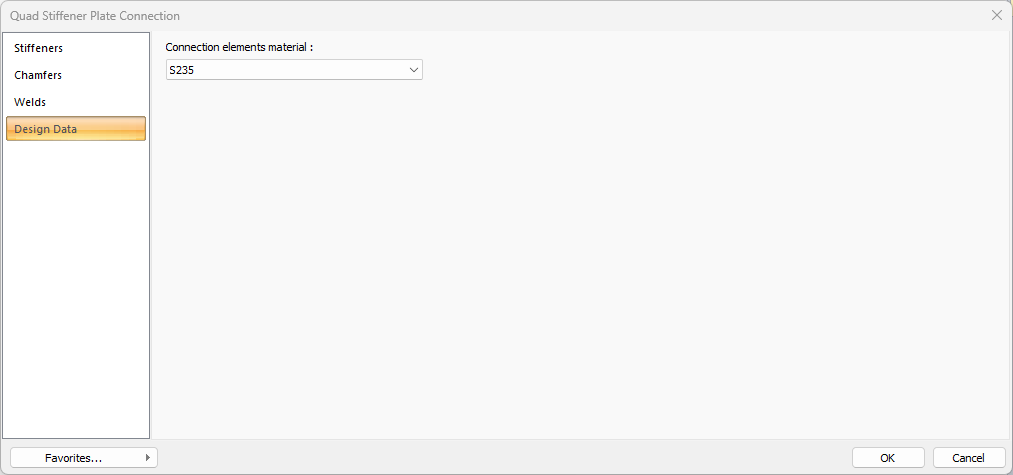
In the design data, the connection elements material is defined. The condition that the main element in the weld joint has less strength than the weld strength is controlled.
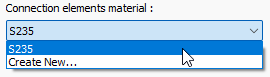
If necessary, click the list and define "Create New…". To create the connection elements material, give the information material definitions and values in the dialog that opens after clicking "Create New".
