View Filters
Filters are designed to work more efficiently on the model on the 3D view. While the objects selected or marked in the model view are hidden with the object filters, it is also possible to hide the stories other than the active story. In addition, the model can be examined by switching to full screen mode and separating the entire screen into the perspective window.
Object Filters
The filter icon in the upper right corner of the 3D perspective window is used to close and open objects. When the icon is clicked, the Filter dialog opens.
  |
Specifications |
|---|
Hide selected objects  When checked, it closes all selected entities in 3D view. |
Hide unselected objects  When checked, it closes all unselected entities in 3D view. |
Hide purlins  When the icon is clicked, it closes or shows the purlins. |
Hide sheetings/roofs  When the icon is clicked, it closes or shows the sheetings and roofs. |
Hide connections  When the icon is clicked, it closes or displays connections. |
Hide slabs  When the icon is clicked, it closes or shows the slabs. |
Hide the shearwalls  Clicking the icon closes or shows the shearwalls. |
Hide the walls  When the icon is clicked, it closes or shows the walls. |
Hide curtain walls/exterior veneers  When the icon is clicked, it closes or shows the curtain walls and exterior veneers |
Hide library elements  When the icon is clicked, it closes or shows the library elements. |
Hide 2D objects  When the icon is clicked, 2D closes or shows all objects. |
In addition, you can close the selected objects in 3D view with the Hide/Filter Objects command from the right-click menu on the perspective screen.
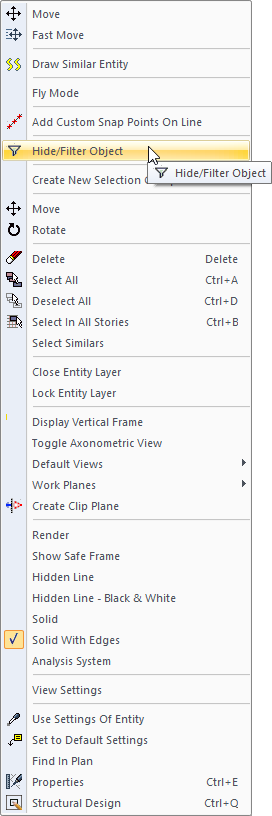
Then, you can make the hidden objects visible with the Cancel Object Filter command from the right-click menu.
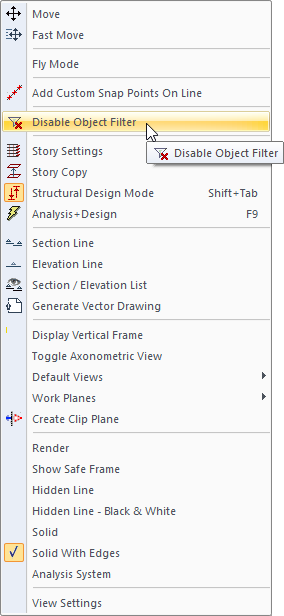
Sample for Filter
View without filter |
|---|
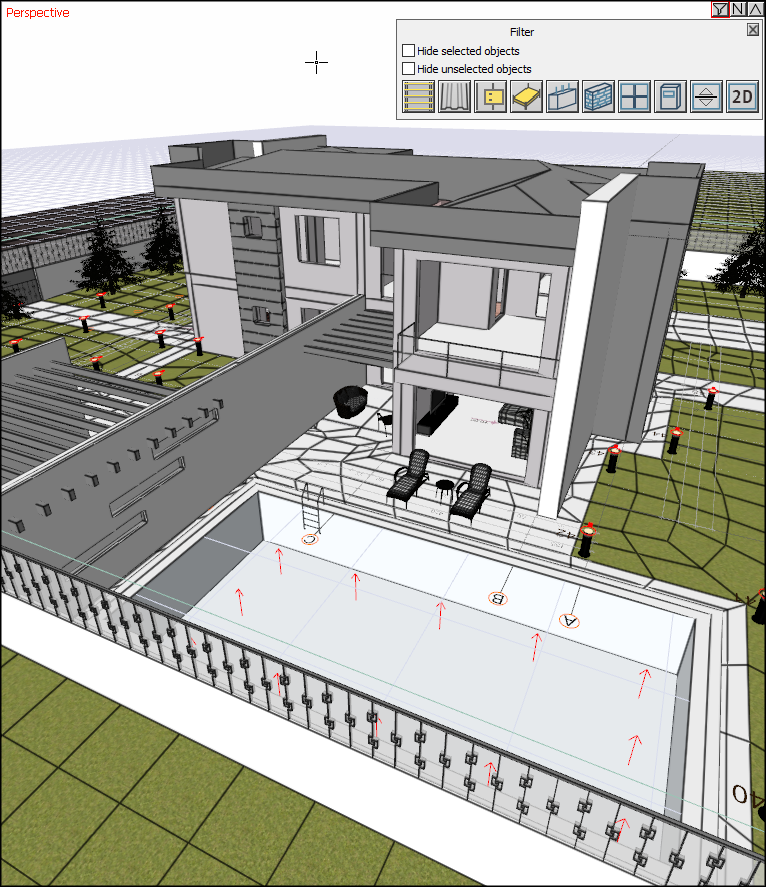 |
When libraries are closed |
 |
When walls and libraries closed |
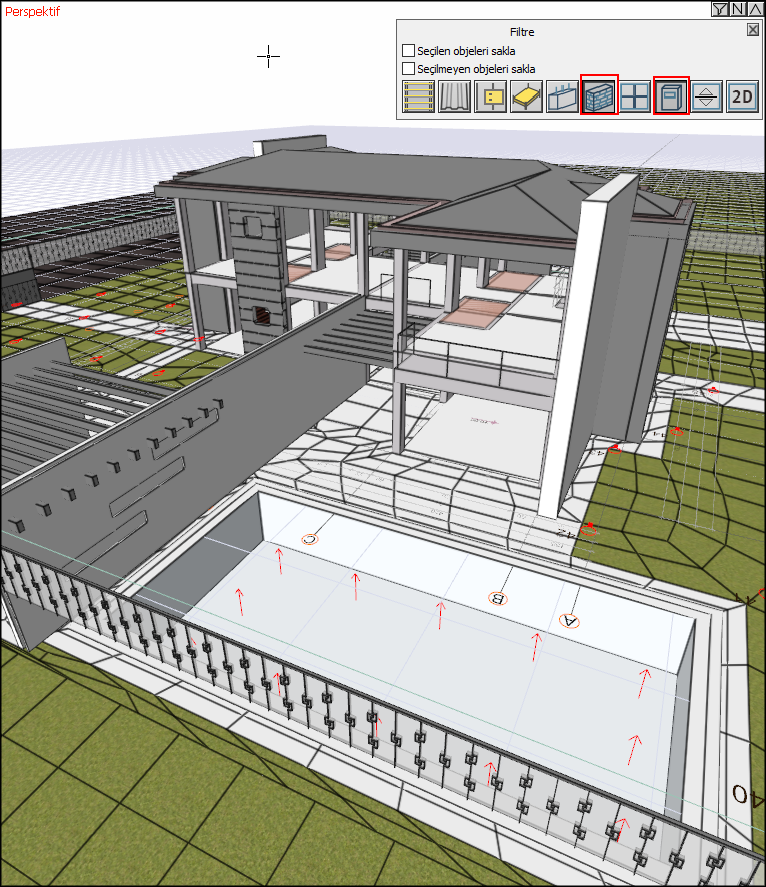 |
Active (working) Story or All Stories
Use the middle button of the icons in the upper right corner of the perspective view. When the button is pressed once, only the active floor is visible. Pressing again will reveal all layers

All stories   |
Active story   |
Full Screen Mode
With the full screen mode, you can see the 3D view completely. When clicked on full screen mode again, the view returns to its previous size. Also, the F8 key toggles fullscreen mode on and off.

With fullscreen mode off:
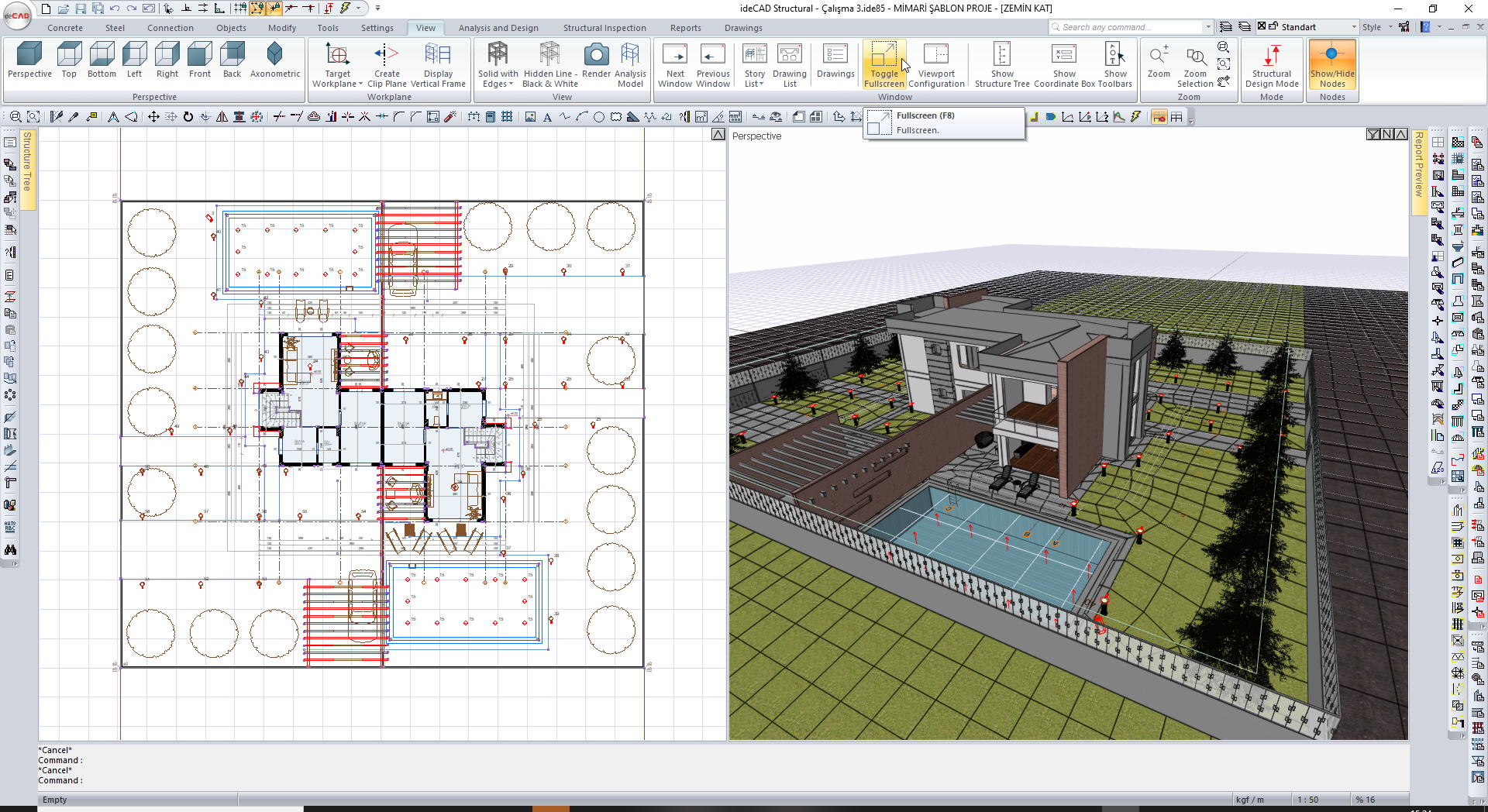
When full screen mode is on:

Next Topic
