Defining a Girt Connection
With the Girt Connection command, purlin-truss or purlin-steel beam connection is defined. When the purlins are defined, their connection is automatically defined. The automatically defined connection can be deleted and a new one can be made.
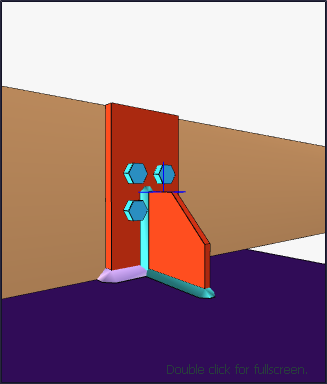
Location of the Girt Connection Command
You can access it under the Ribbon menu, Connection tab, Experimentals title.
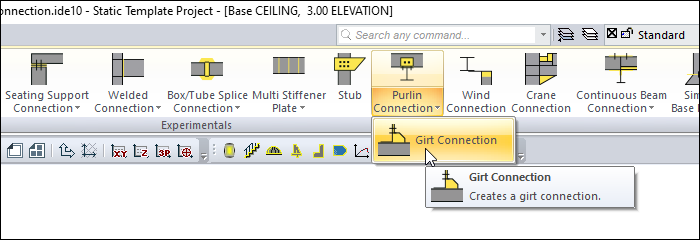
Usage Steps
Click the Girt Connection icon from the Connection menu.
From the 3D perspective view, click the beam or shears, then the purlin parts, respectively.
The connection will occur with default settings.
Location of the Girt Connection Settings Dialog
If the draw in fast mode is active, the connection settings will be opened automatically.
If the draw in fast mode is inactive, select the connection and click the right mouse button. Click the Properties line from the right click menu that opens.
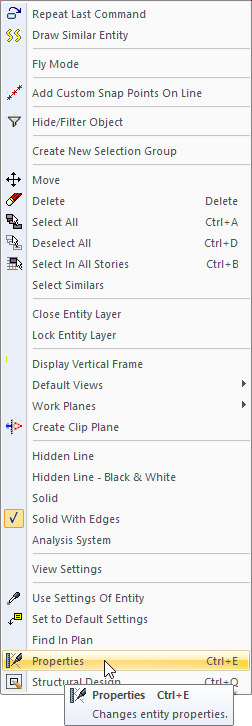
Girt Connection Settings Dialog
Sheets Tab
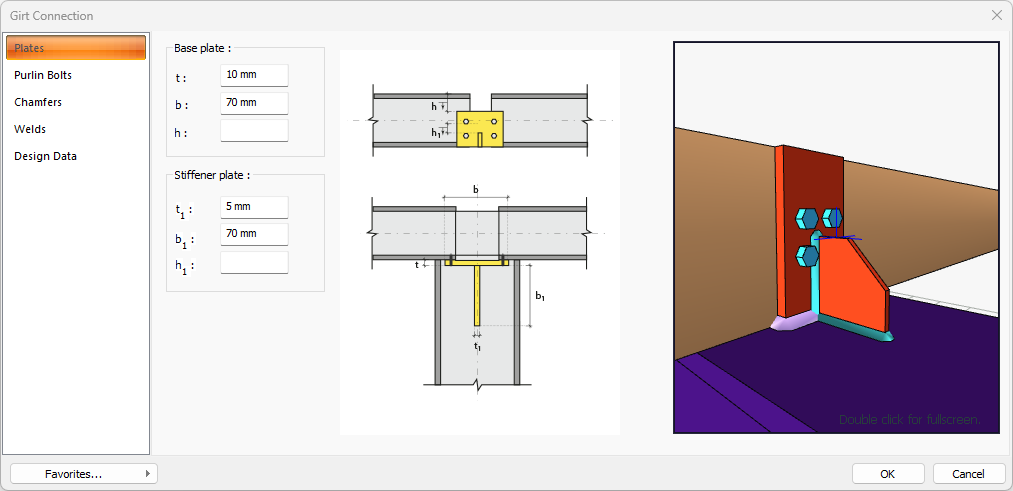
Specifications |
|---|
Base plate 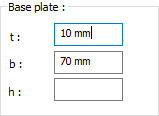 It provides hinged or fixed connection depending on the placement of the connection anchors that allow the connection of steel columns to the foundation or reinforced concrete column. |
Stiffener plate 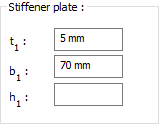 The stiffener plate is determined by entering the value. The values to be entered are shown in the schematic drawing. |
Preview 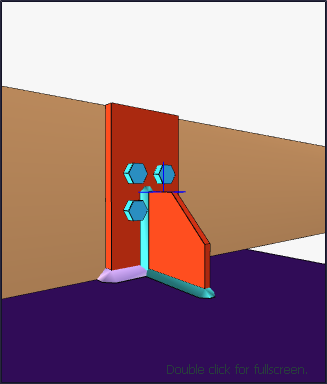 There is a preview of the connection. The selection made and the entered values can be followed simultaneously in the preview. |
Purlin Bolts Tab
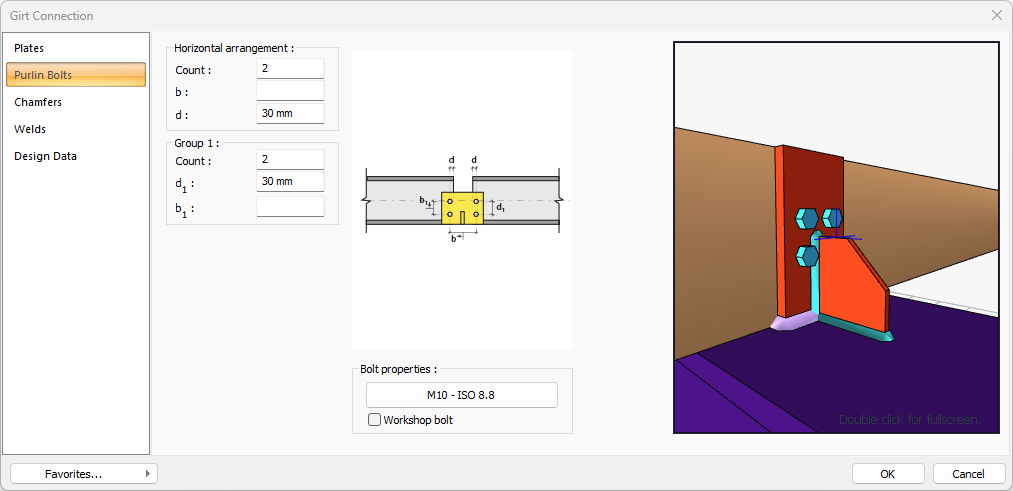
Specifications |
|---|
Horizontal arrangement 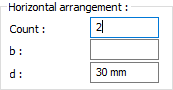 The horizontal arrangement distance value of the bolts is entered. The values to be entered are shown in the schematic drawing. |
Group 1 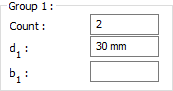 Distance values of bolts to beam and other bolts are entered. The values to be entered are shown in the schematic drawing. |
Bolt properties 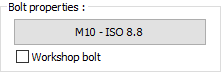 The Hole and Bolt Parameters dialog is opened by clicking on the bolt properties button. The bolt properties are set in this dialog. |
Preview 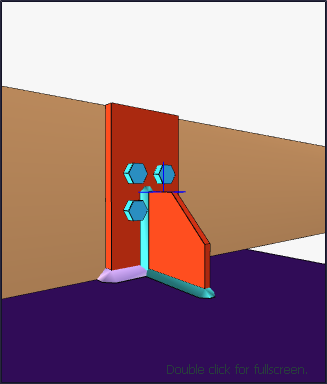 There is a preview of the connection. The selection made and the entered values can be followed simultaneously in the preview. |
Chamfers Tab
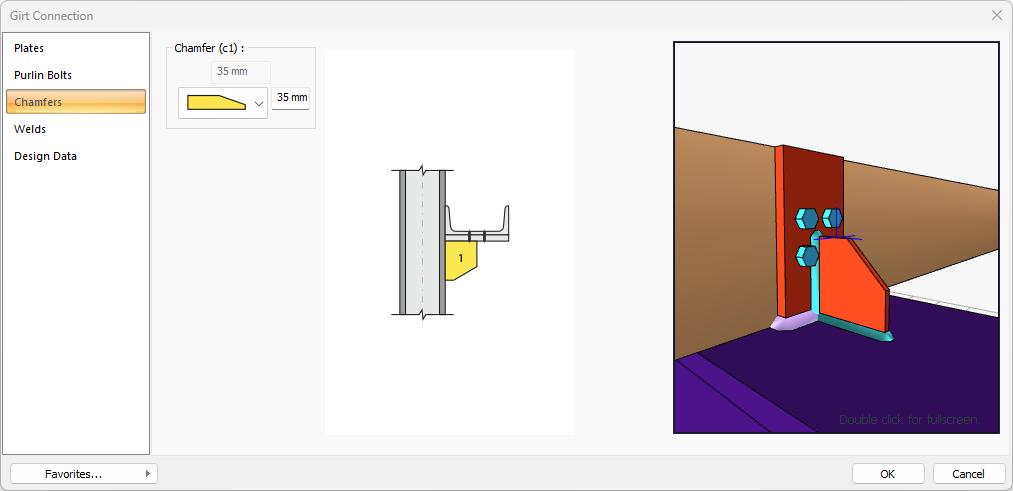
Specifications |
|---|
Chamfer (c1) 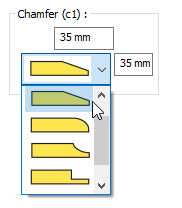 For easy assembly of the plates in the field, the use of slope, slope type and geometric properties are determined by entering the value. |
Preview 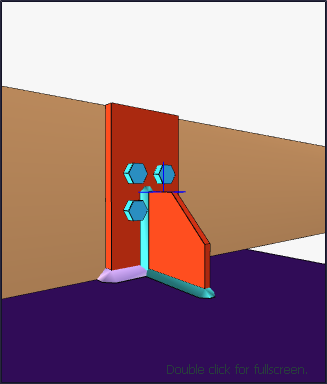 There is a preview of the connection. The selection made and the entered values can be followed simultaneously in the preview. |
Welds Tab
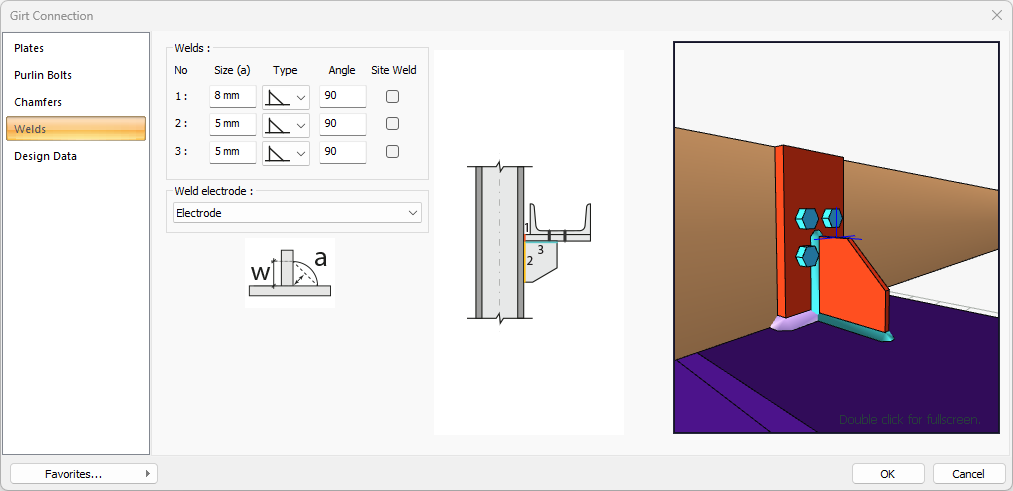
Specifications |
|---|
Welds 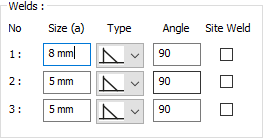 The thickness, type and angle values of the welds to be made at the connections are given. The information on whether it will be done on the construction site or not is entered. |
Weld electrode  The strengths of the welding electrodes are defined in the design inputs. The strength of the main element in the weld joint is controlled under the condition that it has less strength than the weld strength. If necessary, click the list and define "Create New…". To create the welding electrode, give the information "Name" and "Weld metal tensile strength" in the dialog that opens after clicking "Create New". Welding geometry is determined automatically by the program. These properties can be changed to easily determine the connection properties. Geometry features are in accordance with industry standards and in the form specified in AISC. |
Preview 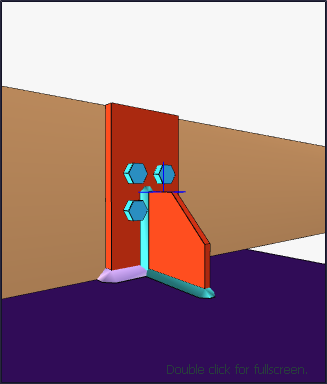 There is a preview of the connection. The selection made and the entered values can be followed simultaneously in the preview. |
Design Data Tab
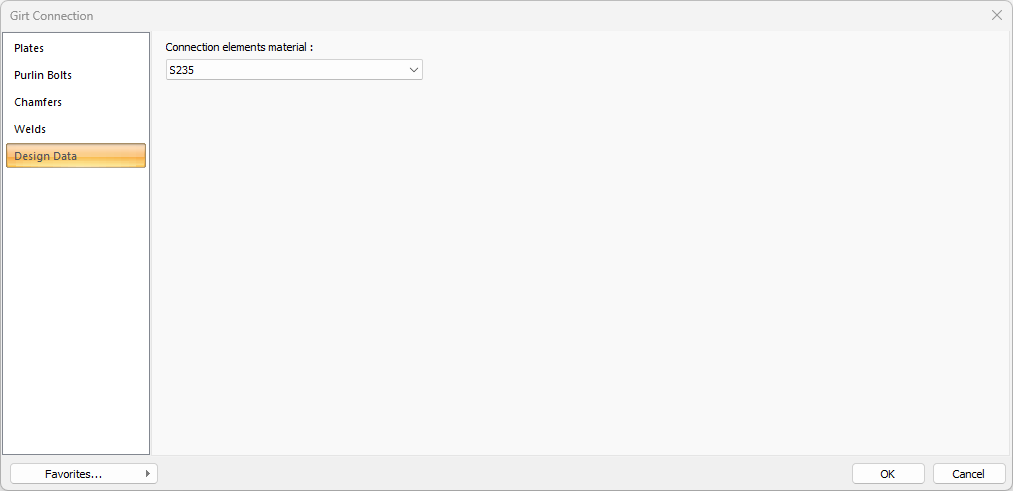
In the design data, the connection elements material is defined. The condition that the main element in the weld joint has less strength than the weld strength is controlled.
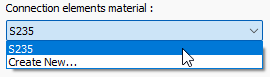
If necessary, click the list and define "Create New…". To create the connection elements material, give the information material definitions and values in the dialog that opens after clicking "Create New".
