Editing Curtain Wall Item Properties
The Edit Curtain Wall Item command allows to change the properties of the modules (mullions, transoms, panels and boundary) that make up the curtain wall element in the 3D view, and to automatically combine the panels by deleting the selected element
Location of Edit Curtain Wall Item Command
You can access it under the ribbon menu, Facade tab, Exterior Facade title.
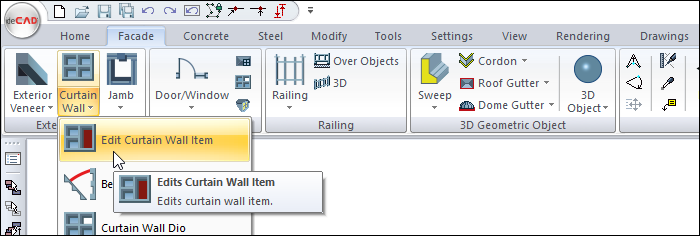
Usage Steps
Define the curtain wall.
View the curtain wall in the solid model from the appropriate perspective in the perspective window.
Click the Edit Curtain Wall Item icon.
Click on the curtain wall element in the perspective window.
At this stage, when you press the right mouse button, the settings of the selected item will open.
For example, when you select panel, the properties of the panel, when you select the mullion, the properties of the mullion will be displayed.
After selecting the type you want, click the OK button to close the Settings dialog.
The selected type will be applied to the selected element.
Select mullion and press Delete key on the keyboard .
The mullion you selected will be deleted and the two panels will merge.
Quit the command by pressing the Esc key on the keyboard.
Usage step |
|---|
Curtain wall whose properties will be changed  |
Selecting the panel  |
Selecting Type 1 from settings 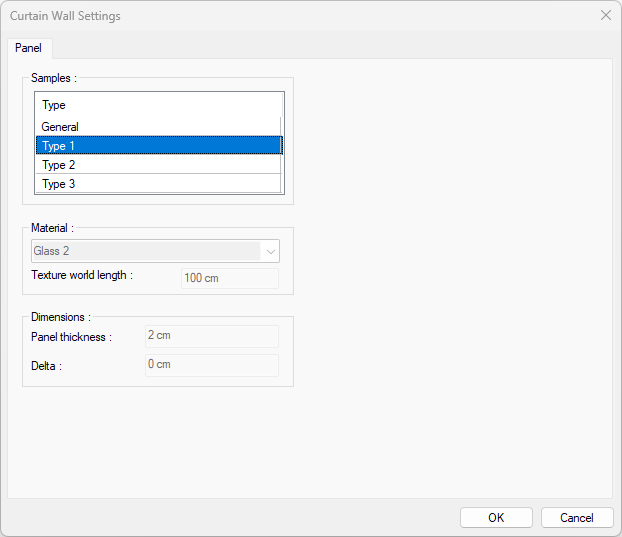 |
Curtain wall with changing panel properties  |
Selecting a mullions  |
The curtain wall after the mullions are deleted,  |
