Creating a Closed NURBS
The closed NURBS command is used to create closed NURBS curves . Closed NURBS curve design is made by defining more than one point.
Location of the Closed NURBS Command
In the Architectural Program
You can access it under the ribbon menu Drawings tab, Primitives title
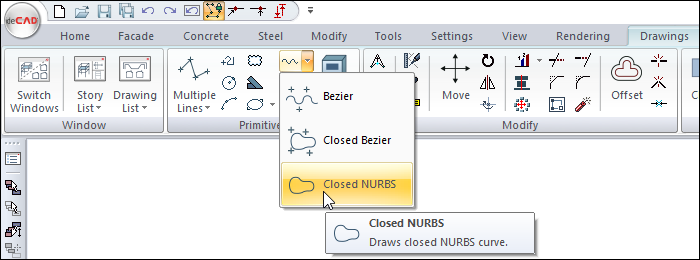
In the Structural Program
You can access it under the ribbon menu Drawings tab, Primitives title
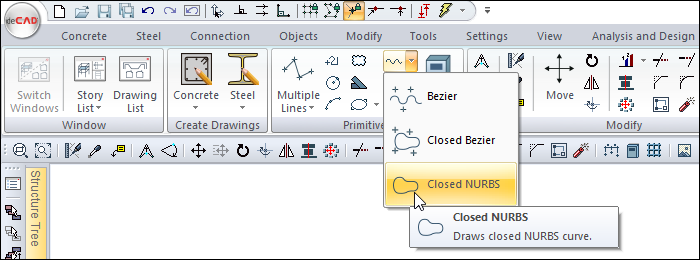
Usage Steps
Click the Closed NURBS icon in the ribbon menu .
Click with the left mouse button in the drawing area to determine the wanted number of points.
As you identify the points, the Closed NURBS will also be formed according to the position of the points.
Double click the left mouse button to finish drawing the curve.
Usage step |
|---|
Determination of the first point of the closed NURBS 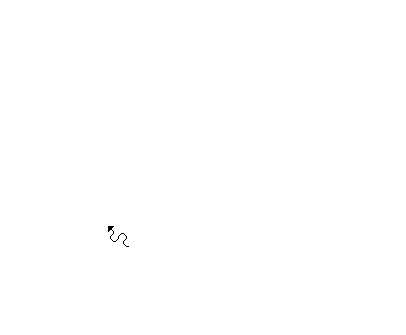 |
Determination of the second point of the closed NURBS 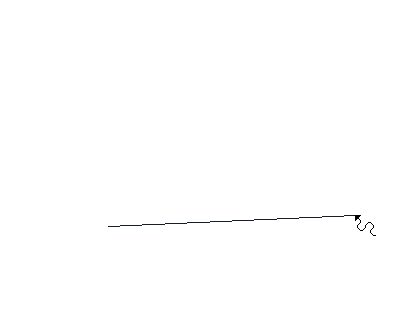 |
Determination of the third point of the closed NURBS 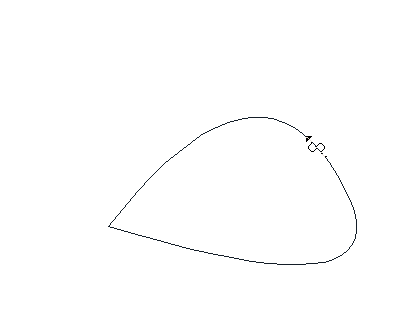 |
Determination of the end point of the closed NURBS 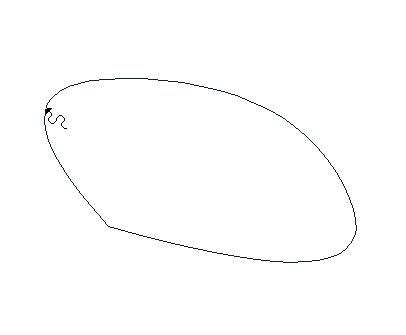 |
Creation of a closed NURBS 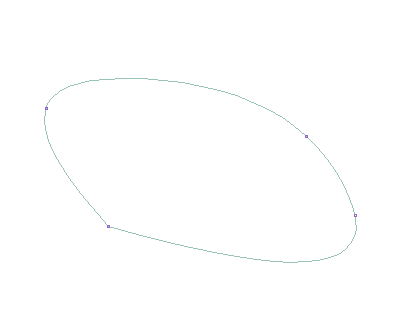 |
Location of Closed NURBS Settings Dialog
Closed NURBS Command Settings
After running the closed NURBS curve command, you can access it by clicking the Settings icon in the Curves utility toolbar that appears on the screen.
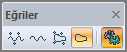
Closed NURBS Object Settings
Select the closed NURBS curve whose settings you want to enter and click the Properties row from the menu that opens by clicking the right button of the mouse.
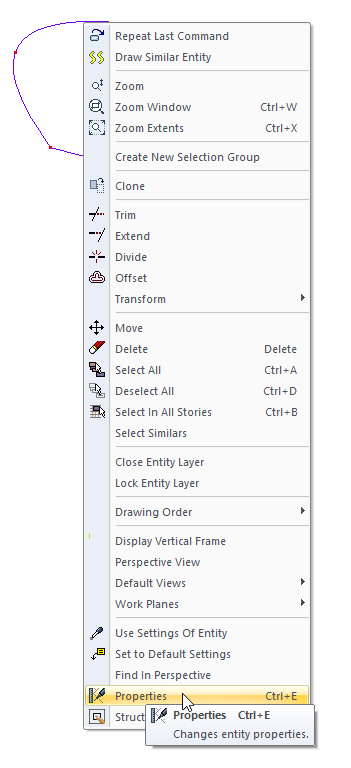
Closed NURBS (Curve) Settings
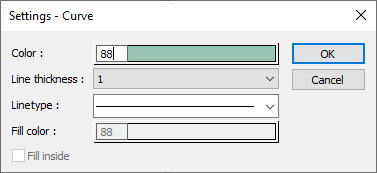
Specifications |
|---|
Color  Sets the color of the bezier. When the color box is clicked, the appropriate color is selected from the window that opens. |
Line thickness  Line thickness is selected. The appropriate thickness is selected from the drop-down list when the down arrow button next to the box is clicked. The thickness selected here is only valid on the screen. It does not affect drawing printouts. |
Linetype  Line type is selected. When the down arrow button next to the box is clicked, the appropriate line type is selected from the drop-down list. |
Next Topic
Related Topics
