Creating a Corner Window
To draw a corner window; the walls are drawn with the command Curve wall and the chord count is given "1" in the forward settings of the wall.
If you check the bent door/window option in the door/window settings; the windows take the shape of the wall and settle them, if the straight door/window option is checked, it will settle by beveling the corner wall.
Usage Steps
Click the Curve Wall icon.
Click the Settings icon in the Wall rollbar that opens .
In the advanced settings tab of the wall settings dialog, enter the "Chord count" as 1 (one).
Draw an L-shaped wall by clicking two points with the Curved Wall command.
Click the Door/Window icon in the ribbon menu .
Enter the settings tab in the ODT door/window toolbar. In the door/window settings dialog, select the window type you want, enter the height and width values.
In the Layout tab, set the "Distance " value to zero.
Check the Bent Door/Window option from the type section .
Click the OK button to close the door/window settings dialog.
When you move the mouse pointer to the corner of the curved wall drawn in L shape, a preview of the window will be created.
Place the window by clicking the left mouse button. Quit the command by pressing the Esc key.
Usage step |
|---|
Entering the curve wall command and giving the chord count as 1 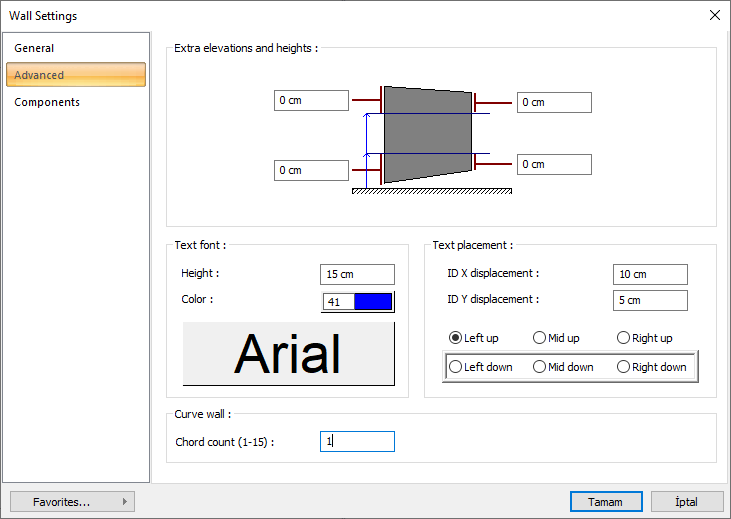 |
Drawing an L-shaped wall 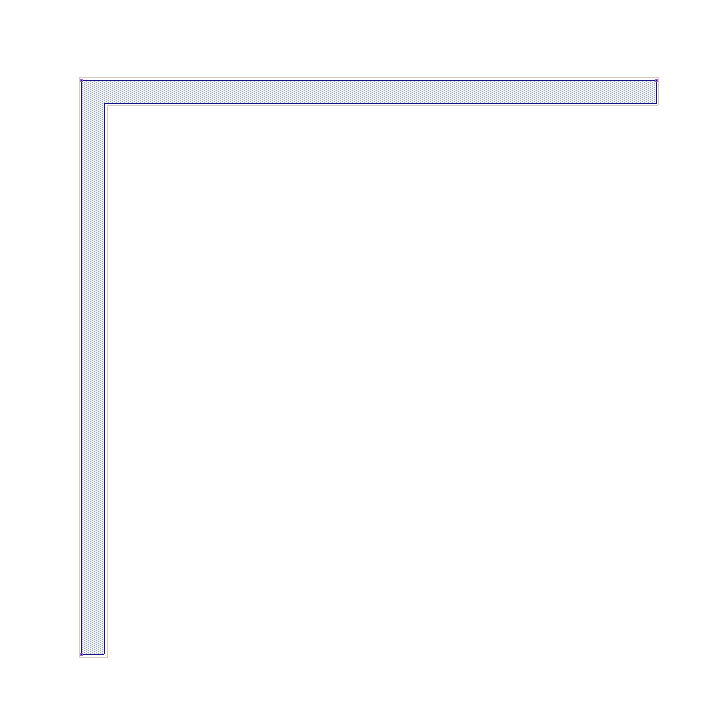 |
Adjusting the door/window settings  |
Placement of the window in the corner of the wall 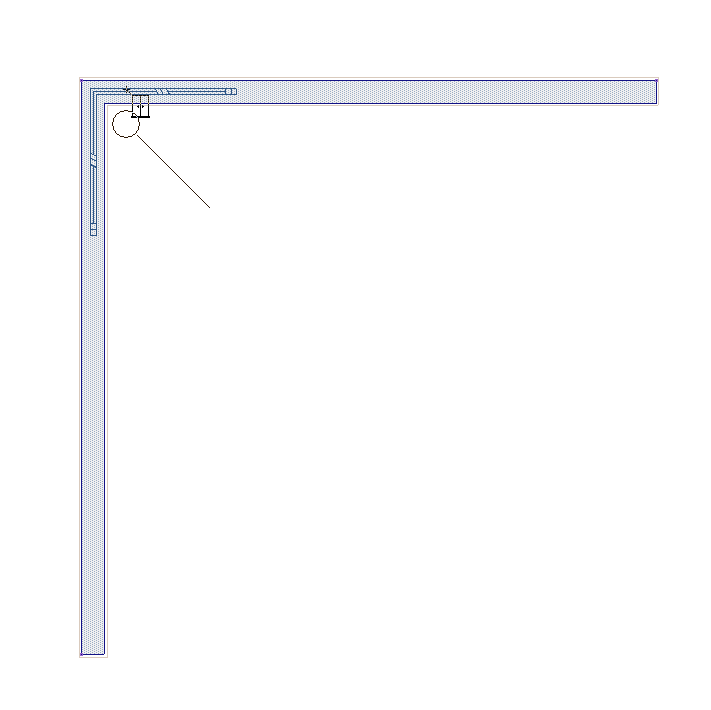 |
Corner window 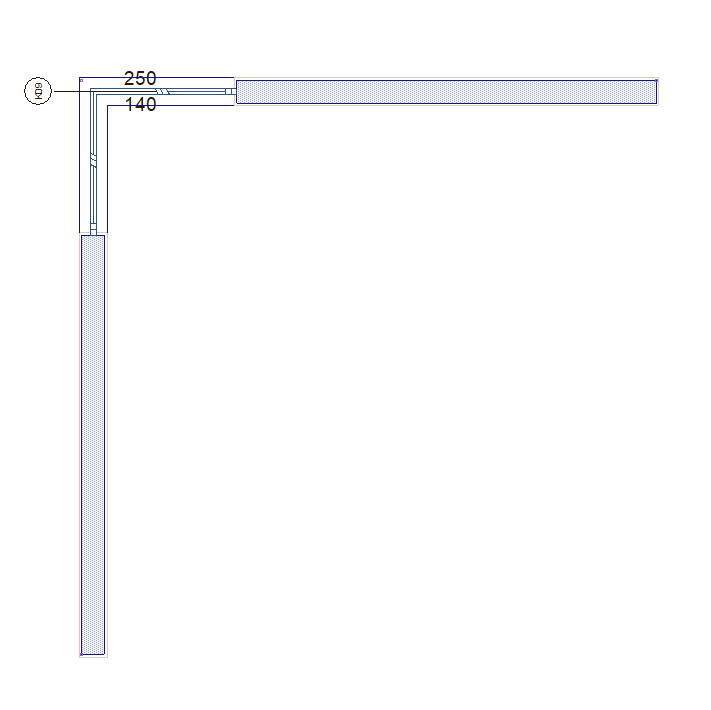 |
Next Topic
