Trapezoid Sloping Left Truss
With the Trapezoid Sloping Left command, the trapezoid sloping left truss type, which is one of the prepared truss types, is drawn quickly. Truss heights are adjusted from the truss settings.
Trapezoid Sloping Left Truss Schematic Drawing:
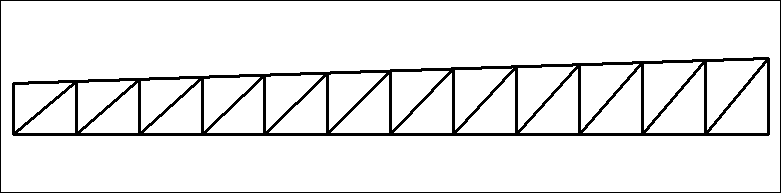
Location of the Trapezoid Sloping Left Command
You can access it from the ribbon menu Steel tab Macro heading.
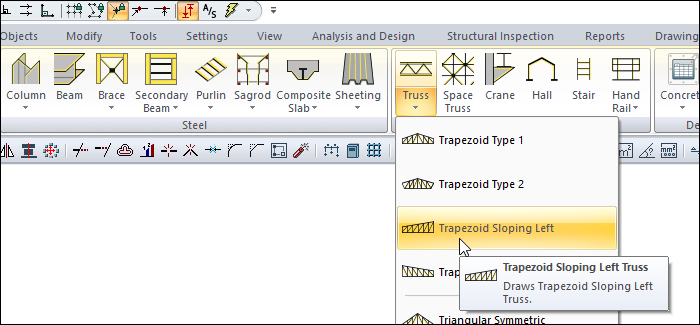
Usage Steps
Click on the trapezoid sloping left command.
Open the Truss Settings dialog by clicking the Settings icon from the Trusses toolbar .
In the Heights tab , enter the heights h1 and h4 for trapezoid sloping left.
Click the OK button to close the dialog.
Move the mouse cursor over the column. When the cursor changes shape, click the left mouse button. When the cursor changes shape, click the left mouse button.
After you have determined the first point of the truss, put the cursor on the second column and create your second point. The program will create trusses.
You can find detailed information about the truss settings from the truss settings heading.
Usage step |
|---|
Entering 80 cm for h1 and 120 cm for h4 in the height tab of the truss settings 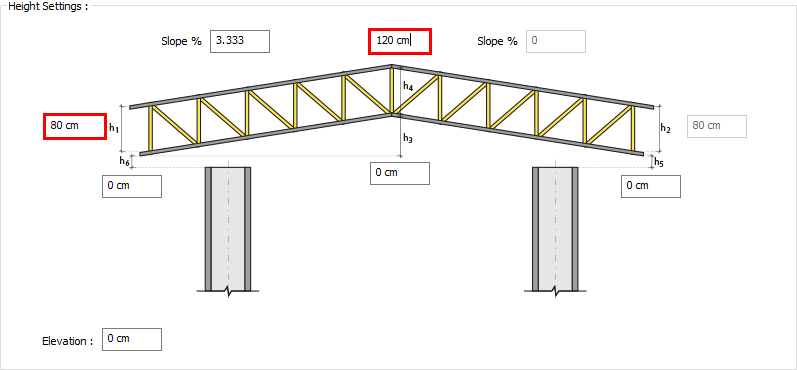 |
Creating the first point of the truss 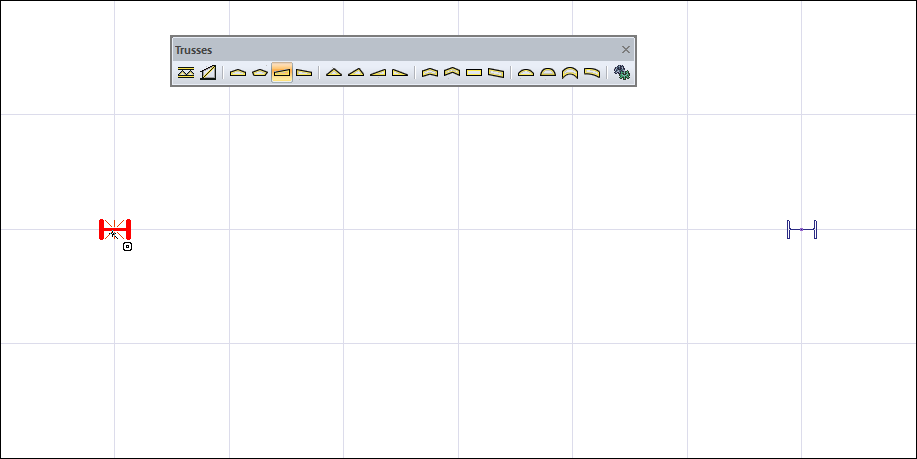 |
Determination of the second point of the truss and the formation of the truss 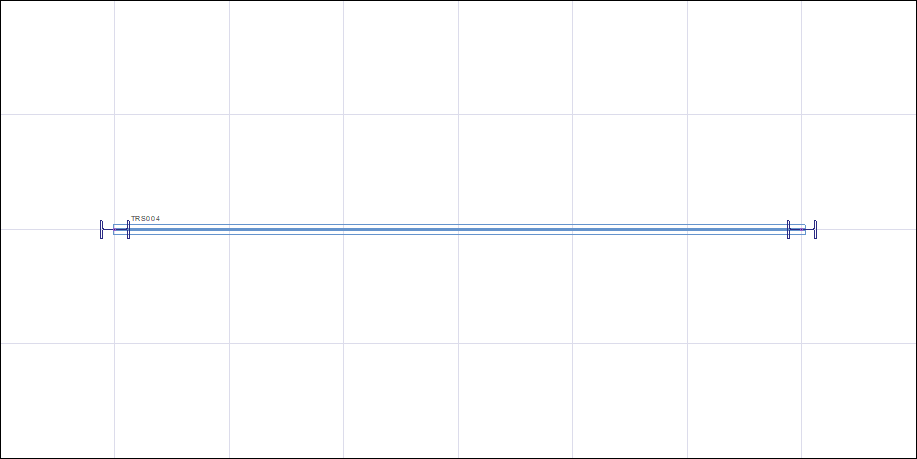 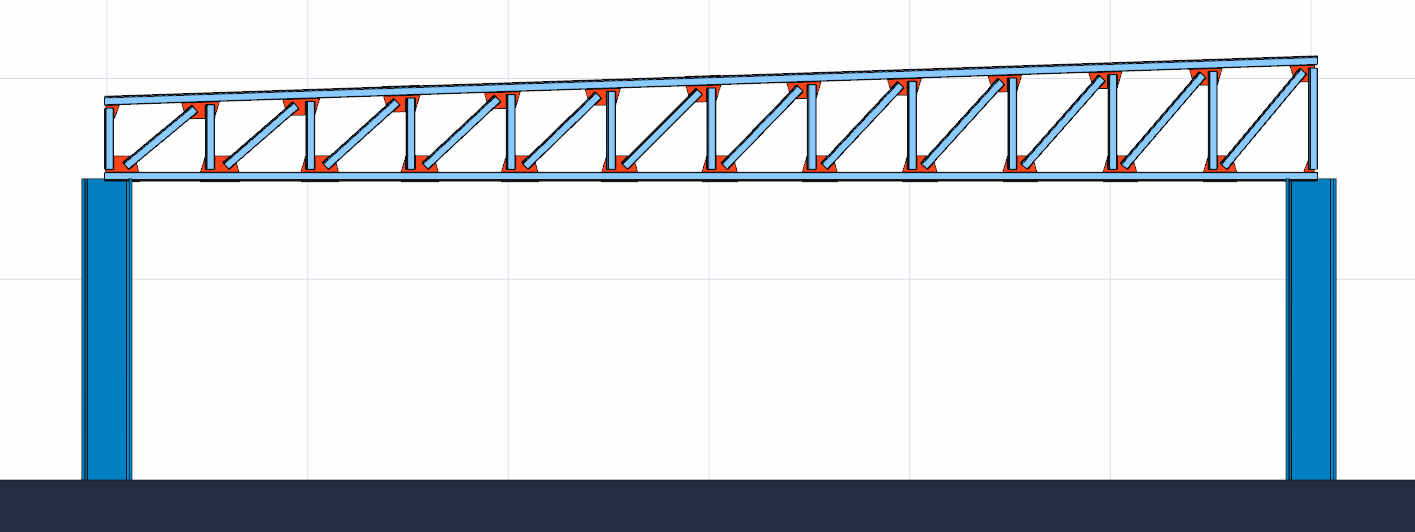 |
Next Topic
