I started with a white background template. How can I activate the black background template colors.
The following steps are followed to open and use the project with black background template colors.
When you click the ideCAD icon, click the New command from the list that opens .

In the new project dialog that opens, select start using new project wizard and click the open button.
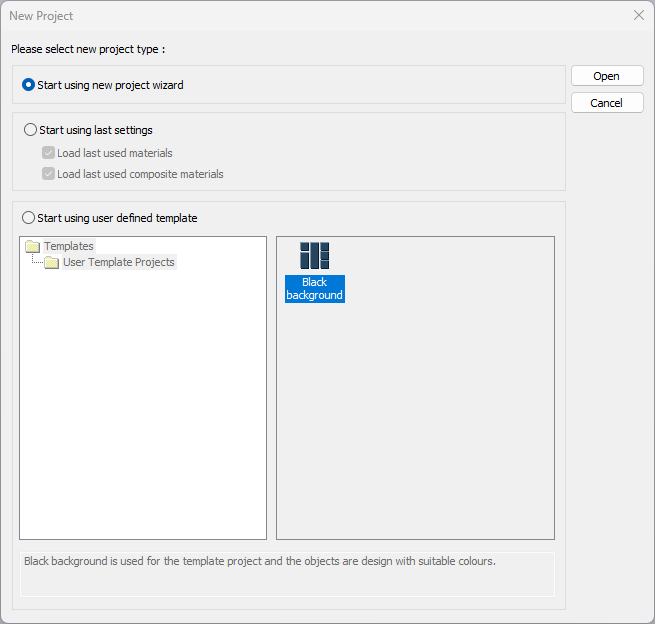
The Country & General dialog will open. After selecting country and unit, choose the Black Background option for the project background color from the project colors section. Click on the next button.

Select the codes to use.
Select the bolts & fasteners.
Click on the Finish button.
A new project file with the black background will open.
When you click the ideCAD icon, click the Open command from the drop-down list .

The load project dialog will open.
Activate by checking the Apply current pen and color option under the preview window in the dialog .

Select your project and click the Open button.
When your project is opened, the pen and color settings will be changed with the template settings you selected.
