Creating a Terra Cotta Siding
The Terra Cotta Siding command draws the exterior veneer as a terra cotta siding.
Location of Terra Cotta Siding Command
You can access the terra cotta siding command from the exterior veneer toolbar.
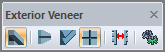
Usage Steps
To draw a terra cotta siding;
Click the Terra Cotta Siding command in the toolbar.
There are icons on the Path Segment toolbar that allow you to draw the drawing line in straight, circular and curved form.
Click the appropriate icon (the default straight line icon is selected).
In the drawing area, determine the 1st point of the facade element by clicking with the left mouse button.
One aspect of the siding element is the exterior facade and the other is the interior. At this stage, if you click the Swap Side command on the exterior veneer toolbar or press the spacebar on the keyboard, you will turn the outer direction of the element inward and the inner direction outward. While drawing, the arrow direction on the drawing line shows the exterior of the element.
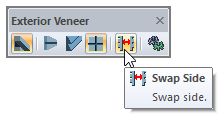
In the drawing area, specify the second point of the element with the left mouse button.
Likewise, you can give the 3rd and 4th points. In this case, you will continue to draw the elements continuously.
When you terminate the command by pressing the right mouse button, the terra cotta siding will be formed.
Usage step |
|---|
Before terra cotta siding  |
Creating the first point of the siding 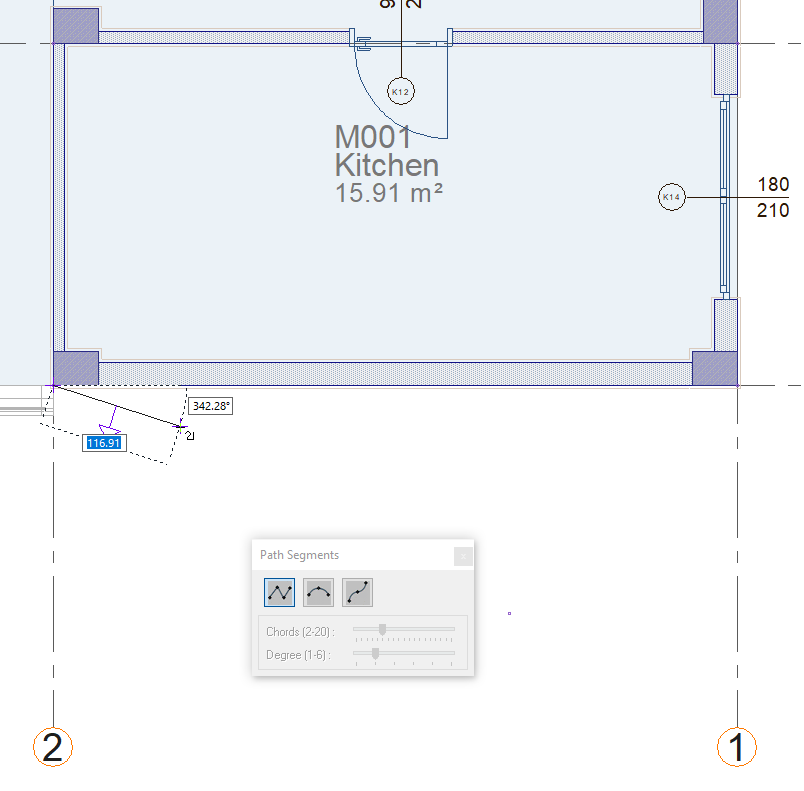 |
Creating the second point of the siding 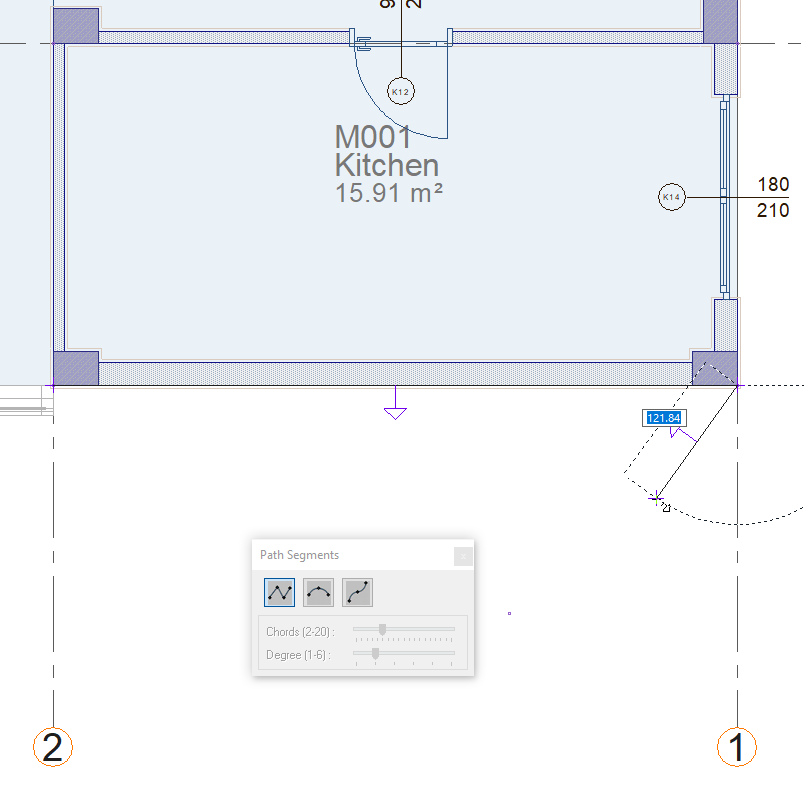 |
Finishing the siding by clicking the right mouse button 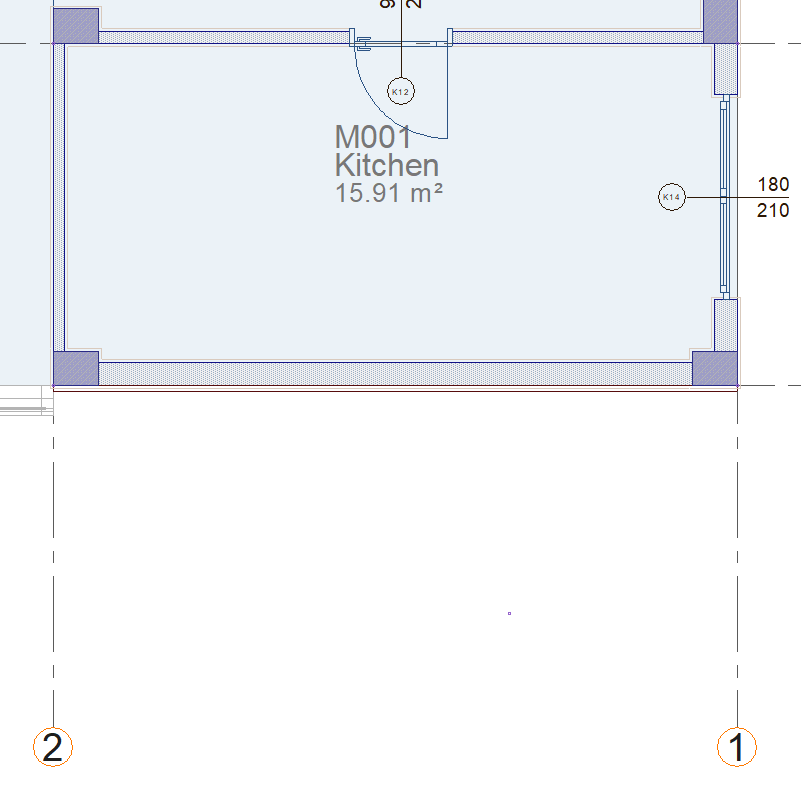  |
