Creating a Closed Bezier
The closed bezier command creates a closed bezier curve in the project. Bezier curve design is made by defining more than one point.
Location of the Closed Bezier Command
In the Architectural Program
You can access it under the ribbon menu Drawings tab, Primitive title
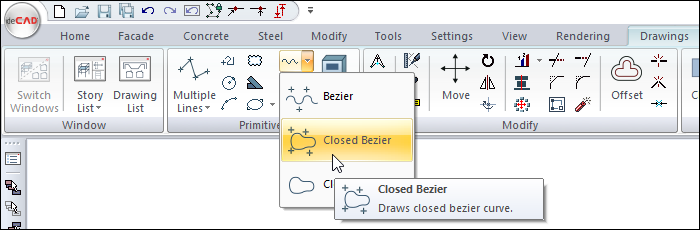
In the Structural Program
You can access it under the ribbon menu Drawings tab, Primitive title
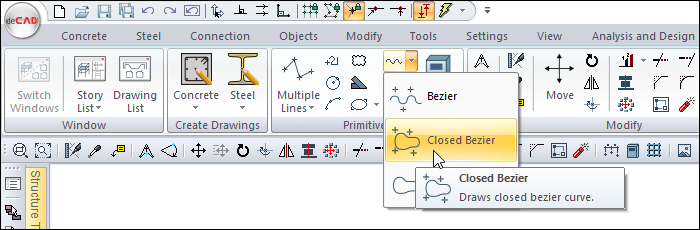
Usage Steps
Click the Closed Bezier icon in the ribbon menu .
Click with the left mouse button in the drawing area to determine the wanted number of points.
As you identify the points, the Closed Bezier curve will also shape according to the location of the points.
Double click the left mouse button to finish drawing the curve.
Usage step |
|---|
Determining the first point of the closed bezier 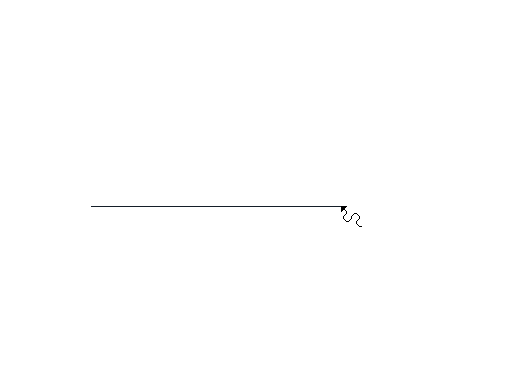 |
Determining the second point of the closed bezier 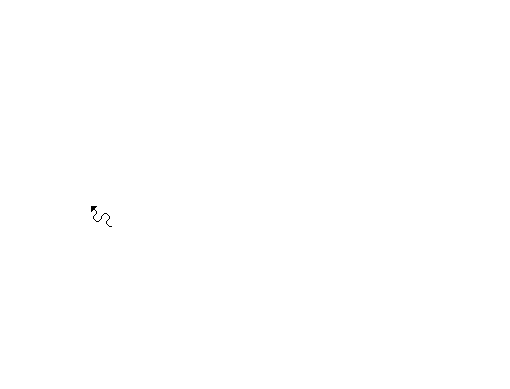 |
Determination of the third point of the closed bezier 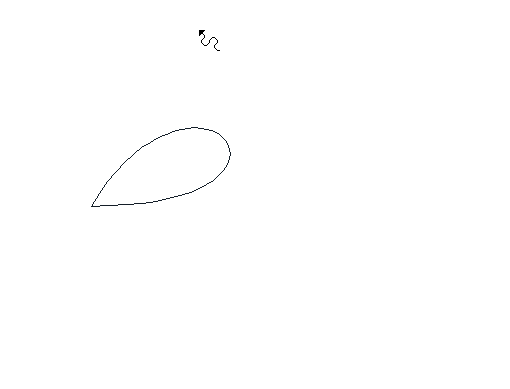 |
Determination of the fourth point of the closed bezier 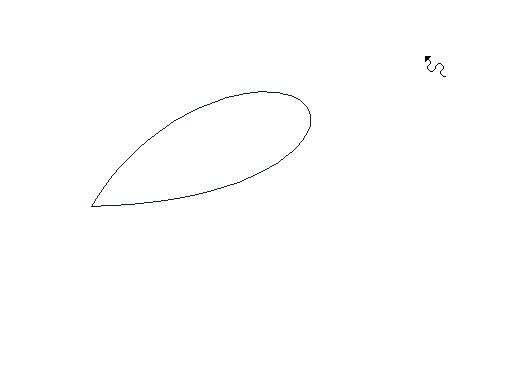 |
Determination of the fifth point of the closed bezier 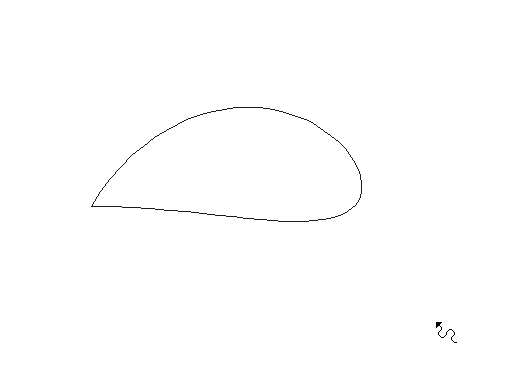 |
Determination of the sixth point of the closed bezier 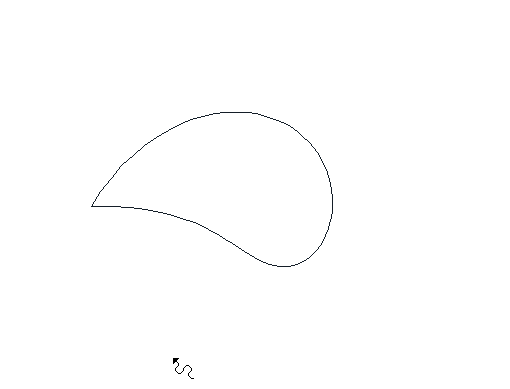 |
The formation of closed bezier 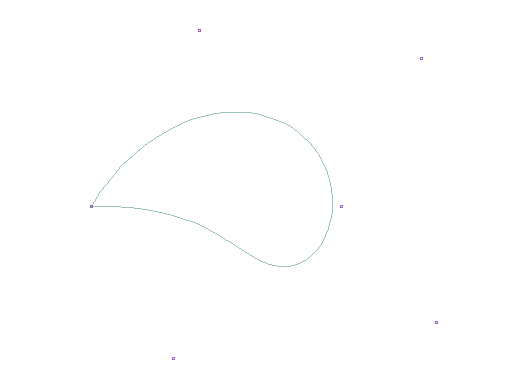 |
Location of Closed Bezier Settings Dialog
Closed Bezier Command Settings
After running the closed bezier command, you can access it by clicking the Settings icon in the Curves utility toolbar that appears on the screen.
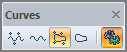
Closed Bezier Object Settings
Select the closed bezier you want to enter its settings and click the Properties row from the menu that opens by clicking the right button of the mouse.
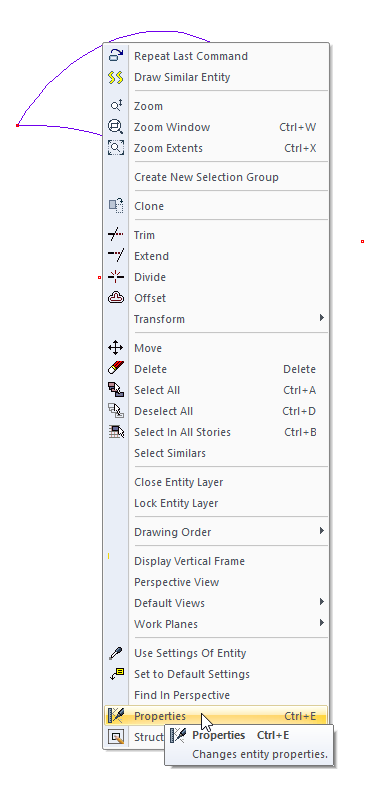
Closed Bezier (Curve) Settings
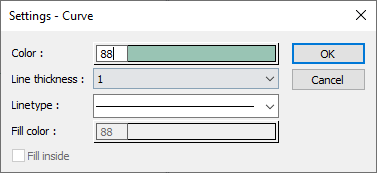
Specifications |
|---|
Color  Sets the color of the line. When the color box is clicked, the appropriate color is selected from the window that opens. |
Line thickness  Line thickness is selected. The appropriate thickness is selected from the drop-down list when the down arrow button next to the box is clicked. The thickness selected here is only valid on the screen. It does not affect drawing printouts. |
Linetype  Line type is selected. When the down arrow button next to the box is clicked, the appropriate line type is selected from the drop-down list. |
Next Topic
Related Topics
