Freehand Settings
The color, line thickness, and line type of the freehand are set.
Location of the Freehand Settings Dialog
Freehand Command Settings
After running the free line command, you can access it by clicking the Settings icon in the Freehand utility toolbar that appears on the screen.

Freehand Object Settings
Select the freehand you want to enter its settings and click the Properties line from the menu that opens by clicking the right mouse button.
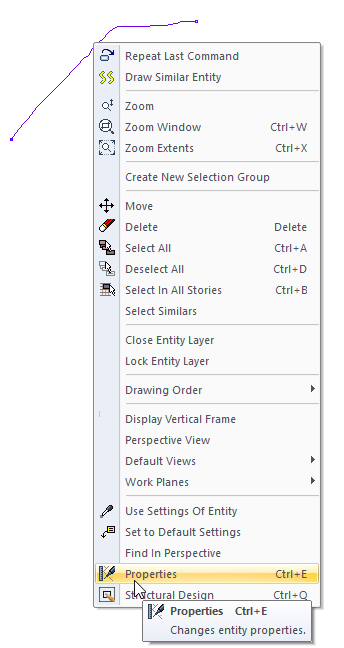
Freehand Settings
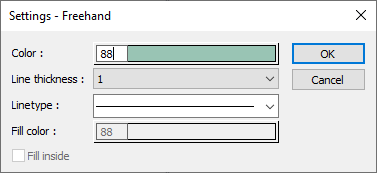
Specifications |
|---|
Color  Sets the color of the bezier. When the color box is clicked, the appropriate color is selected from the window that opens. |
Line thickness  Line thickness is selected. The appropriate thickness is selected from the drop-down list when the down arrow button next to the box is clicked. The thickness selected here is only valid on the screen. It does not affect drawing printouts. |
Linetype  Line type is selected. When the down arrow button next to the box is clicked, the appropriate line type is selected from the drop-down list. |
Next Topic
Related Topics
