Clip Plane
With the clip plane command, a certain part of the structure is cut along one or more selected surfaces, after cutting the remaining part of the structure is shown to the user. The process can be applied to the solid model on the perspective screen or to the 3D analysis model.
Location of Create Clip Plane Command
You can access it under the View tab, Workplane in the ribbon menu .
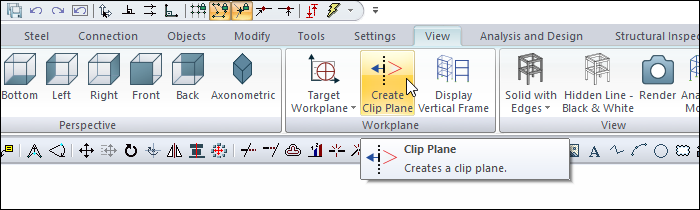
Creating Clip Planes
 |
 |
 |
 |
 |
 |
 |
 |
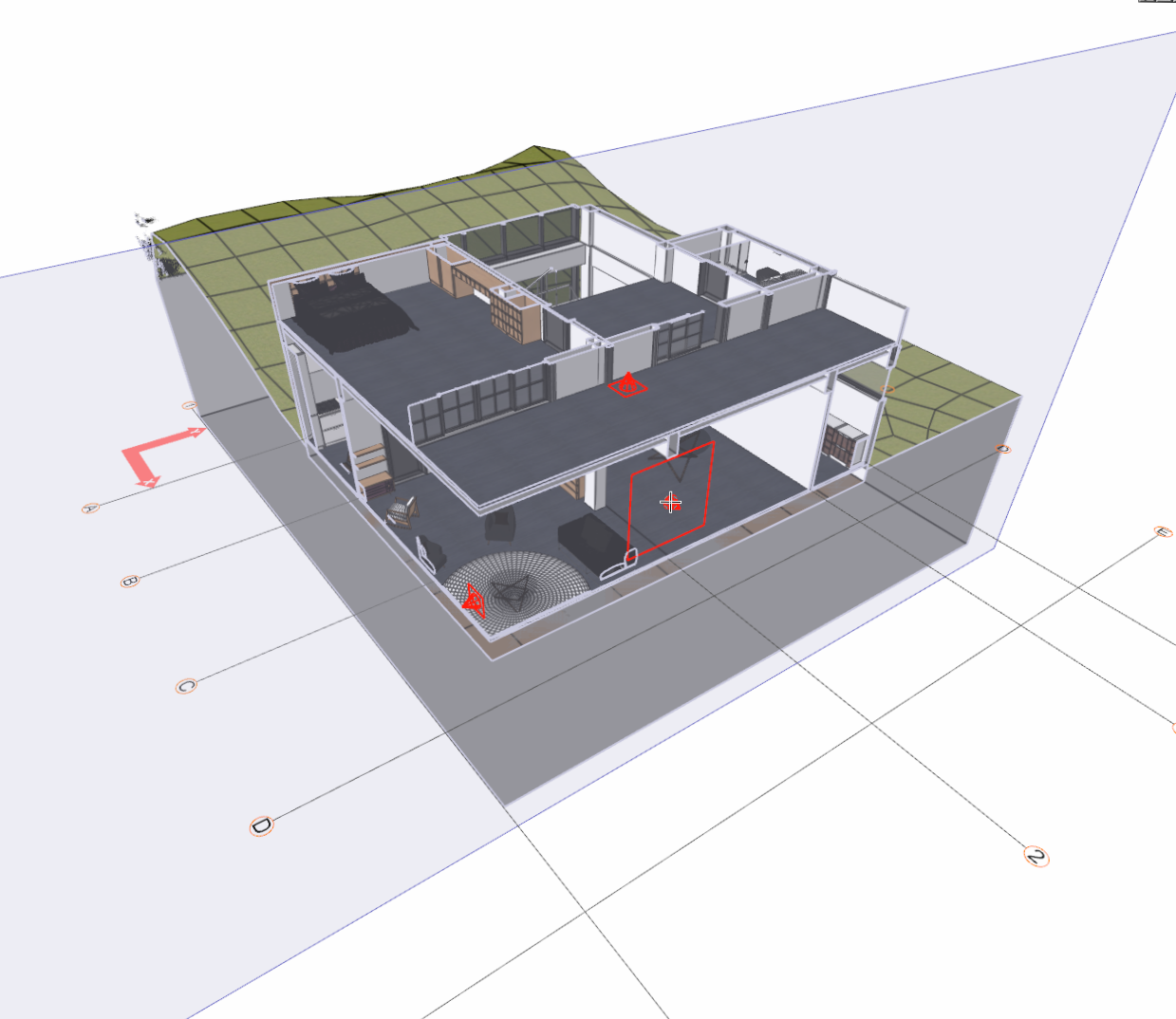 |
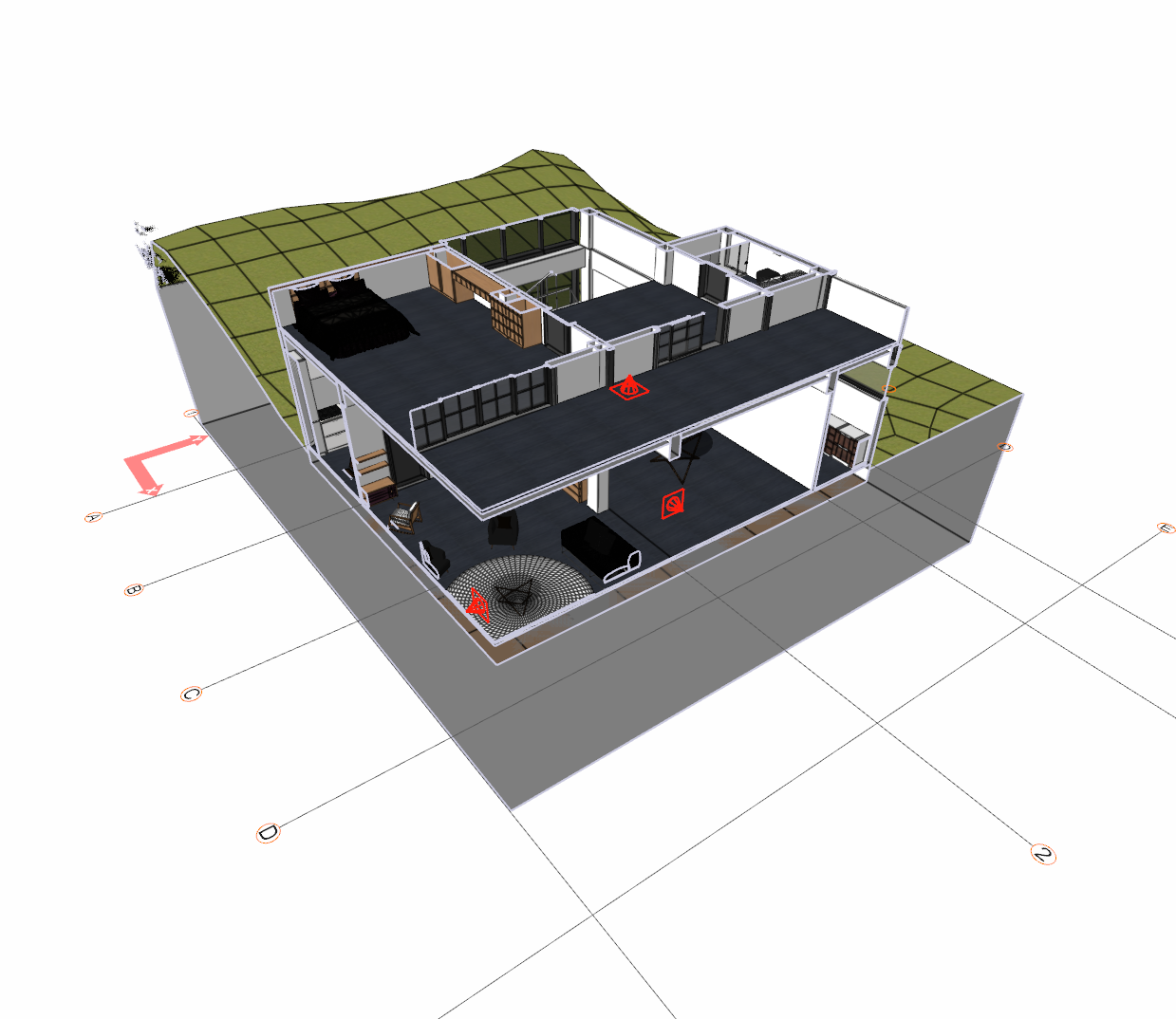 |
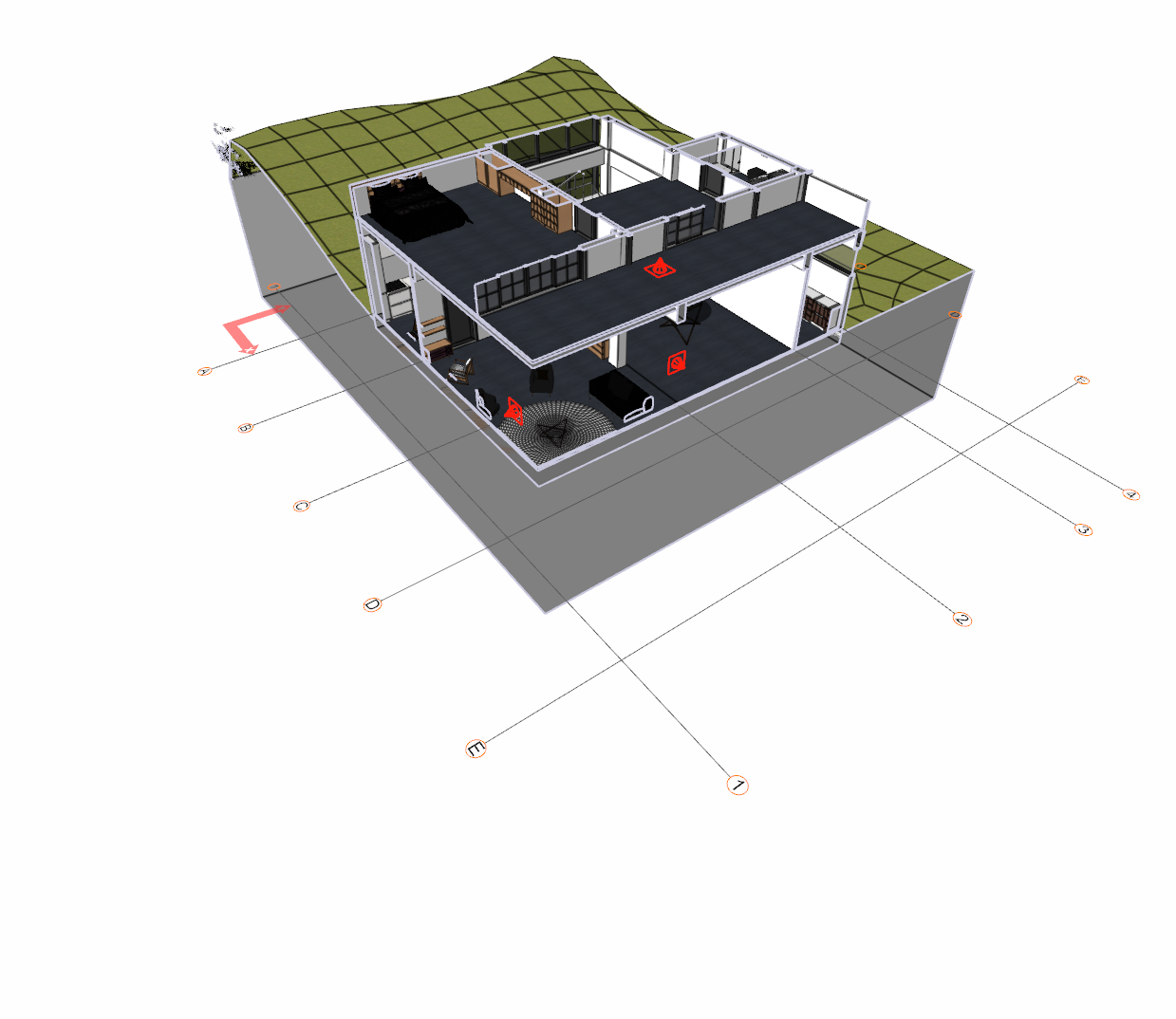 |
Changing the Clip Plane
The cutting points of the clip planes created can be changed at any time.
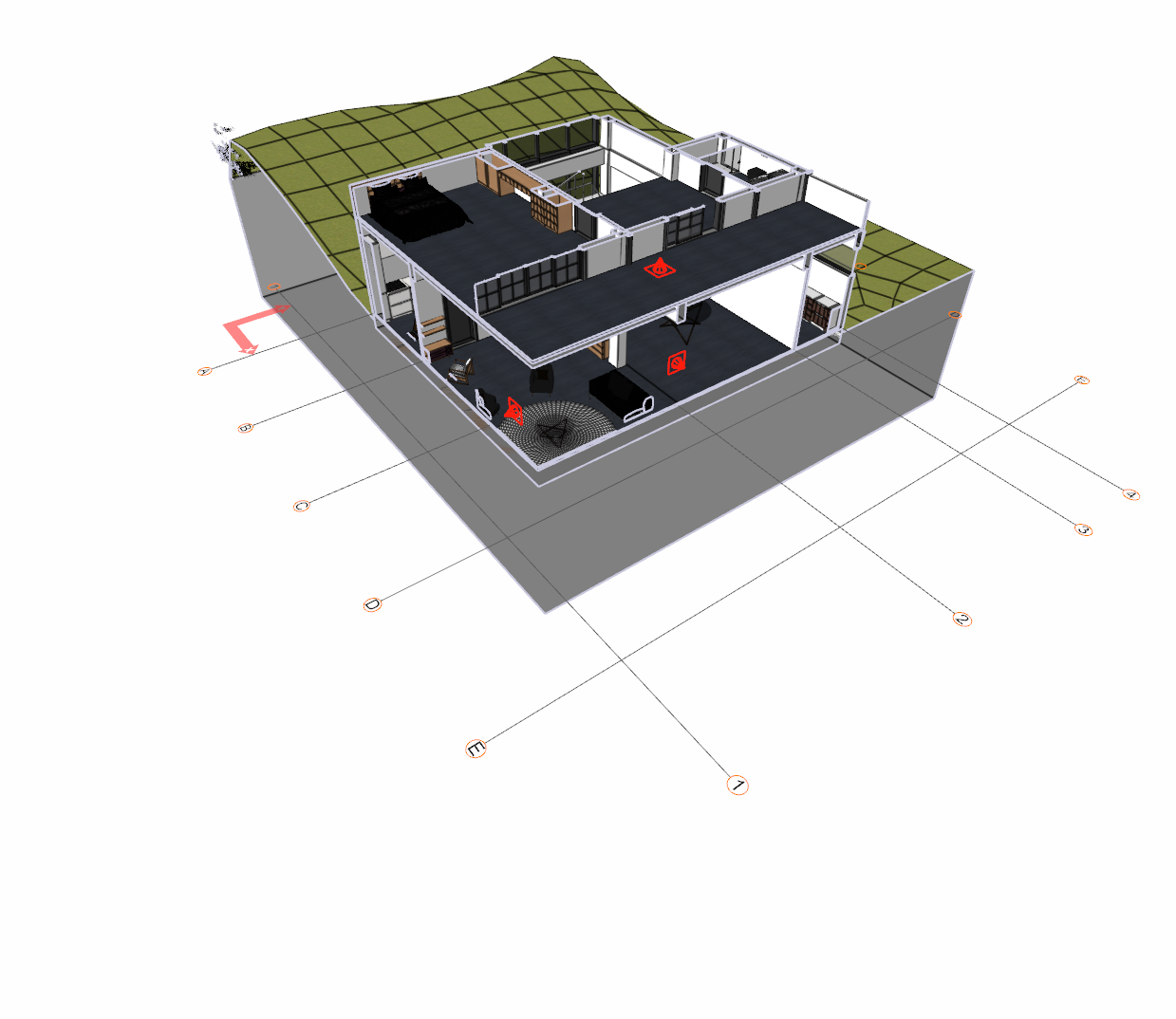 |
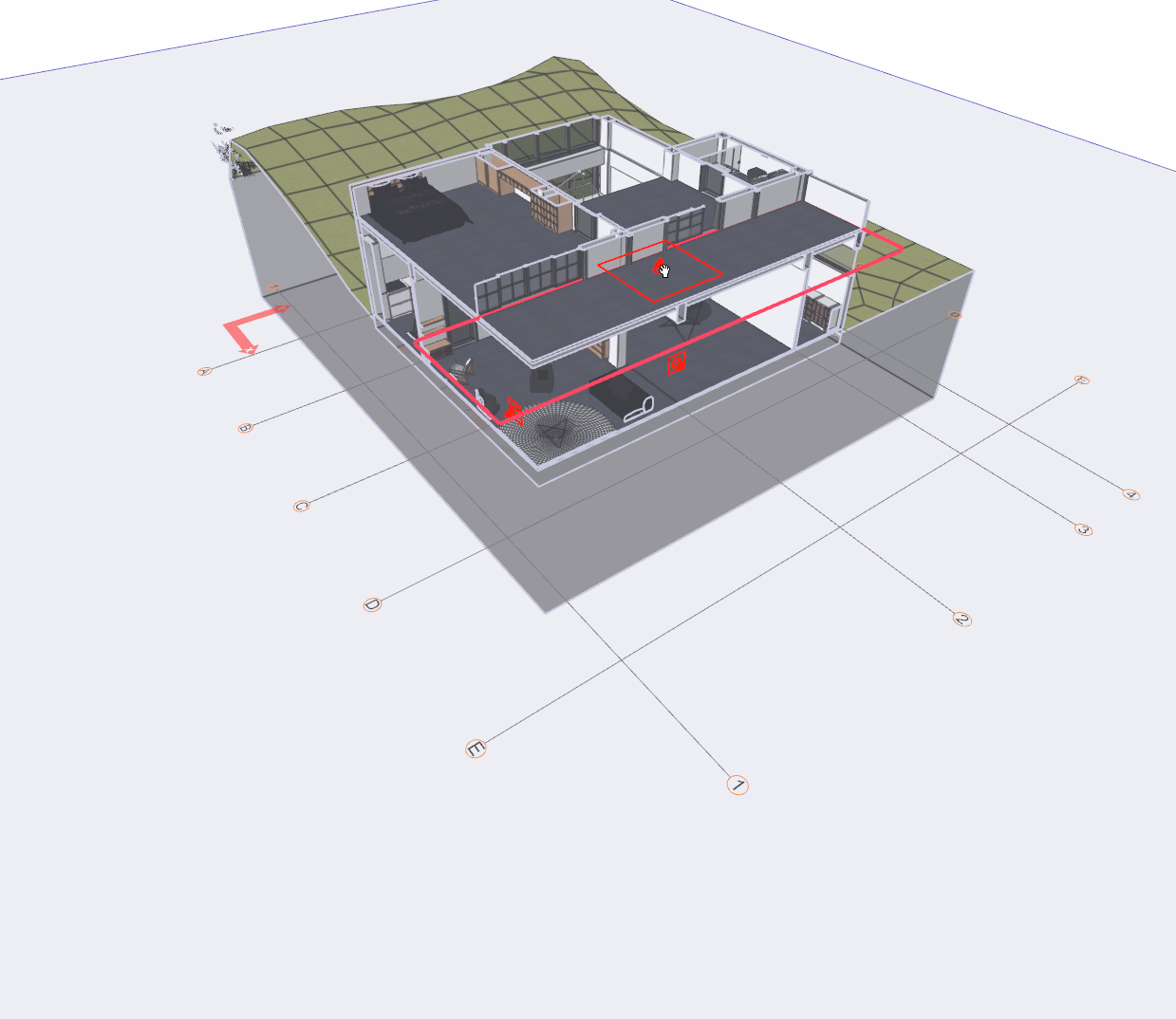 |
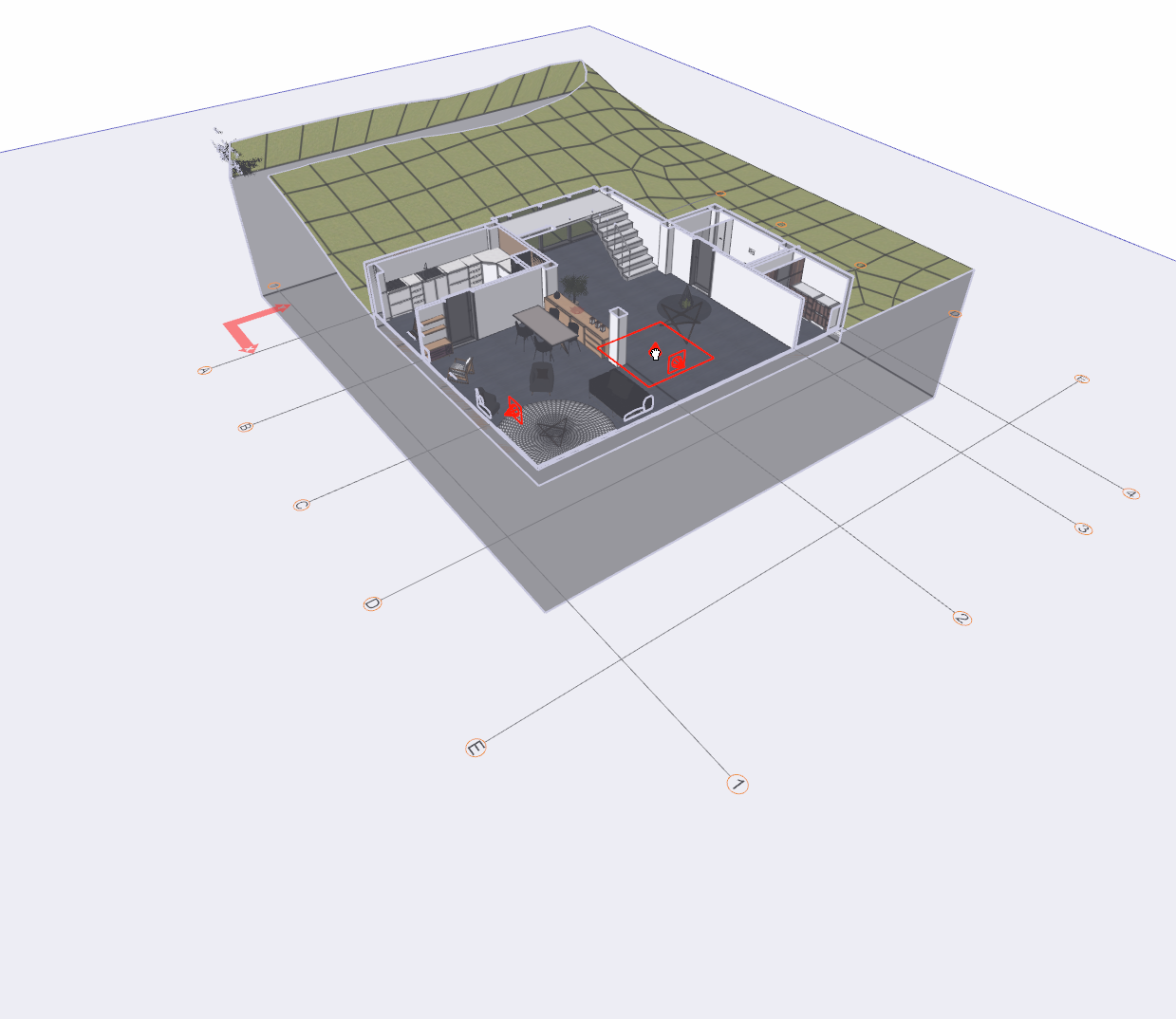 |
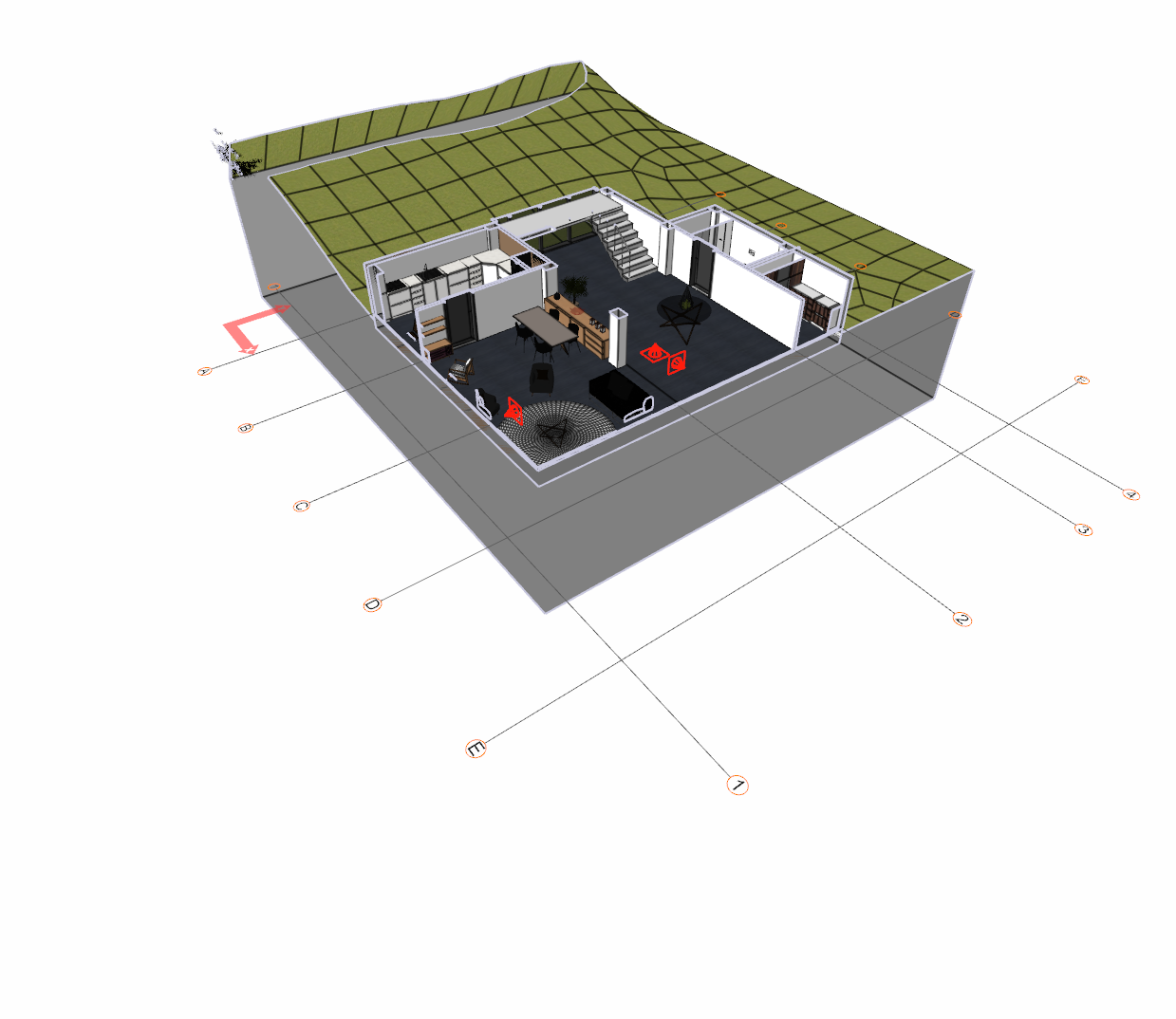 |
Deleting Clip Planes
If the clip planes are more than one, to delete one of them;
Select the clip plane you want to delete by clicking it with the left mouse button.
Press the Delete button on the keyboard .
The clip plane you selected will be deleted and your solid model will return to its original state.
To delete all of the clip planes at once;
Click the right mouse button on the perspective window.
Click the Delete Clip Plane line from the menu that opens.
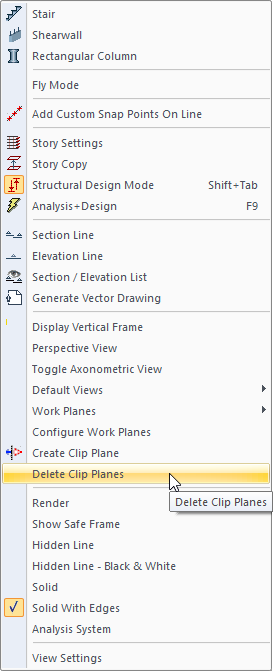
All clip planes will be deleted and your solid model will return to its original state.
Perspective view with clip planes defined 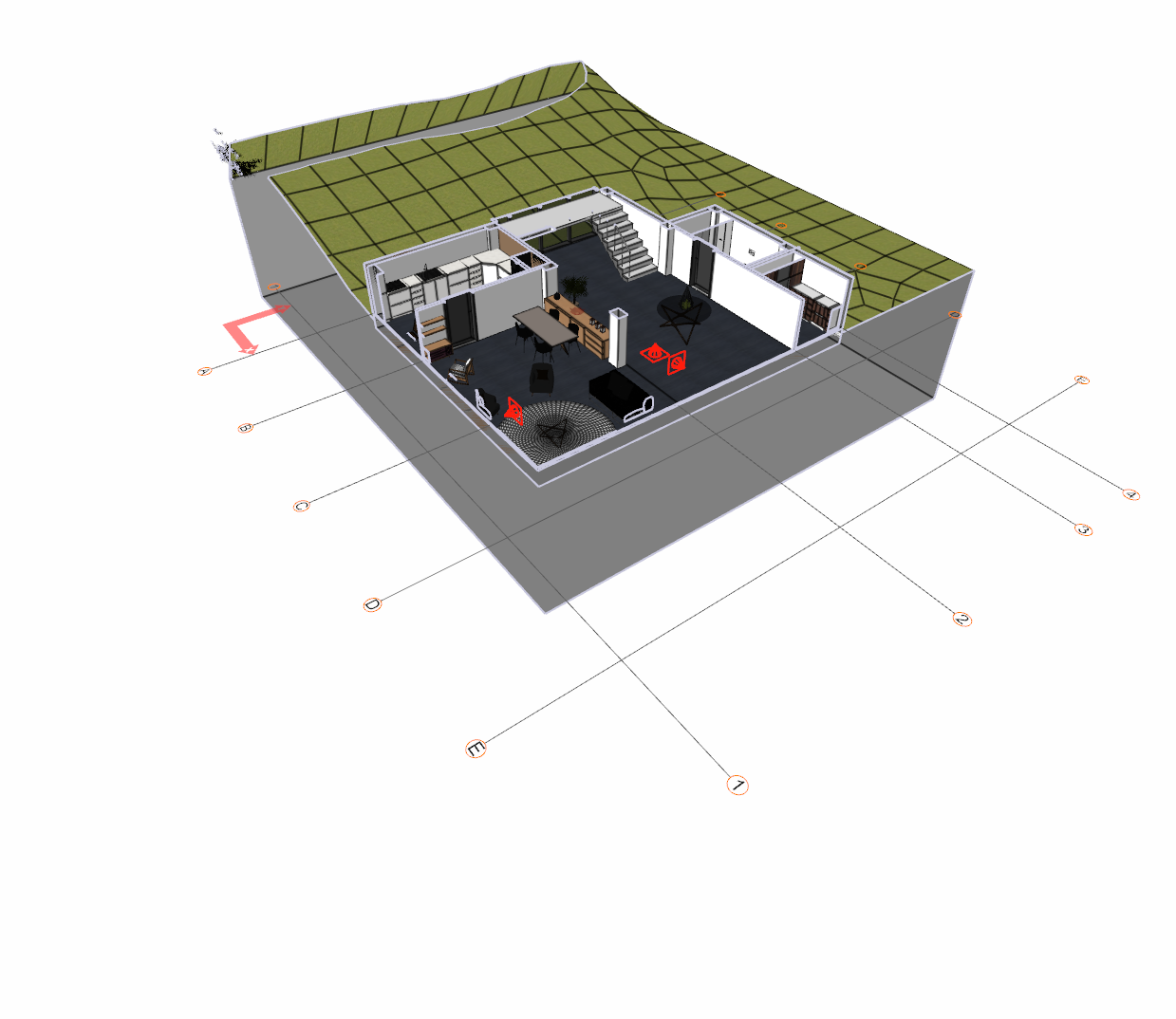 |
Perspective view when clip planes are deleted  |
Next Topic
