Changing the Value Scale
The dimension scale is replaced by the Value scale feature. In ideCAD, 1 unit length appears as 1 unit. Dimension values are enlarged or reduced by changing the dimension scale. The scale difference between sketches is eliminated with the dimension scale. Drawings prepared in different scales are used on the same sheet.
Location of the Value Scale Setting Location
Select the dimension you want to enter its settings and click the Properties line from the menu that opens by clicking the right button of the mouse.
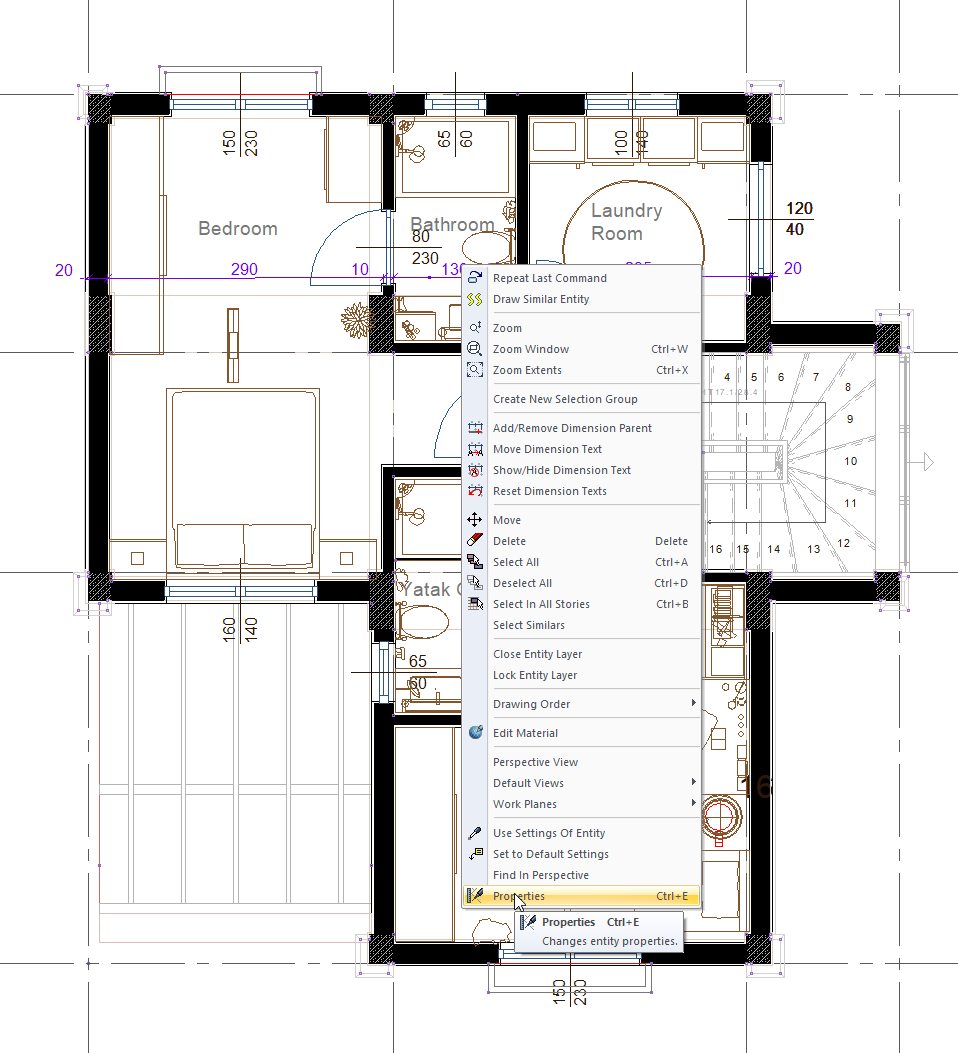
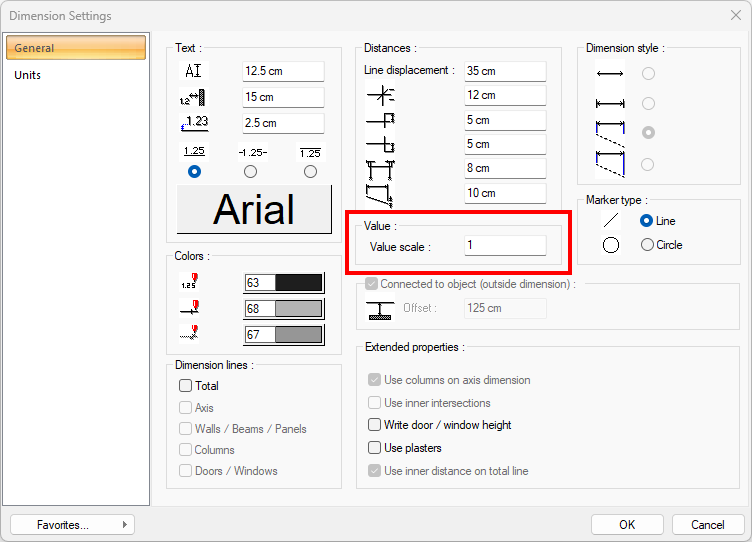
Usage Steps
To change the value scale;
Select the dimension you want to change the scale of.
Click the right mouse button and click the Properties line from the drop-down list .
In the dimension settings dialog, enter the desired value in the scale line and exit the dialog.
In the dimension you have selected, the dimension value will be written in multiplied with the value you enter in the scale line.
Usage step |
|---|
Before changing the value scale 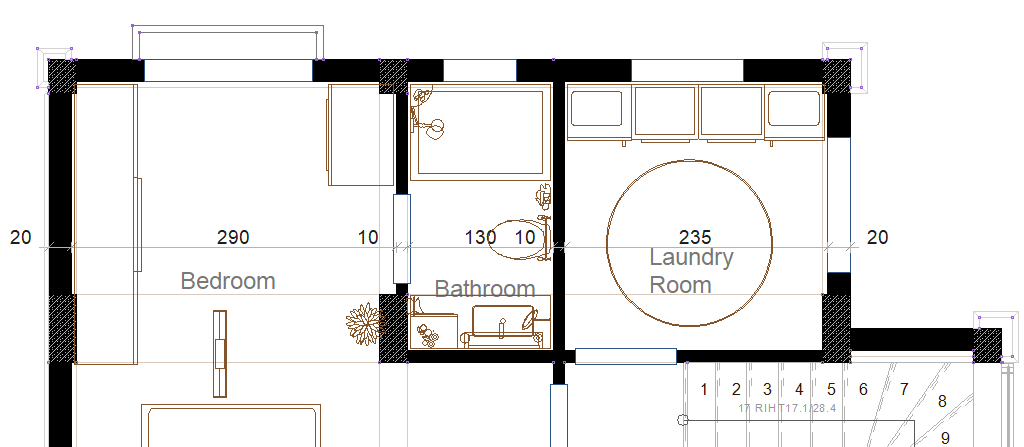 |
Selection of dimension and entering its settings 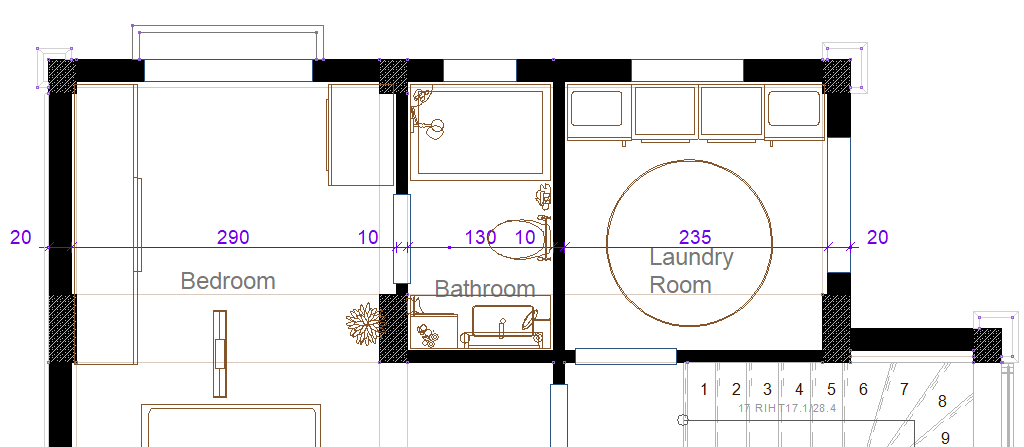 |
Changing the value scale - e.g. making 3 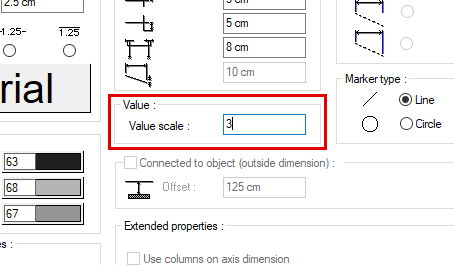 |
After changing the value scale  |
Next Topic
