Creating a Strip Footing
With the strip footing command, strip footings are created between the columns in accordance with the concrete design. In some cases, cantilever foundation beams are created with the strip footing command.
Location of Strip Footing Command
You can access it from the Concrete tab in the ribbon menu, under the title of Foundation.
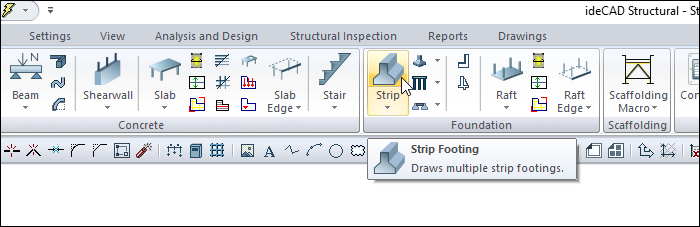
Usage Steps
Strip footings can be connected from column to column or can be defined without a column.
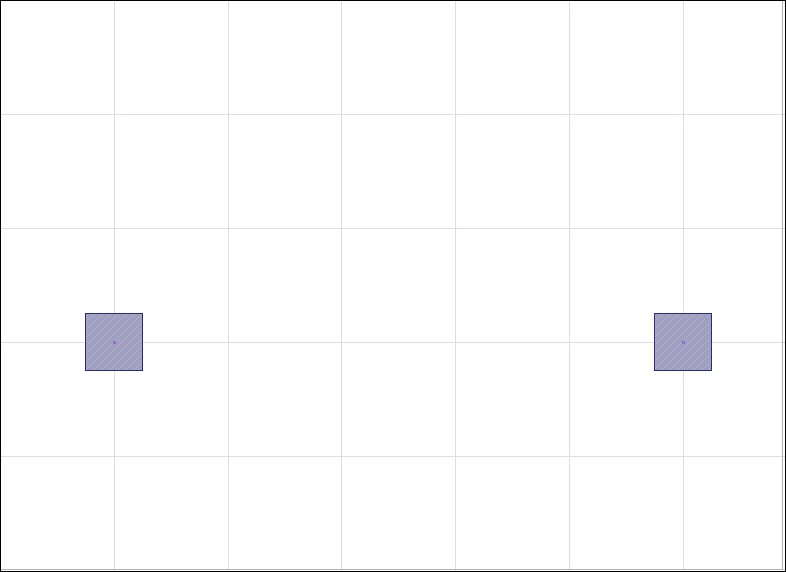
To define a strip footing between the two columns above;
Click the Strip icon in the ribbon menu .
The strip footing toolbar will be opened.
Move the mouse cursor over the column. When the cursor changes shape, click the left mouse button.
Your strip footing will always move with the movement of your mouse.
You can define your strip footing by holding different points (lower corner, middle or upper corner) by clicking the alignment button on the strip footing toolbar or pressing the spacebar. Every time you press the spacebar, your alignment will change.
Once you've identified the first point of your strip footing, move the cursor over the second column.
When the cursor changes shape, click the left button again. The program will create a preview of your next strip footing.
Press esc to exit the command. Your strip footing will be formed.
Usage step |
|---|
Establishing the first point of the strip footing 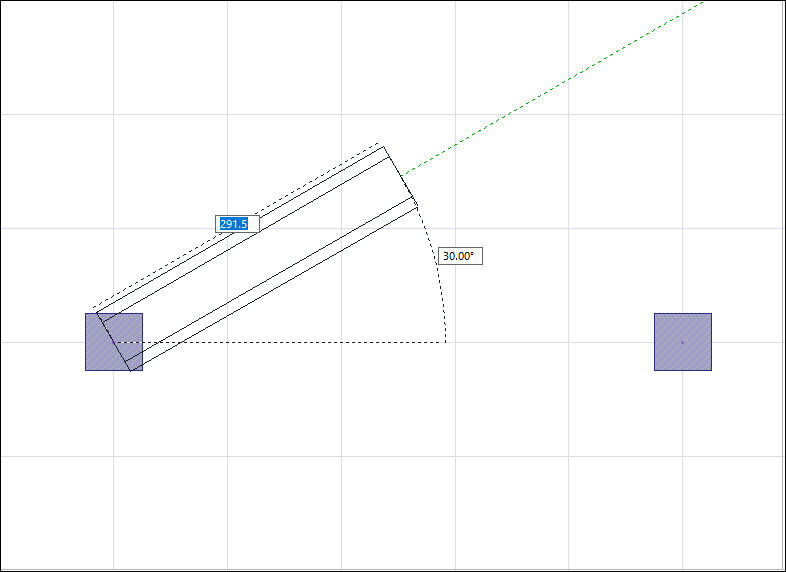 |
Changing the offset by pressing the spacebar 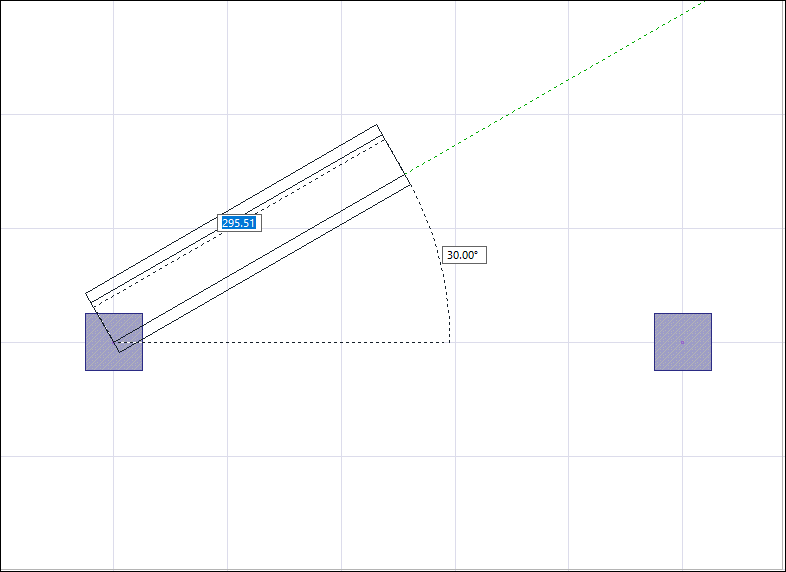 |
Creating a new strip footing preview by creating the second point 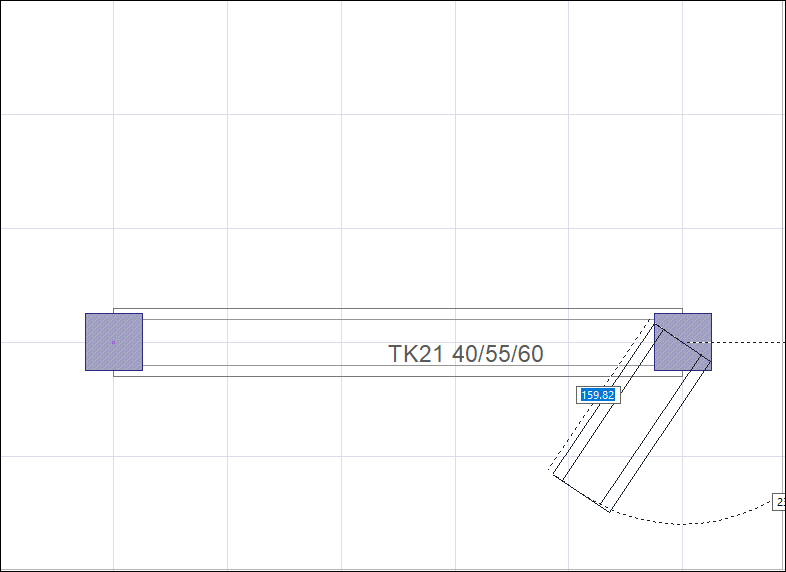 |
Completing the strip footing 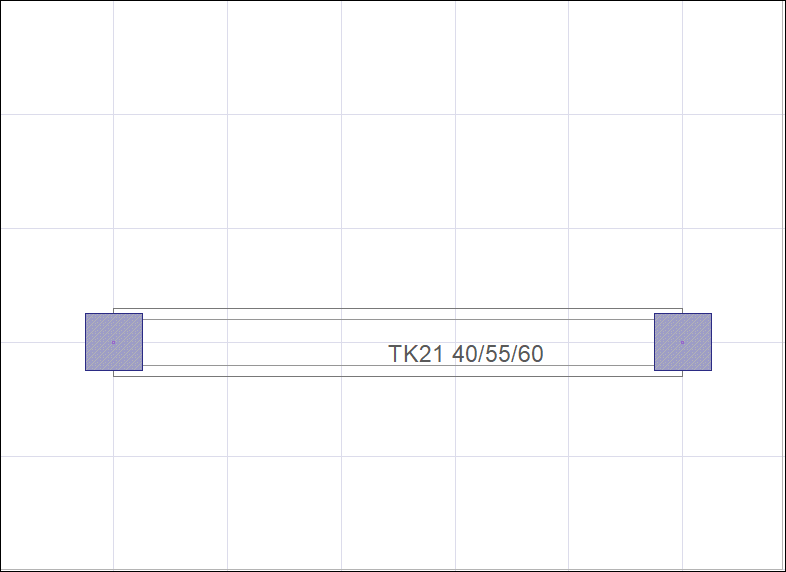 |
Next Topic
