Loading Project Backups (.bak)
If autosave and work with backup features are active, ideCAD creates backups of your project as files with .bak extension. Backup files are opened with the Open command.
Location of the Open Command
You can access it from the menu under the ideCAD logo in the upper left corner of the screen in the ribbon menu.
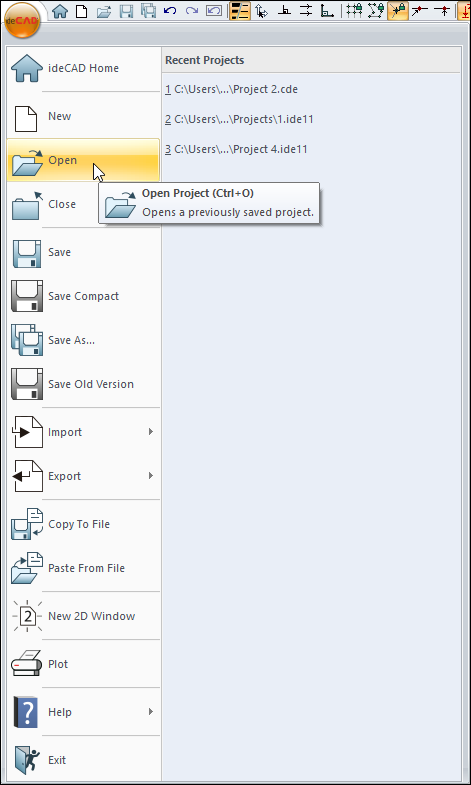
Usage Steps - Opening a Backup File
To open the file with .bak extension;
The ideCAD icon in the upper left corner of the program is clicked.
Click the Open line.
Select the "Backup files (* .bak)" option from the File types line.
Click the OK button.
The backup file will be opened.
Project Load Dialog
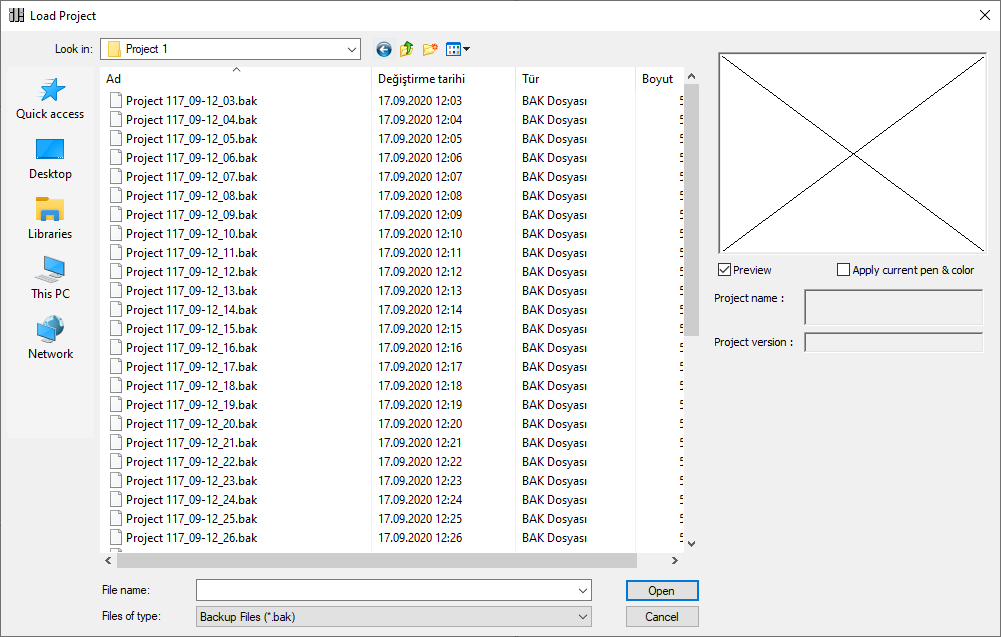
Usage Steps - Saving a Backup File
It would be more correct to save the opened backup file with a different name and continue working with this newly created project (Save As).
The ideCAD icon in the upper left corner of the program is clicked.
Click the Save as line.
Give a file name
Click the OK button.
Note: You can reach the autosave and work with backup features from the Preferences - ideCAD Settings page.
Next Topic
