The drawings I imported from AutoCAD appear too big/small on my screen. Why?
This situation is experienced due to the unit difference.
Check the dimension on the drawing you imported using the distance command.
Measure the width of a door, for example.
If the width, which should be 100 cm, appears 100 m when you measure it, you need to reduce it 100 times.
You can use the Scale (Reference) command to shrink .
Click the Scale (Reference) icon.
Press the right mouse button. The shape of the cursor will change.
Click with the left mouse button to give the base point.
Enter the current length value 100 in the dialog that comes up and click the OK button.
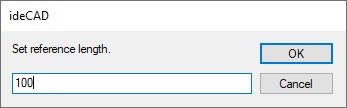
The same dialogue will come across you again. Enter the new length value 1 and click the OK button.
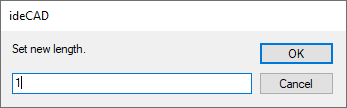
At the end of the process, you will make your drawing 100 times smaller.
When you measure the width of your door with the distance command, it will be 100 cm.
