Creating a Parametric Hatch
Parametric Hatch is a type of hatch where interspersed lines are intersected. The distance between the lines, the angle and the hatch global angle are set.
Location of the Parametric Hatch Command
In the Architectural Program
You can access it under the Ribbon menu, Drawings tab, Hatch heading.
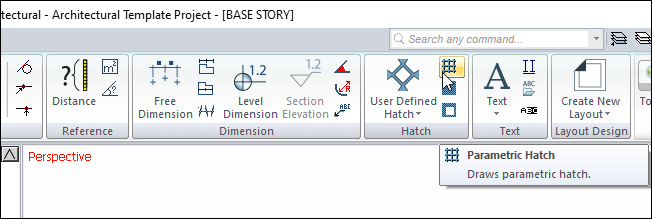
In the Structural Program
You can access it under the Ribbon menu, Drawings tab, Hatch heading.
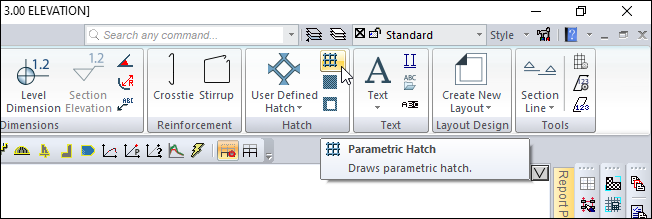
Hatch Toolbar

Icons |
|---|
Parametric hatch  Click to draw parametric hatch. |
User defined hatch  Click to draw a user defined hatch. |
Bitmap hatch  Click to draw a bitmap hatch. |
Hatch hole  Used to create a hole in the hatch object. |
Create user defined hatch  Creates hatch style from drawn primitive objects. |
Set hatch reference  Hatch changes the reference point. |
Add point  Adds a new point for hatch. |
Remove point  Deletes an existing point in the hatch. |
Automatic hatch  Automatically creates a closed area hatch without entangling the edges. |
Find hatch holes  While in auto hatch mode, it creates a hatch from two closed inside areas to the outer area, leaving the inner area as a space. |
Add lines to edges  Draws lines on the hatch edges. |
Settings  The hatch settings dialog opens. |
Usage Steps
To create a hatch;
Click the Parametric Hatch icon in the ribbon menu .
Create a closed polygon by clicking with the left mouse button in the drawing area.
Hatch will occur when you close the polygon.
Usage step |
|---|
Determining the first point of the closed polygon to be created for hatch 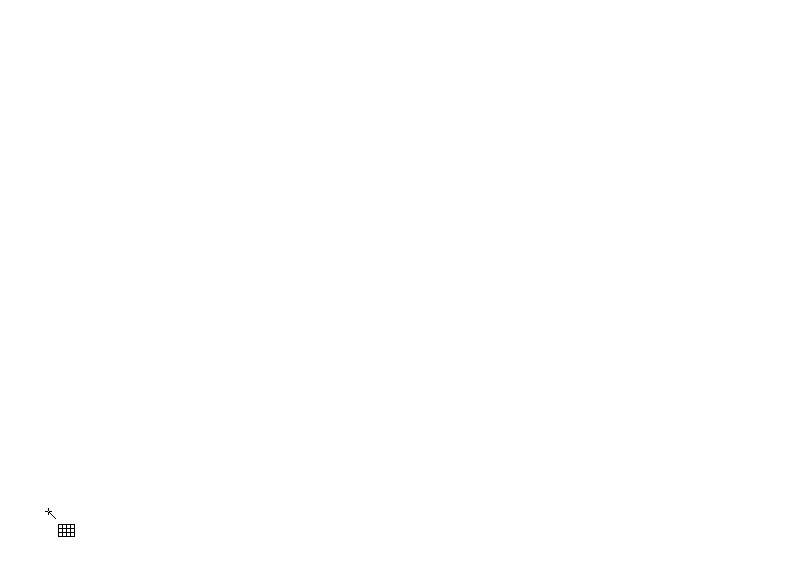 |
Determining the second point of the closed polygon 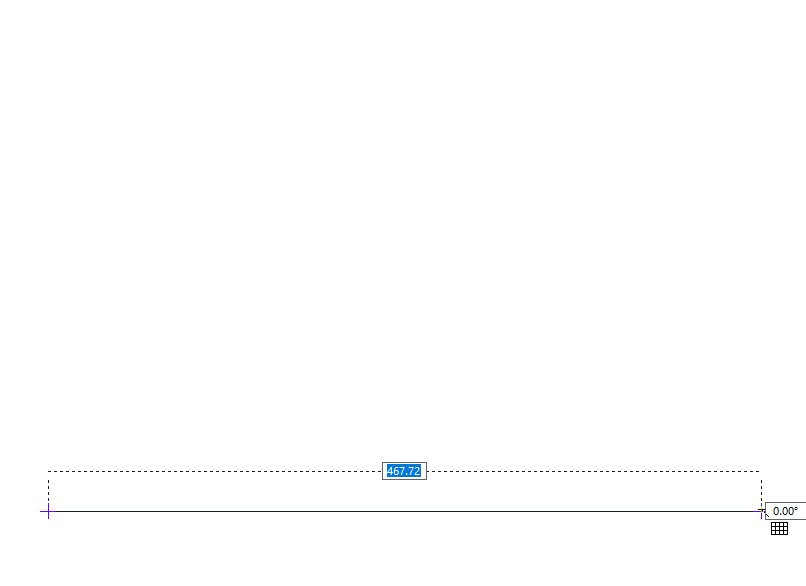 |
Determining the third point of the closed polygon 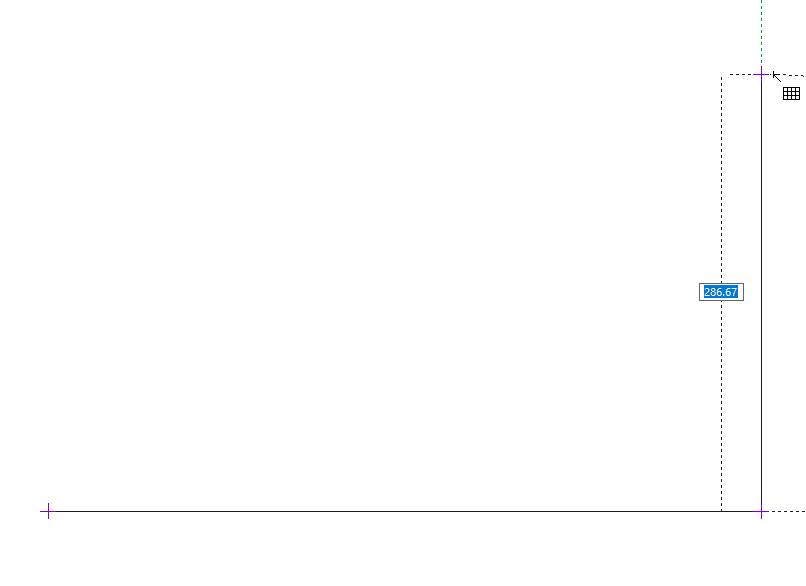 |
Determining the fourth point of the closed polygon 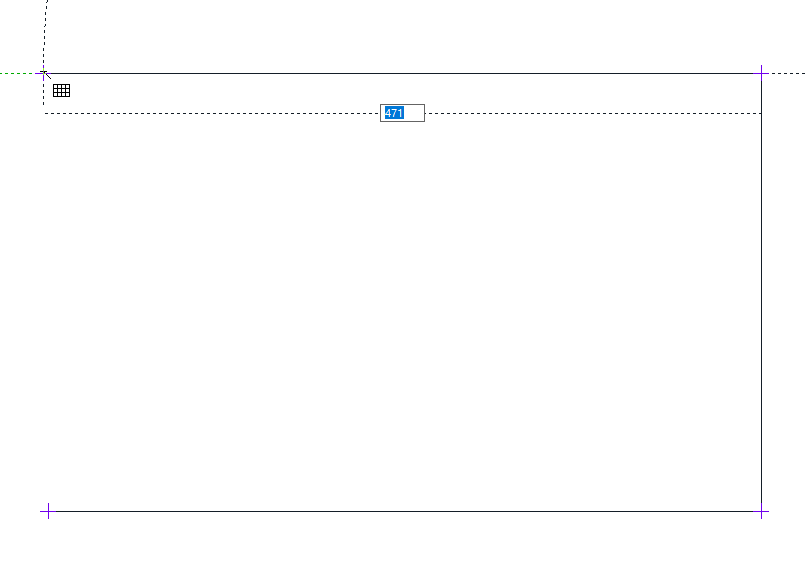 |
Determining the end point of the closed polygon 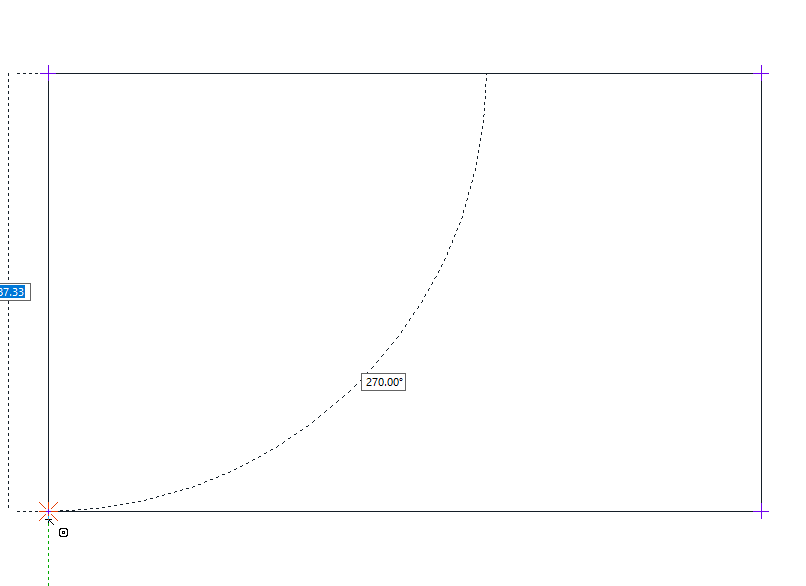 |
Creation of parametric hatch 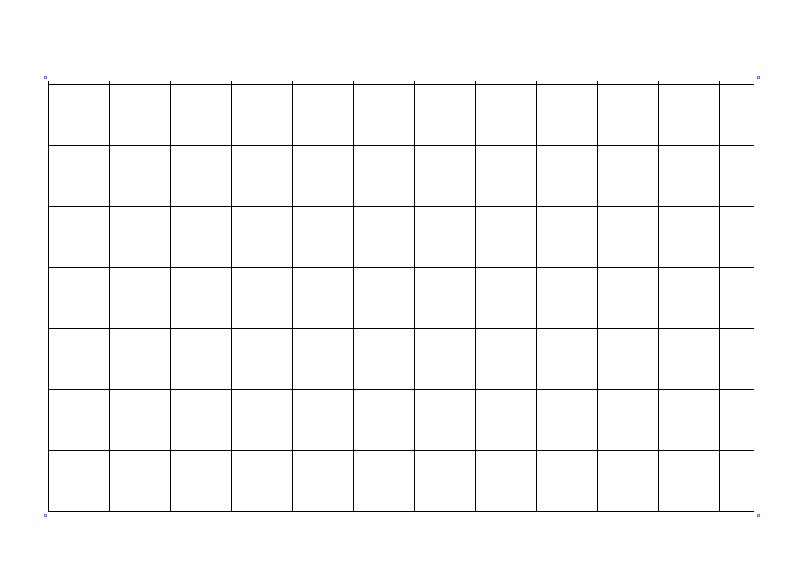 |
Location of Parametric Hatch Settings Dialog
Parametric Hatch Command Settings
After running the Parametric Hatch command, you can access it by clicking the Settings icon in the Hatch utility toolbar that appears on the screen. The settings you make will be valid for the hatchs you draw.

Parametric Scan Object Settings
Select the scan you want to enter its settings, click the right button of the mouse and click the Properties line from the menu that opens. The settings you make will be applied to the scan you selected.
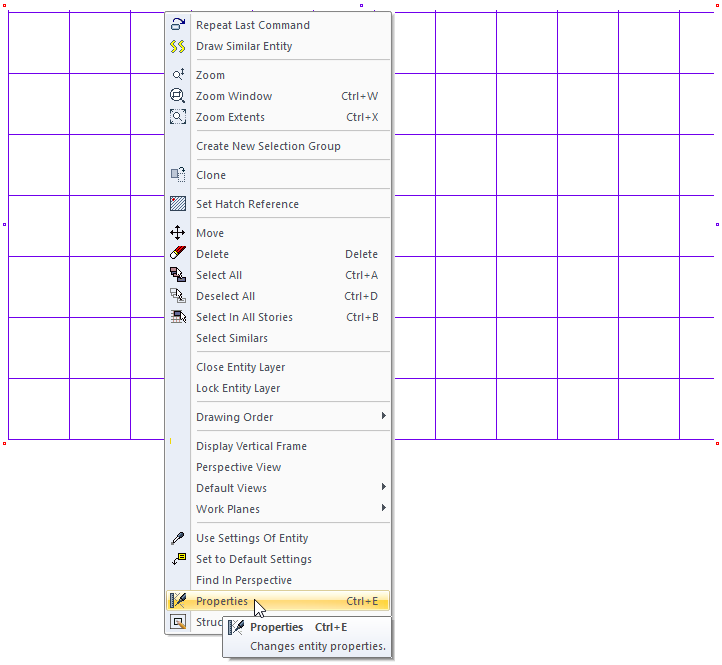
Parametric Hatch Settings
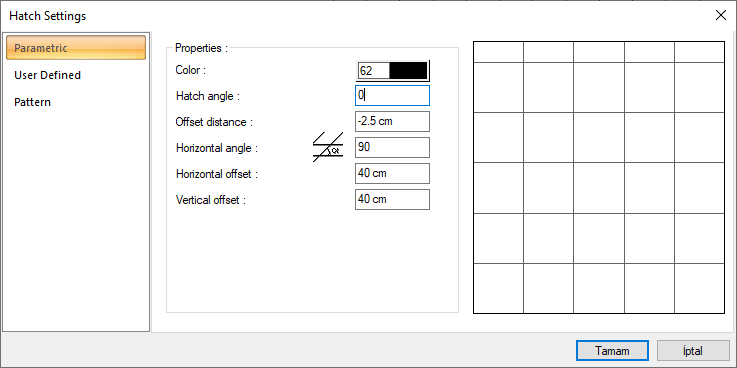
Specifications |
|---|
Color  Determines the hatch color. When the color box is clicked, the appropriate color is selected from the window that opens. |
Hatch angle  The angle of the hatch is entered. The hatches are drawn at the slope entered. |
Offset distance  The offset distance is used to extend the hatch beyond or into defined limits. |
Horizontal angle  Horizontal lines are drawn according to the angle value entered here. Angle 90 o when degrees, horizontal and vertical lines are formed perpendicular to each other by crossing parametric screening. |
Horizontal offset  The distance between the horizontal hatch lines. These lines are always drawn horizontally. The angles change if the hatch angle is changed. |
Vertical offset  The distance between vertical hatch lines. The angle between these lines and the horizontal hatch lines is determined by the angle parameter in this section. |
Hatch preview 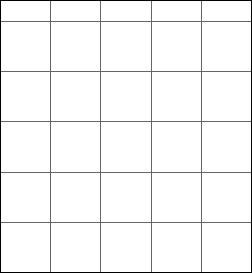 The preview of the hatch is available on the screen. The settings made in the dialog are simultaneously reflected on the preview screen. |
Next Topic
