Perspective and Axonometric Views
In ideCAD, the design is visualized in 3D. The 3D view works in real time during data entry. When you define an object, 2 and 3 dimensional views are created instantly. The model is examined from different perspectives with perspective, axonometric and 3D view windows where the project can be followed.
3D elevation views are view of the model from a bird's-eye view from the front, back, left, right and top and bottom.
It is located under the heading perspective in the ribbon menu.
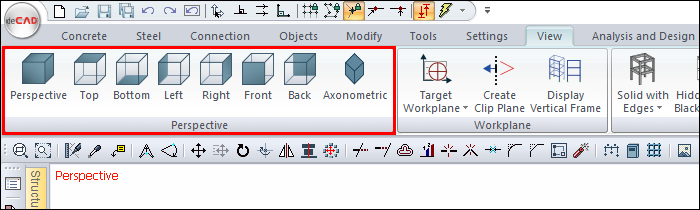
Sample views
Process and View |
|---|
 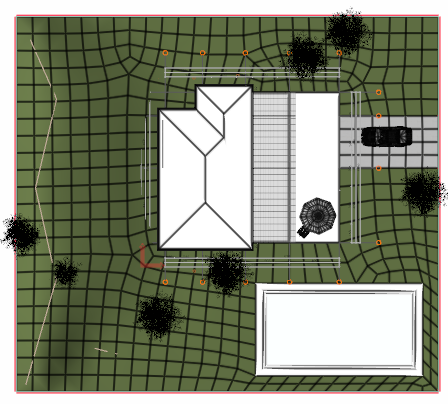 |
  |
 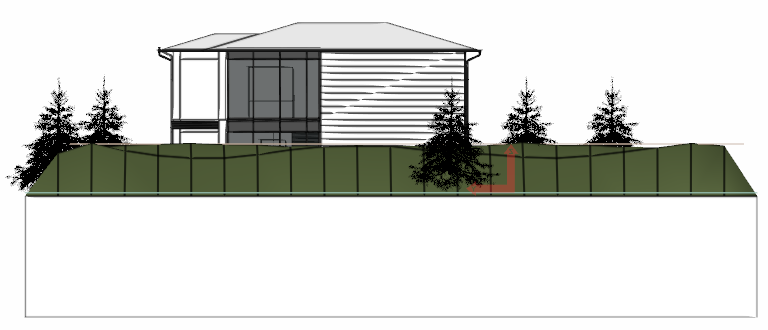 |
 With the F7 key, you can switch from axonometric view to perspective view.  |
 With the F7 key, you can switch from perspective view to axonometric view.  |
Alternatively, it can be operated on the right button menu in 3D.
Click the right mouse button on the viewport.
Switch between Axonometric View and Perspective View by clicking on the Toggle Axonometric View line from the menu that open.
When you come to the Default View line from the menu that opens here, click on the lines Top View, Bottom View, Front View, Back View, Left View, Right View with the left mouse button.
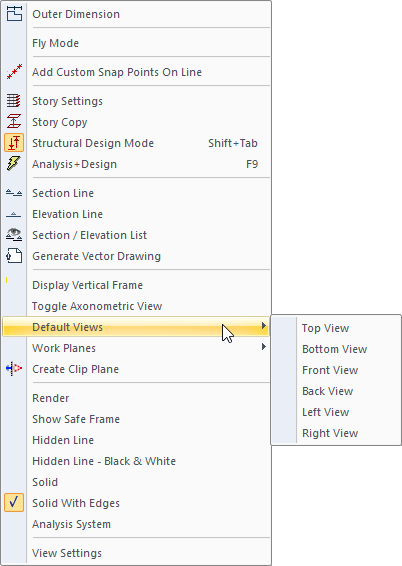
The active view window will switch to the selected view window.
Next Topic
