Add/Remove Points to Hatch
With the Add Point/Remove Point commands, the hatch boundaries are changed by adding new points to the hatch or removing points.
Location of Add Point Command
After entering the User Defined Hatch command under the Hatch title of the ribbon menu Drawings tab , you can access the Add Point command from the Hatch dialog that opens .
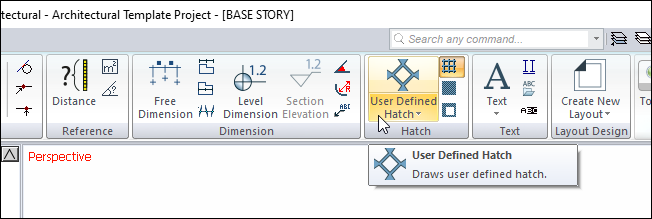
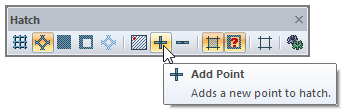
Add Point Usage Steps
Click the add point command.
Activate the midpoint snap feature.
Click with the left mouse button in the middle of the upper hatching edge.
A new point will be created.
You can add as many new points to your hatch as you want.
Usage step |
|---|
Hatch before adding points 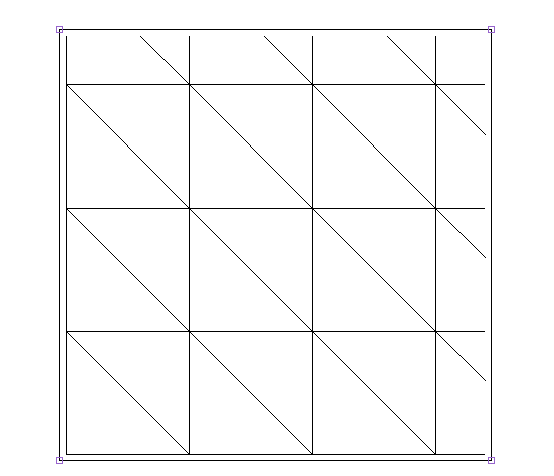 |
Clicking the midpoint of the upper hatch edge 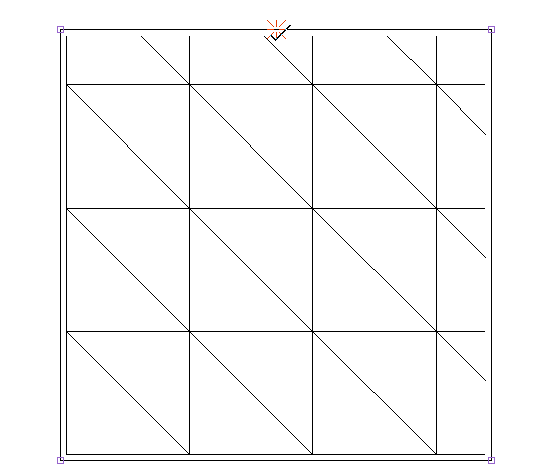 |
Hatch after adding point 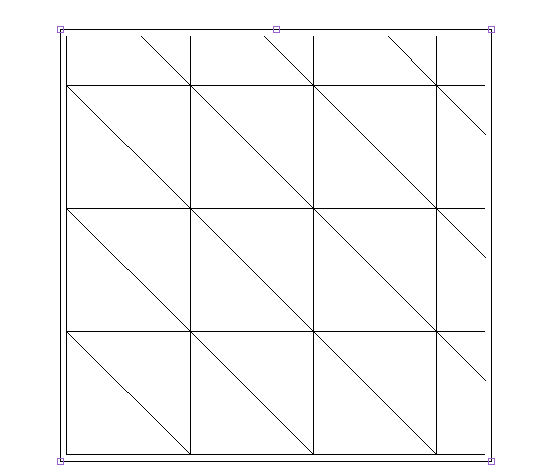 |
Location of Remove Point Command
After entering the Defined Scan command under the Scan title of the Ribbon menu Drawings tab , you can access the Delete Point command from the Scan dialog that opens .
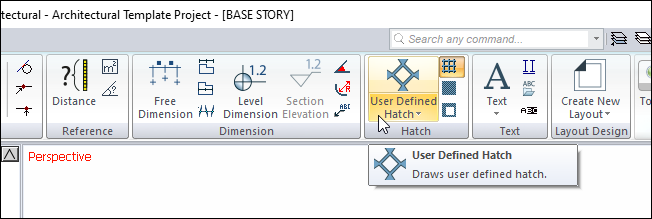
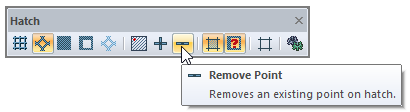
Remove Point Usage Steps
Click on the remove point command.
Click with the left mouse button on the midpoint of the upper hatching edge.
A new point will be created.
You can remove any points in your hatch.
Usage step |
|---|
Hatch before point remove 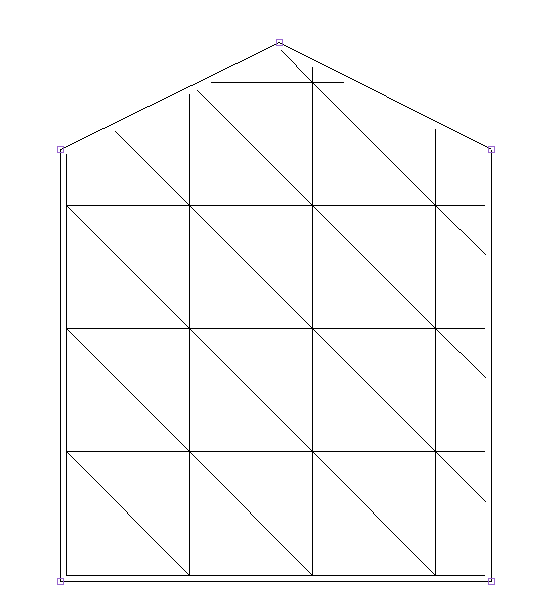 |
Clicking the midpoint of the upper hatch edge 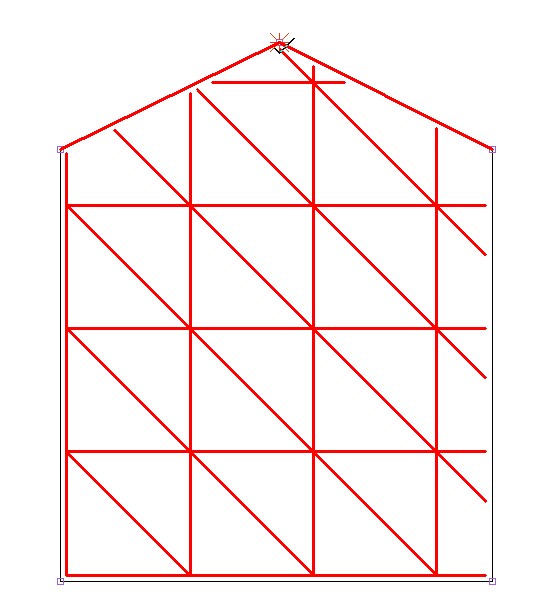 |
Hatch after point remove 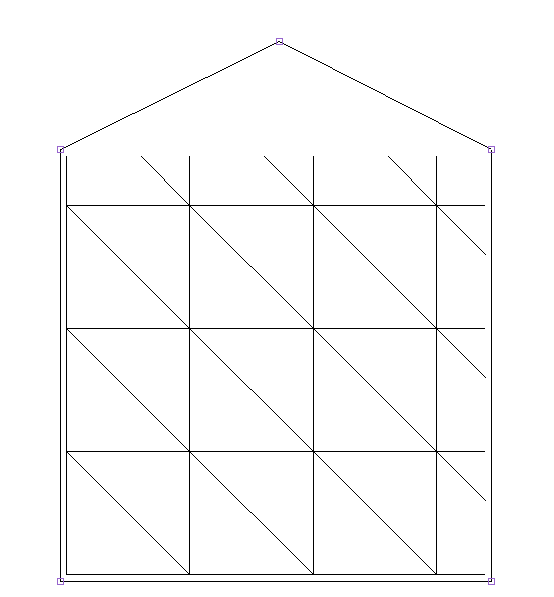 |
Next Topic
