Creating a User Defined Hatch
Different patterns are defined by the User Defined Hatch command. There are many ready-made hatch types in ideCAD. New hatch types are also added.
Location of the User Defined Hatch Command
In the Architectural Program
You can access it under the Ribbon menu, Drawings tab, Hatch heading.
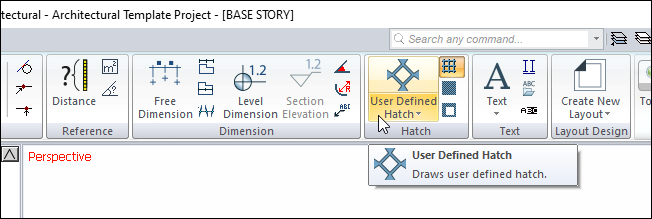
In Structural Program
You can access it under the Ribbon menu, Drawings tab, Hatch heading.
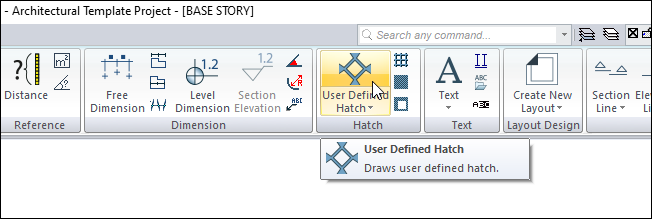
Hatch Toolbar

Icons |
|---|
Parametric hatch  Click to draw parametric hatch. |
User defined hatch  Click to draw a user defined hatch. |
Bitmap hatch  Click to draw a bitmap hatch. |
Hatch hole  Used to create a hole in the hatch object. |
Create user defined hatch  Creates hatch style from drawn primitive objects. |
Set hatch reference  Hatch changes the reference point. |
Add point  Adds a new point for hatch. |
Remove point  Deletes an existing point in the hatch. |
Automatic hatch  Automatically creates a closed area hatch without entangling the edges. |
Find hatch holes  While in auto hatch mode, it creates a hatch from two closed inside areas to the outer area, leaving the inner area as a space. |
Add lines to edges  Draws lines on the hatch edges. |
Settings  The hatch settings dialog opens. |
Usage Steps
To create a hatch;
Click the User Defined Scan icon in the ribbon menu .
Create a closed polygon by clicking with the left mouse button in the drawing area.
Hatch will occur when you close the polygon.
Usage step |
|---|
Determining the first point of the closed polygon to be created for hatch 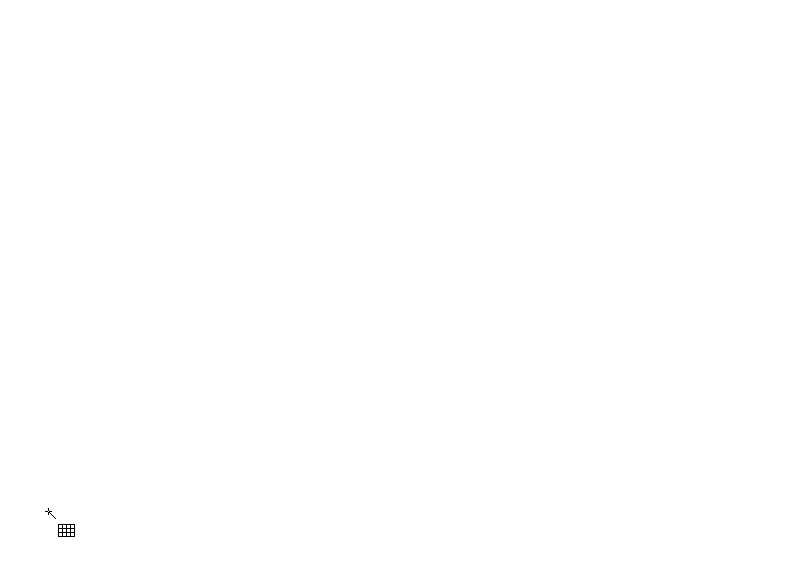 |
Determining the second point of the closed polygon 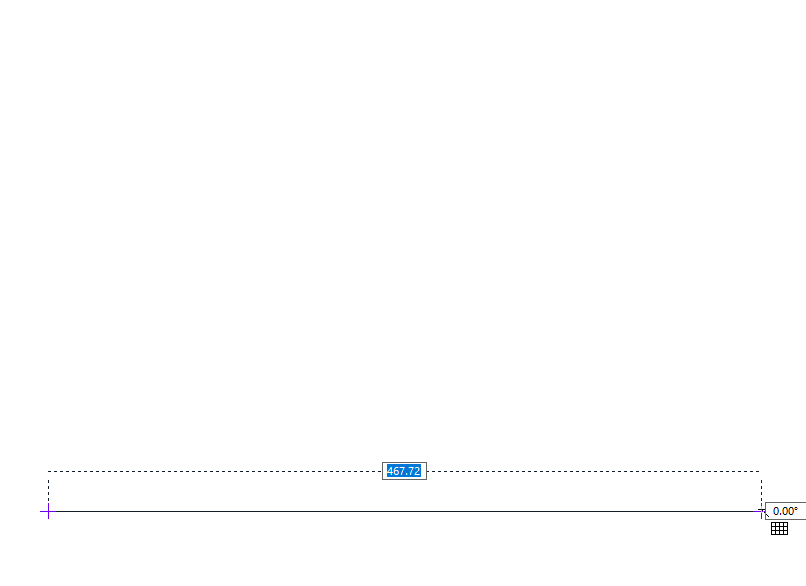 |
Determining the third point of the closed polygon 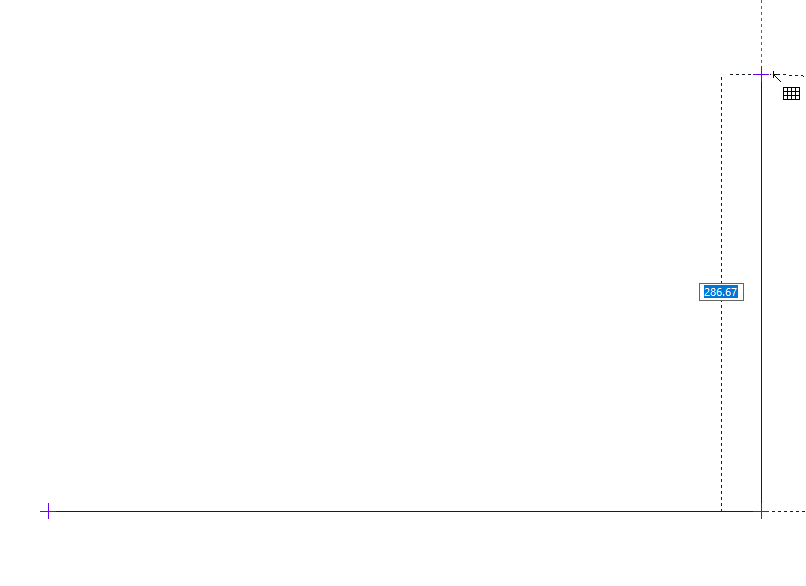 |
Determining the fourth point of the closed polygon 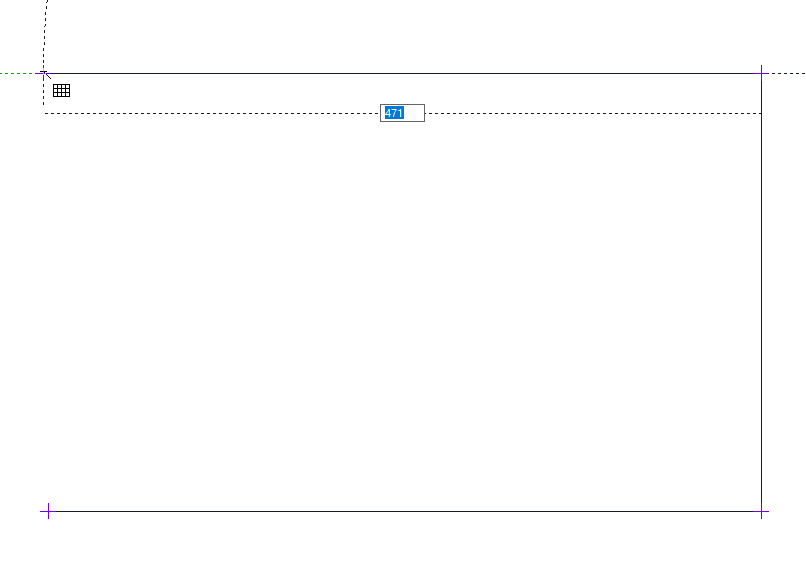 |
Determining the end point of the closed polygon 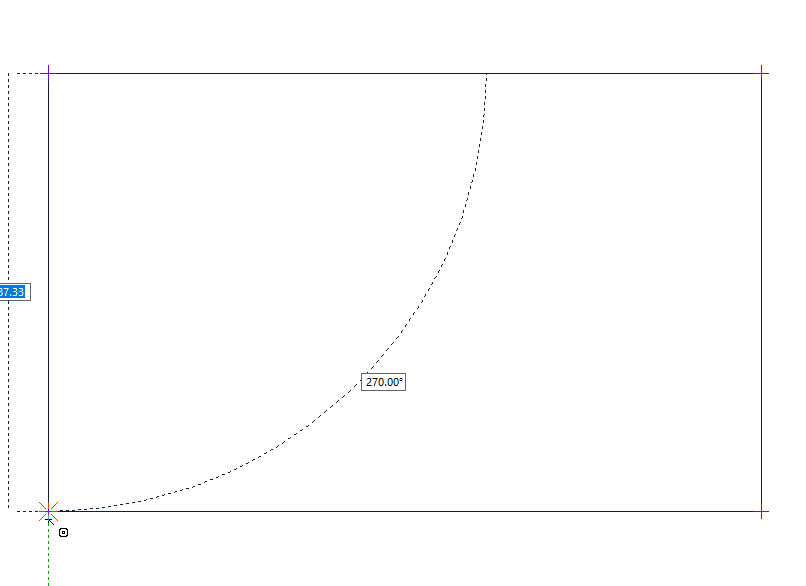 |
Definition of hatch 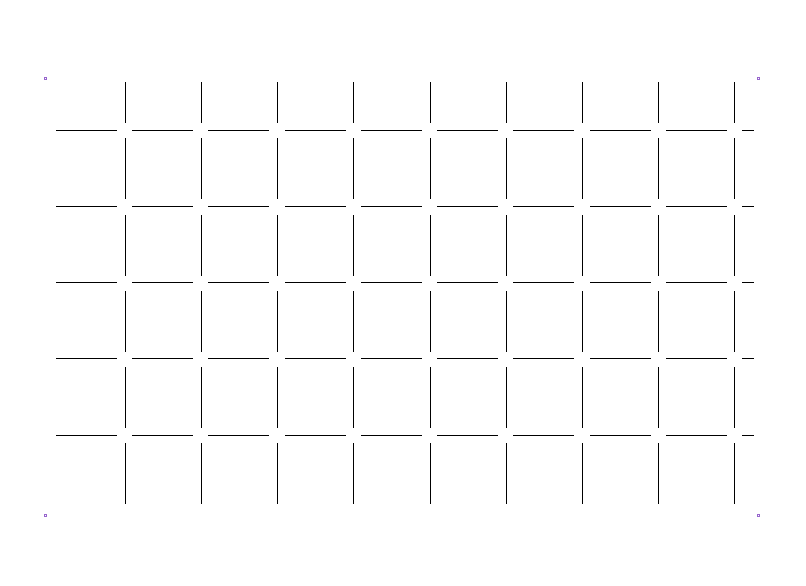 |
Location of the User Defined Hatch Settings Dialog
User Defined Hatch Command Settings
After running the User Defined Hatch command, you can access it by clicking the Settings icon in the Hatch utility toolbar that appears on the screen. The settings you make will be valid for the scans you draw.

User Defined Hatch Object Settings
Select the hatch you want to enter its settings, click the right button of the mouse and click the Properties line from the menu that opens. The settings you make will be applied to the hatch you selected.
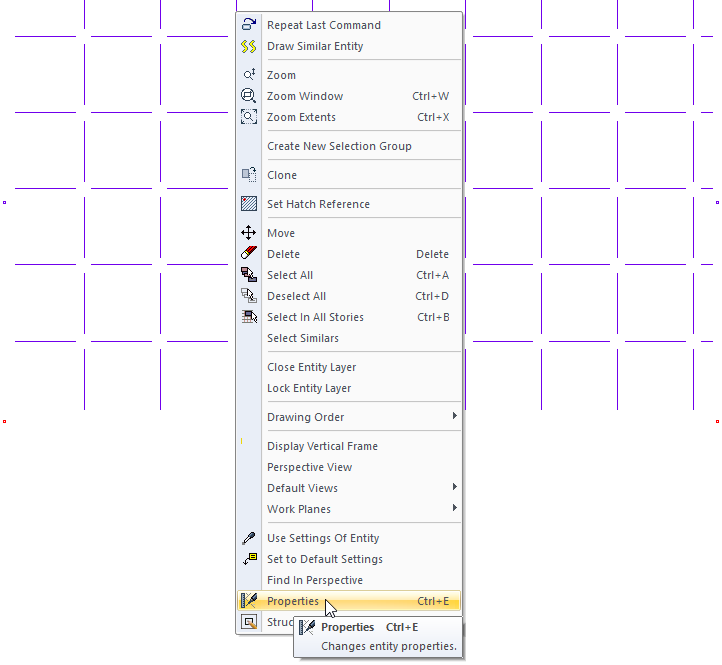
User Defined Hatch Settings
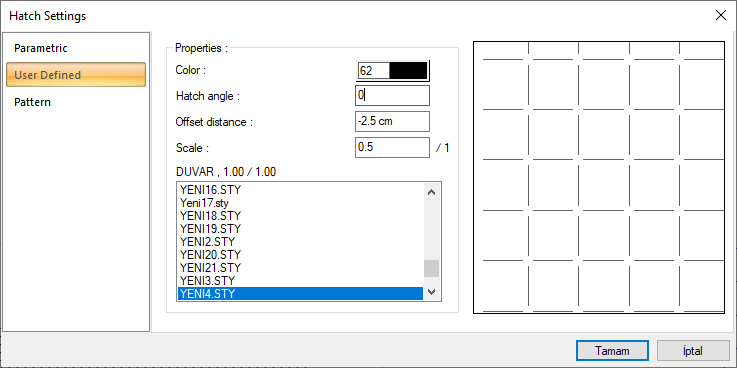
Specifications |
|---|
Color  Determines the hatch color. When the color box is clicked, the appropriate color is selected from the window that opens. |
Hatch angle  The angle of the hatch is entered. The hatches are drawn at the slope entered. |
Offset distance  The offset distance is used to extend the hatch beyond or into defined limits. |
Scale  Used to adjust the size of the user defined hatch. If 1 is entered, the hatch will be drawn in its original size. Values less than 1 reduce the hatch size, values greater than 1 enlarge it. |
Hatch preview 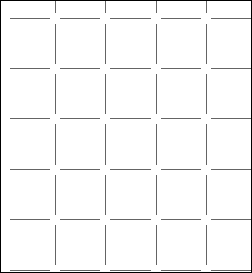 The preview of the hatch is available on the screen. The settings made in the dialog are simultaneously reflected on the preview screen. |
Next Topic
