Edit Text
With the Edit Text command, the content of the text block is changed in the drawing area.
Location of the Edit Text Command
Select the text you want to change and click the right button of the mouse and click the Edit Text line from the menu that opens.
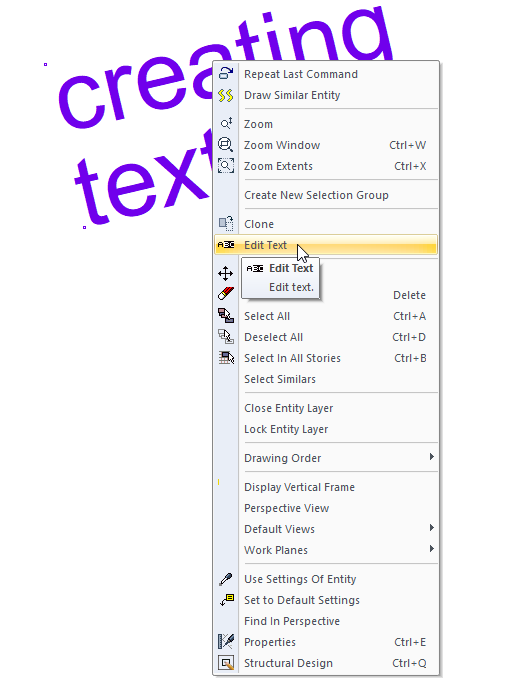
In the Architectural Program
You can access it under the ribbon menu Modify tab, Entity Edit title.
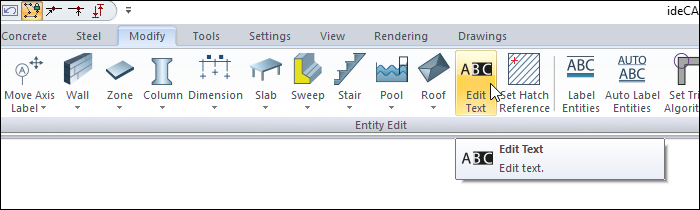
In the Structural Program
You can access it under the ribbon menu Modify tab, Entity Edit title.
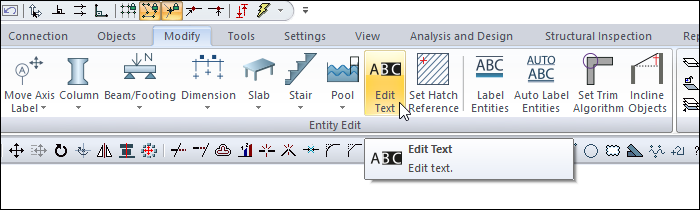
Usage Steps
To edit text:
Click the Edit Text icon in the ribbon menu .
Select the text you want to change and click the right mouse button.
You can change the text and font height from the Edit Text dialog that opens . Make the changes and click the OK button.
The changes made will be applied to the text you have selected.
You can also access the edit text dialog by double-clicking on the text you want to change with the left mouse button. If you double-click on more than one text while it is selected, the text settings dialog opens.
To change more than one text at a time, the edit text command must be used.
Usage step |
|---|
Before edit text 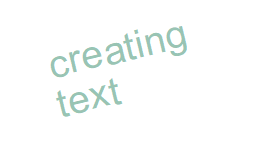 |
Selecting the text you want to change and opening the edit text dialog 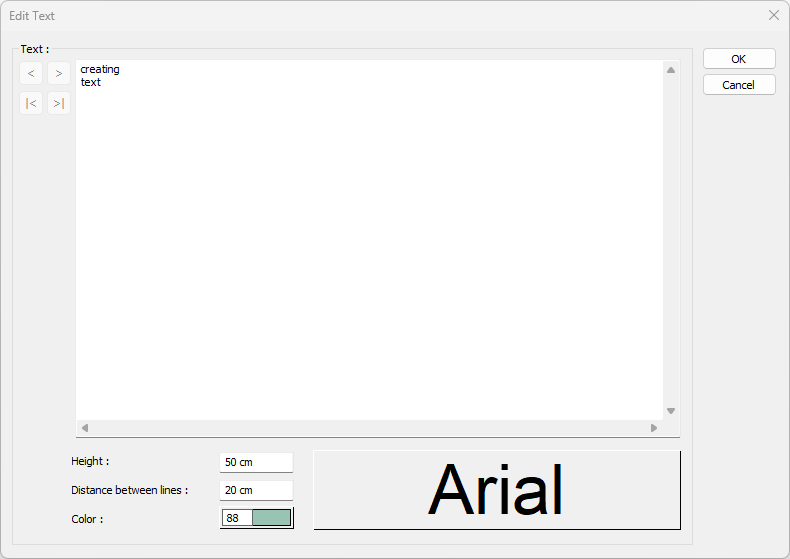 |
Making changes in the article 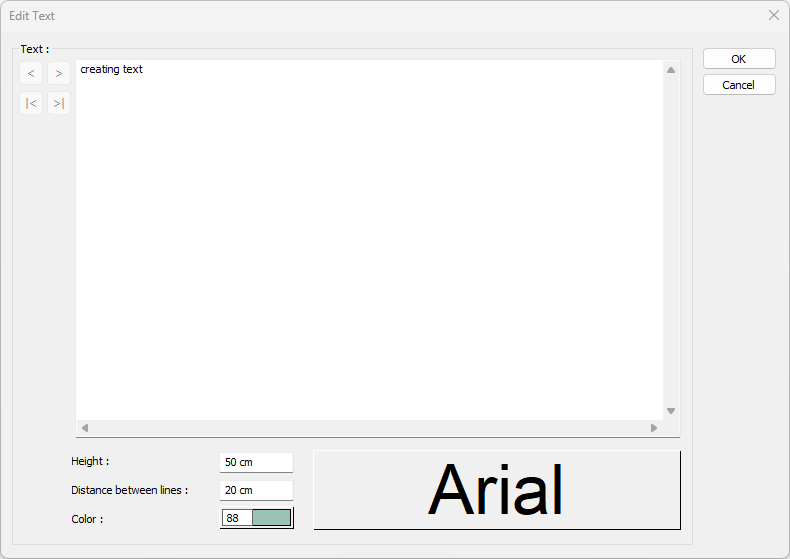 |
After edit text 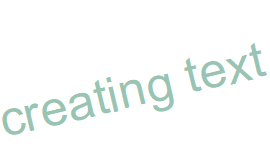 |
Edit Text Dialog
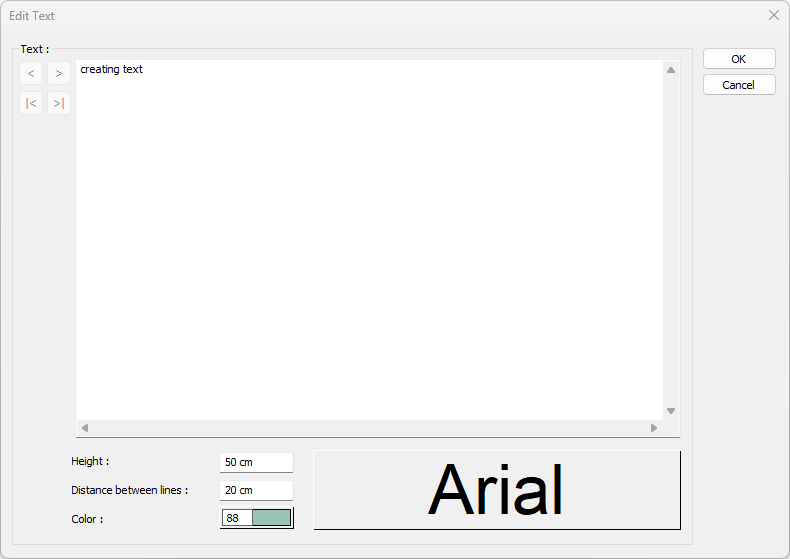
Specifications |
|---|
Editing the text 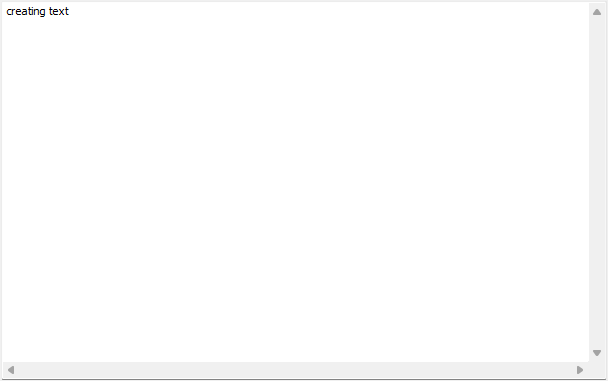 Text editing is done. Changes such as height, color, font, etc. are not reflected here. |
Text selection  When you want to change more than one text by selecting it, the selection keys are activated. You can switch between the next, previous, last and first texts. |
Height  The height of the text is entered. |
Distance between lines  The distance between the two text lines is entered. |
Color  The color of the text is chosen. When the color box is clicked, the appropriate color is selected from the window that opens. |
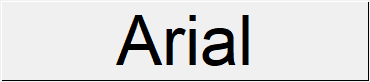 When the button is clicked, the "Font Settings" dialog appears. Font of information text can be set here. |
Next Topic
