Deformations
As a result of the analysis, the deformed state of the structure that will occur after the relevant loading is shown.
Location of Deformation View Feature
You can access the Deformation tab by clicking either Modal or 1.4G + 1.6Q commands under the Deformation heading under the ribbon menu Analysis and Design Display tab .
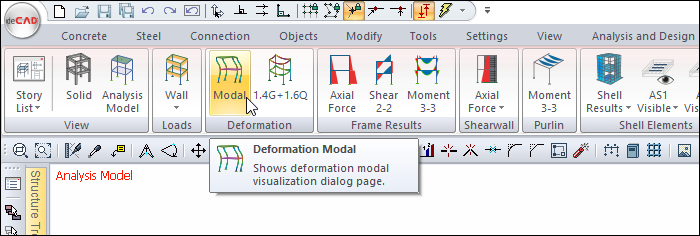
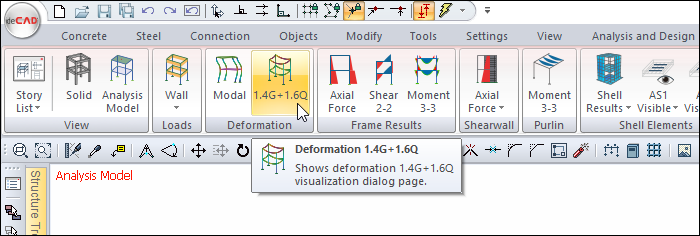
You can also access the Deformation tab by clicking the Analysis Model command under the ribbon menu, Concrete tab, Analysis and Design Display heading .
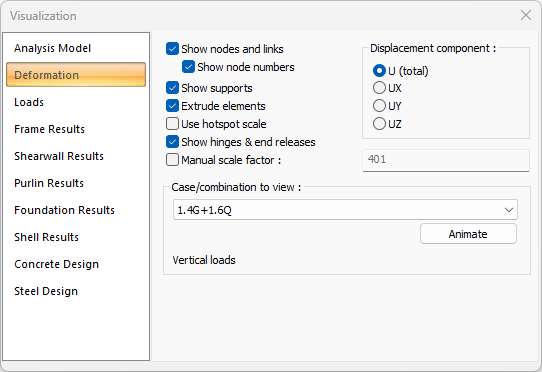
Deformation Examples
Sample structure deformation under vertical loads 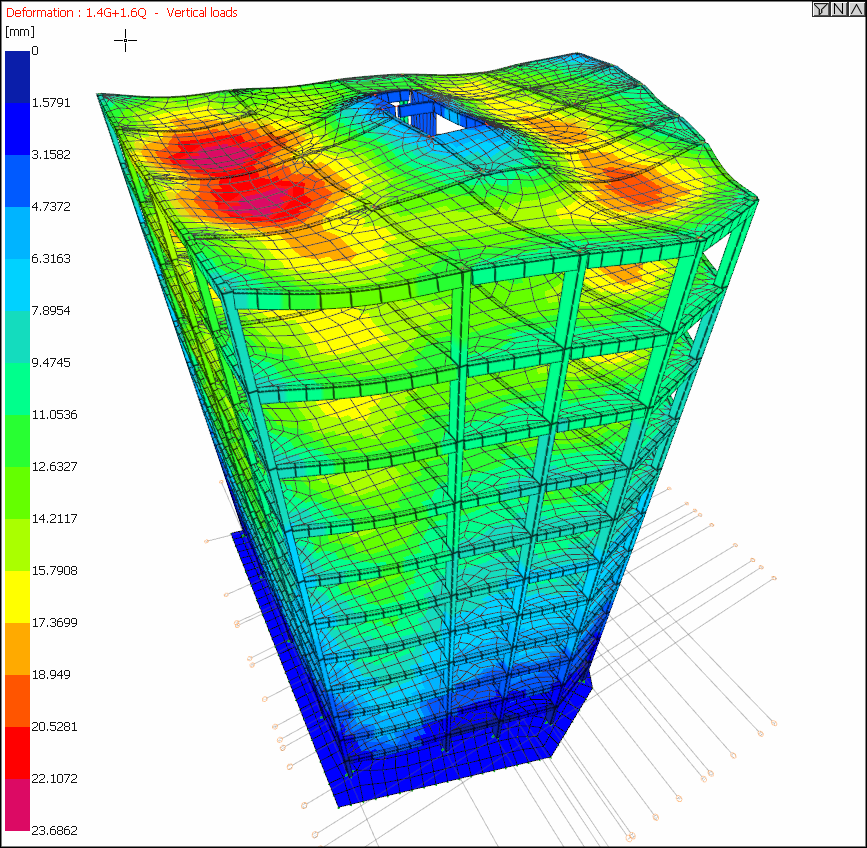 |
Deformation of single frame under Ex earthquake loading 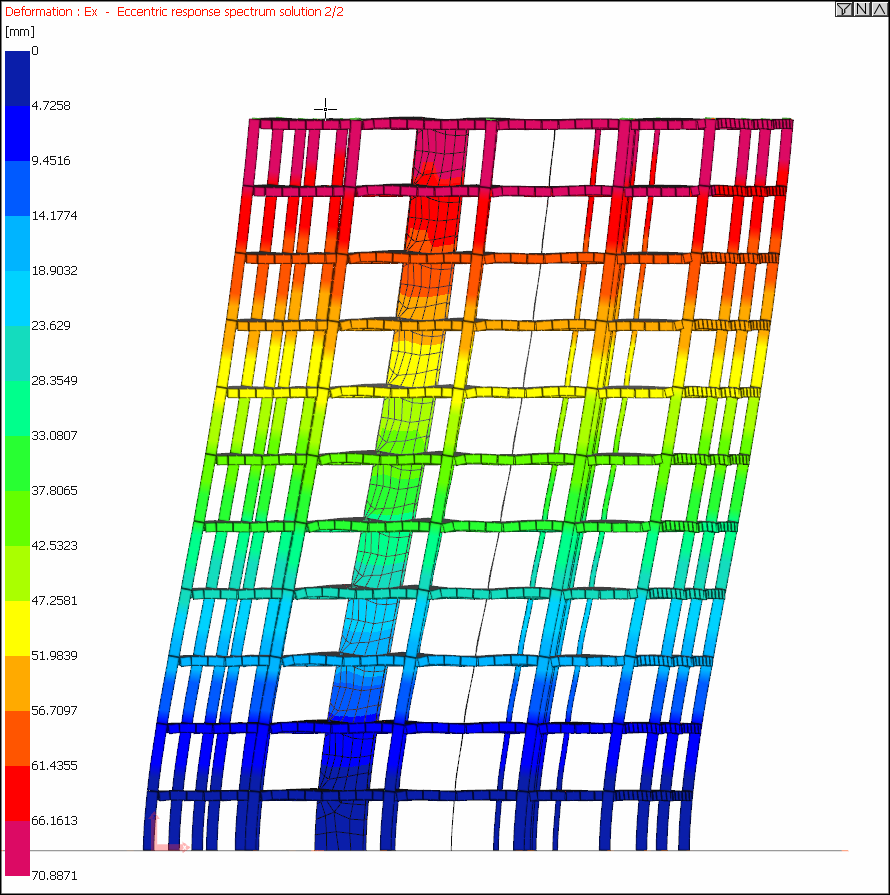 |
Top view of the structure, sample modal deformation 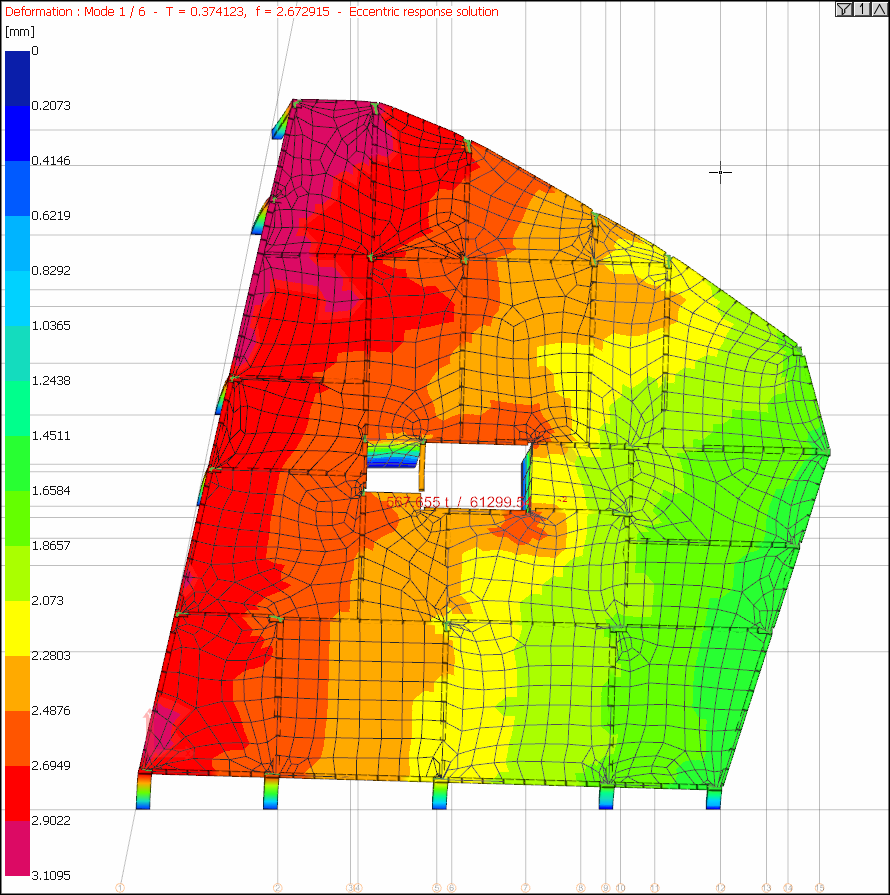 |
Sample structure deformation according to the hot zone scale 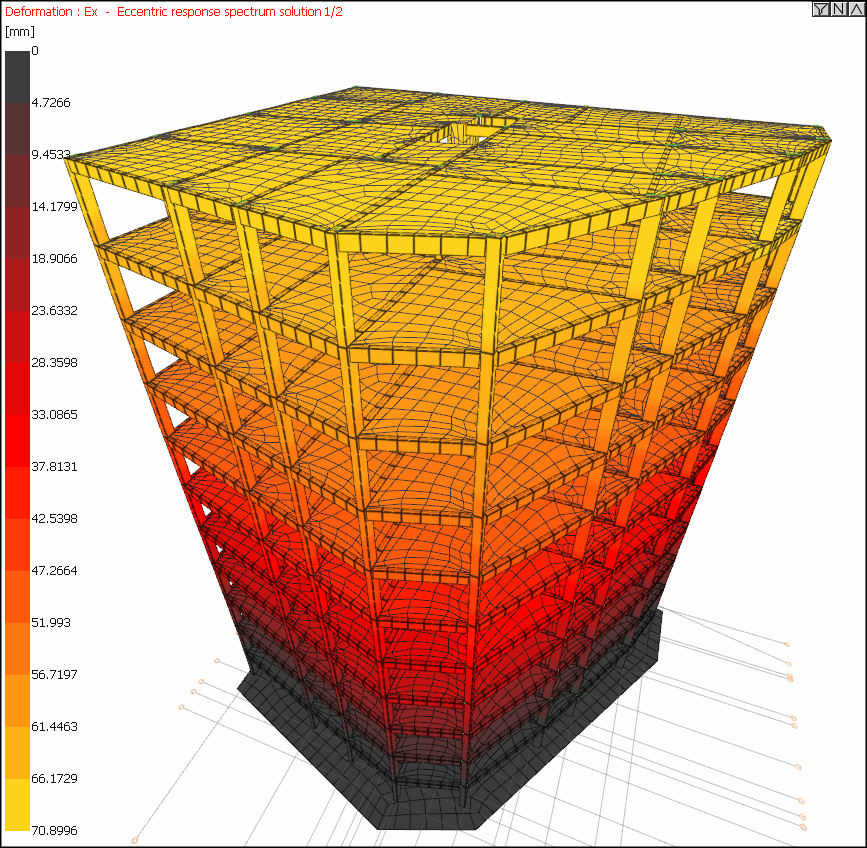 |
Deformation Tab
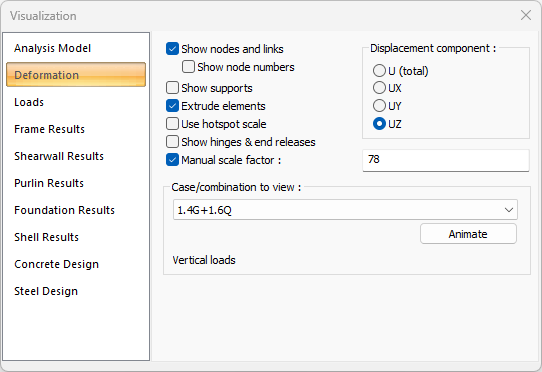
Specifications |
|---|
Show nodes and links  If checked, all nodes created in element joints in the analysis model are shown as red points. |
Show node numbers  Activates if show node numbers is checked. If checked, the names of all joints are also shown. |
Show supports  If checked, the supports in the frame system are shown. |
Extrude elements  If checked, the frame system is shown as solid (solid). If not checked, it is shown as a line (bar). |
Use hotspot scale  It provides rapid examination of deformations by making color grading between dark red and yellow from less to more. |
Show element and releases  If checked, the information of the elements with end freedom is displayed on the element. |
Manual scale factor  If the option is not selected, the scale factor deemed appropriate by the program is applied for the deformations. If checked, the desired scale factor value can be entered manually in the box on the left. |
Case/combination to view 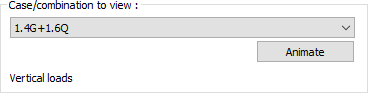 The combination row in the list is clicked on whichever load condition you want to examine. The animation can be viewed by clicking the play button. |
Displacement component to view 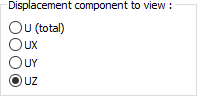 The displacements of the structure are shown if it is selected from the options U (total), UX (x direction), UY (y direction), UZ (z direction). |
Next Topic
