Create the Steel Columns
Create steel columns in this section.
Previous steps have been followed in the project file called Create the Steel Columns. You can download the file and follow the steps given in this title on the project. |
Click on the steel column command from the steel menu.
Select the RHS 100 * 150 * 4 section from the steel column toolbar section list.

Click on the C-1 axis intersection. Move your mouse over the C-2 axis intersection.
Change the column reference point by pressing the spacebar on the keyboard and bring the 15 cm side of the column to the axis C. Place it by clicking the left mouse button.
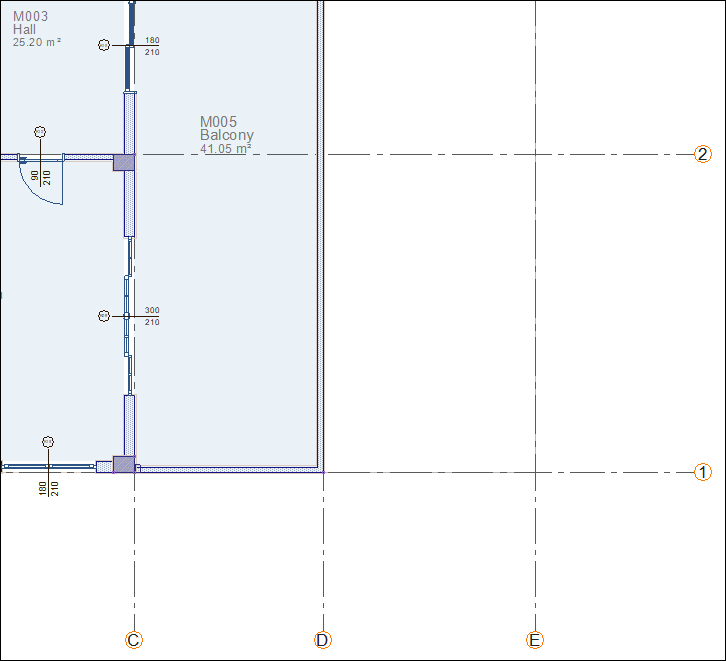
A steel column will be formed.

Click on the D-1 axis intersection. Move your mouse over the D-2 axis intersection.
Change the column reference point by pressing the spacebar on the keyboard and bring the 15 cm side of the column on axis D. Place it by clicking the left mouse button.
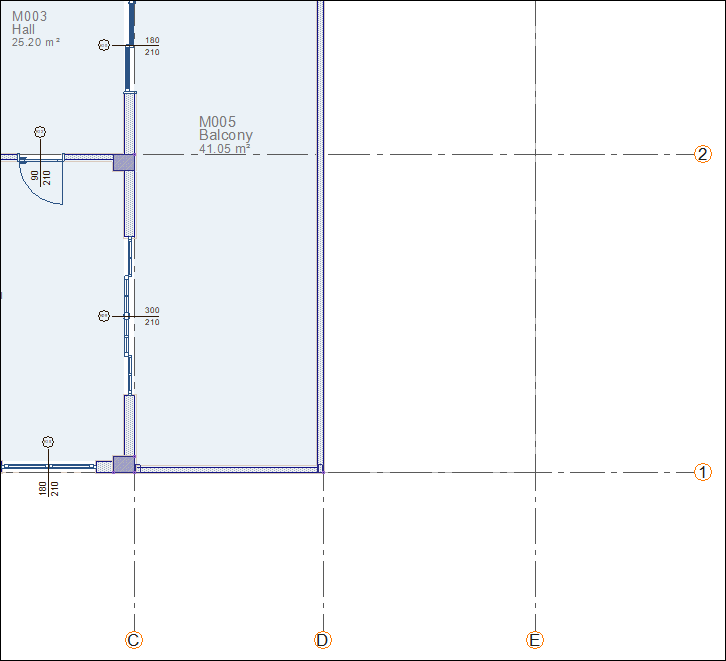
A steel column will be formed.

Click on the C-2 axis intersection. Move your mouse over the C-3 axis intersection.
Change the column reference point by pressing the spacebar on the keyboard and bring the 15 cm side of the column on axis C. Place it by clicking the left mouse button.
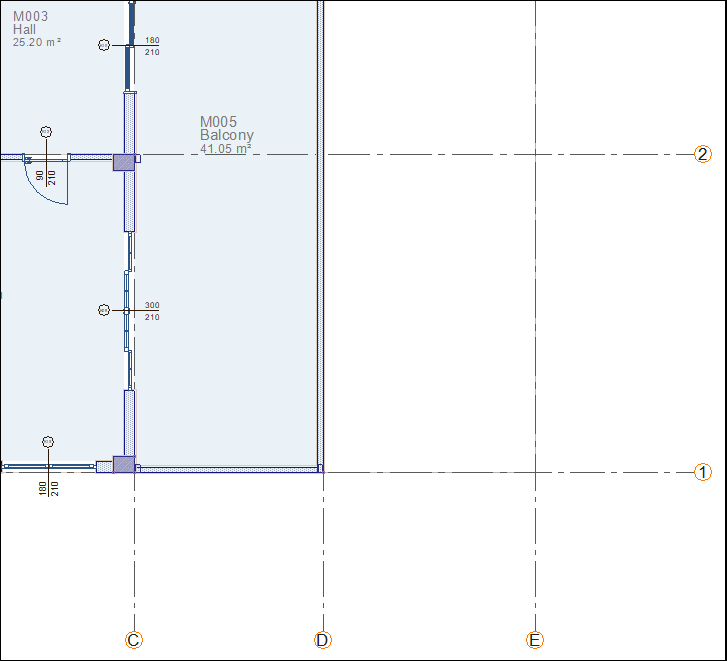
A steel column will be formed.

Click on the D-2 axis intersection. Move your mouse over the D-3 axis intersection.
Change the column reference point by pressing the spacebar on the keyboard and bring the 15 cm side of the column on axis D. Place it by clicking the left mouse button.
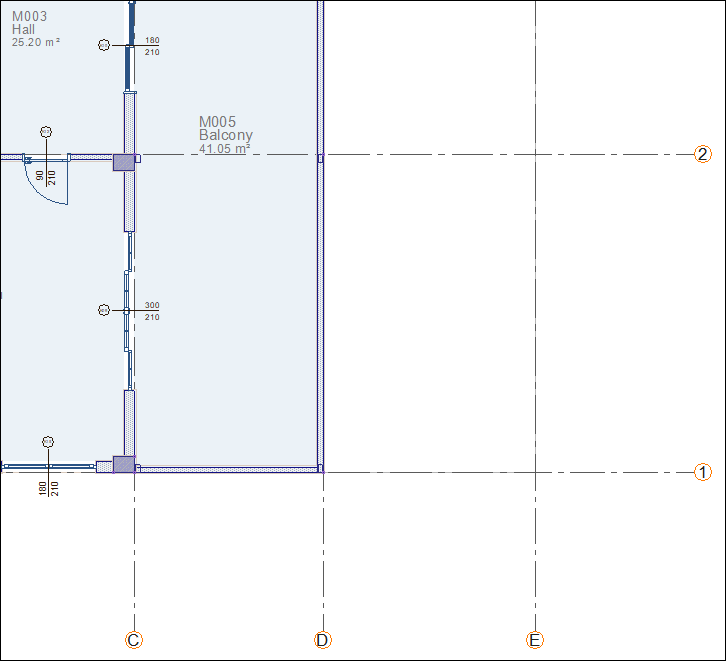
A steel column will be formed.

Click on the C-3 axis intersection. Move your mouse over the C-4 axis intersection.
Change the column reference point by pressing the spacebar on the keyboard and bring the 15 cm side of the column on axis C. Place it by clicking the left mouse button.
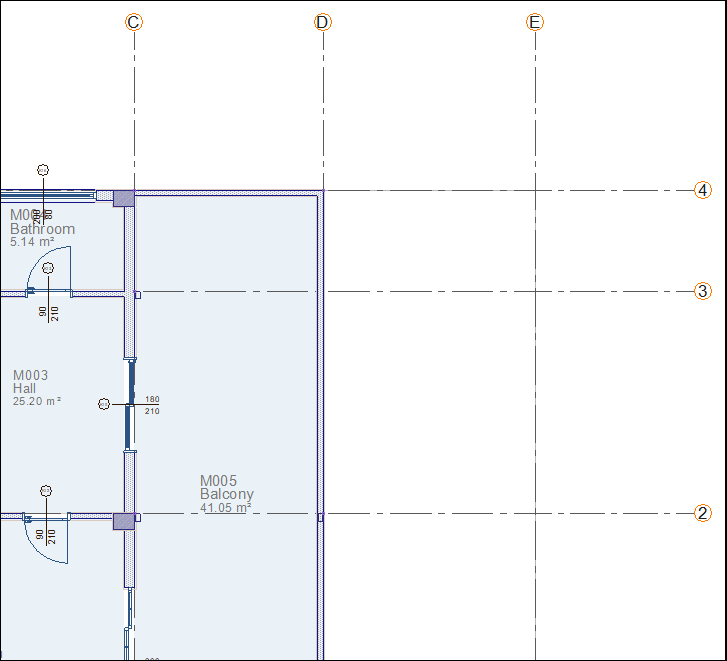
A steel column will be formed.
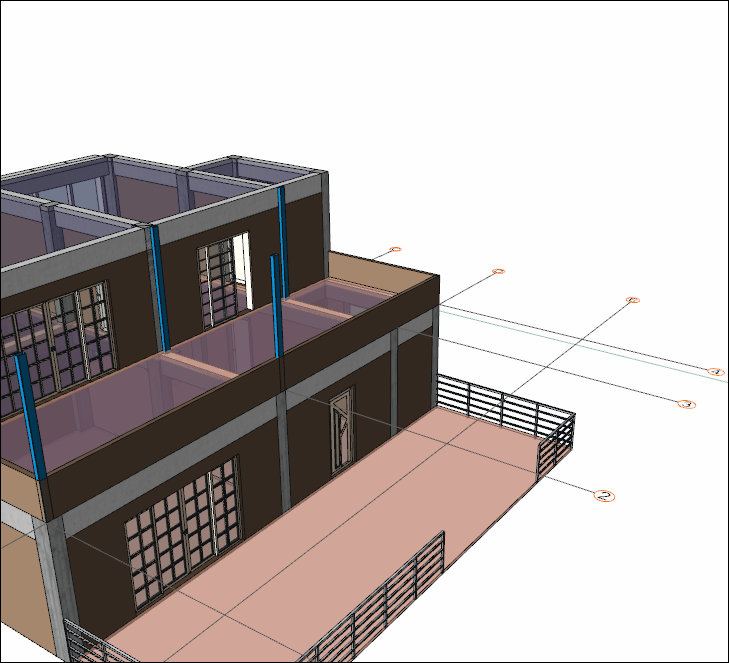
Click on the D-3 axis intersection. Move your mouse over the D-4 axis intersection.
Change the column reference point by pressing the spacebar on the keyboard and bring the 15 cm side of the column on axis D. Place it by clicking the left mouse button.
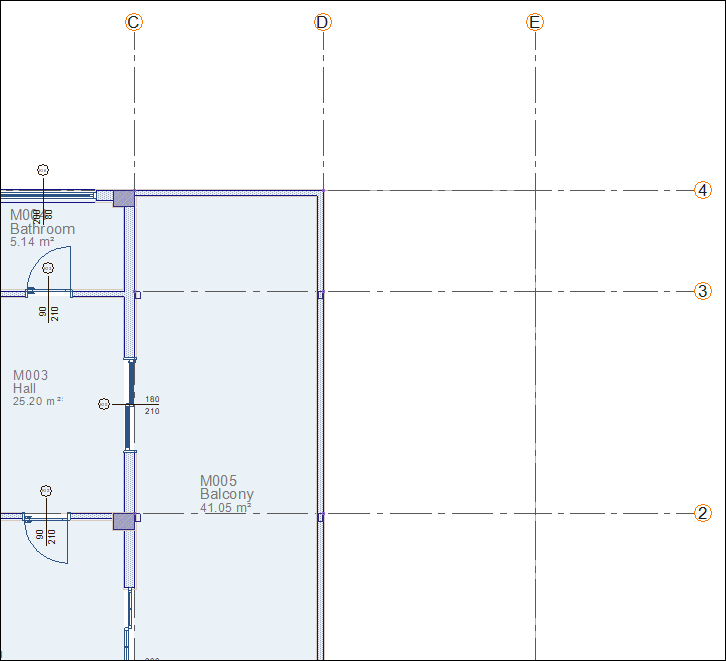
A steel column will be formed.
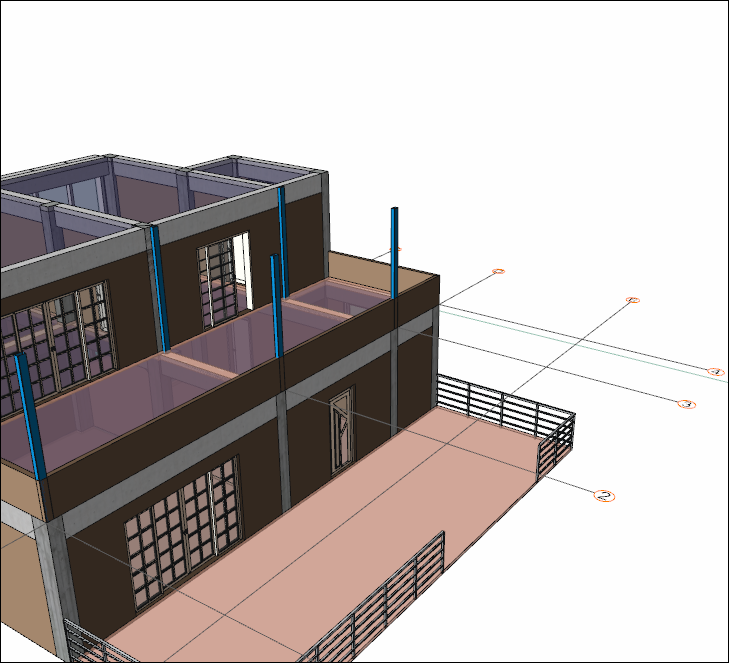
Click on the C-4 axis intersection. Move your mouse over the C-3 axis intersection.
Change the column reference point by pressing the spacebar on the keyboard and bring the 15 cm side of the column on axis C. Place it by clicking the left mouse button.
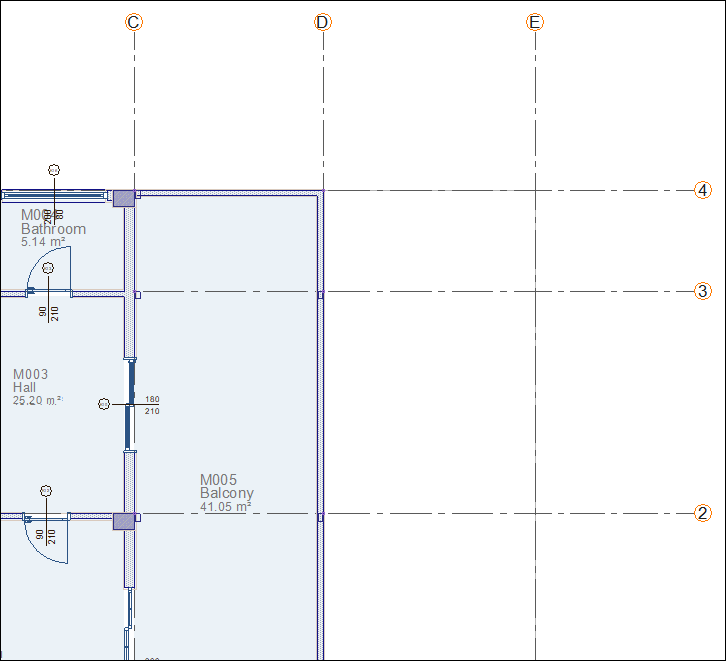
A steel column will be formed.
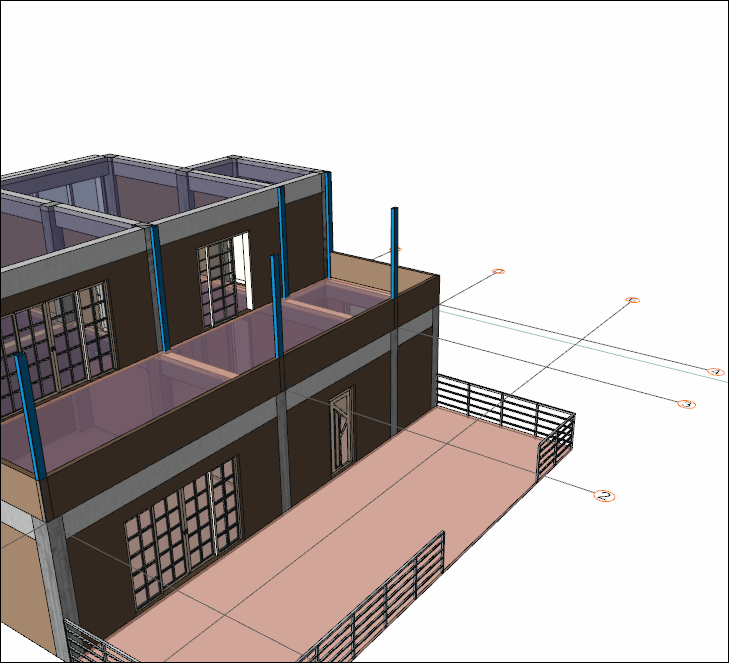
Click on the D-4 axis intersection. Move your mouse over the D-3 intersection.
Change the column reference point by pressing the spacebar on the keyboard and bring the 15 cm side of the column on axis D. Place it by clicking the left mouse button.
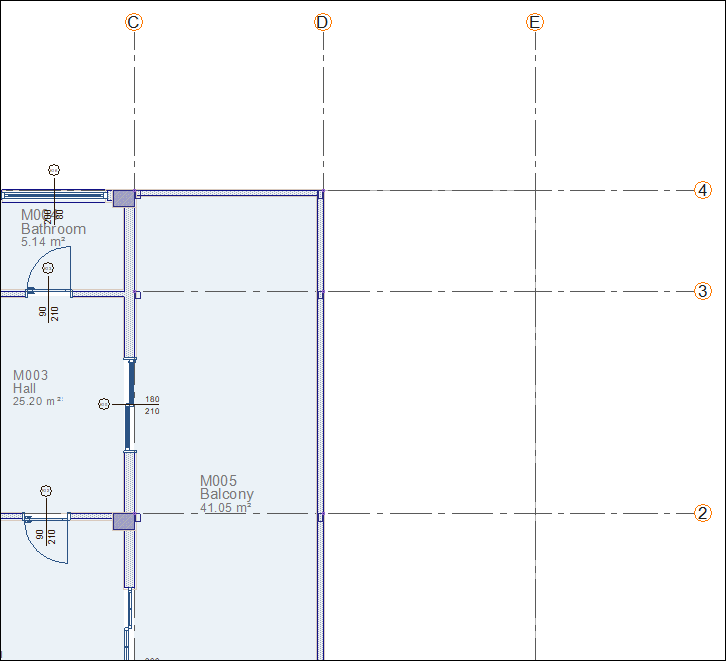
A steel column will be formed. Press the Esc key on the keyboard to exit the command.
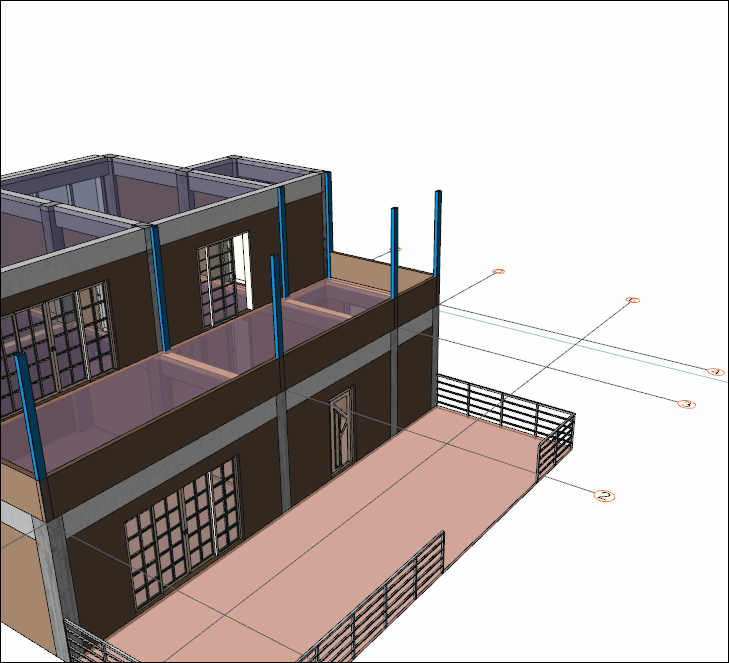
Follow the steps of the video below.
Next Tutorial
