Loading Railing from Library
With the Load Railing from Library command, railing types saved in the library are loaded into the project. To load from the library, the Load Railing from Library button is used in the Railing Settings dialog.
Location of Load Railing From Library
You can access the Load Railing from Library command from the Railing Settings dialog.
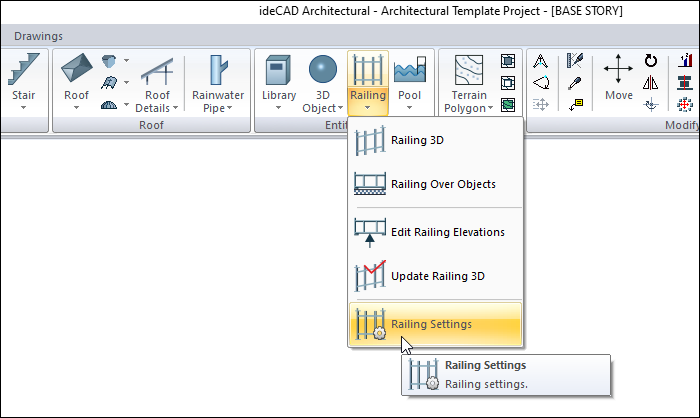
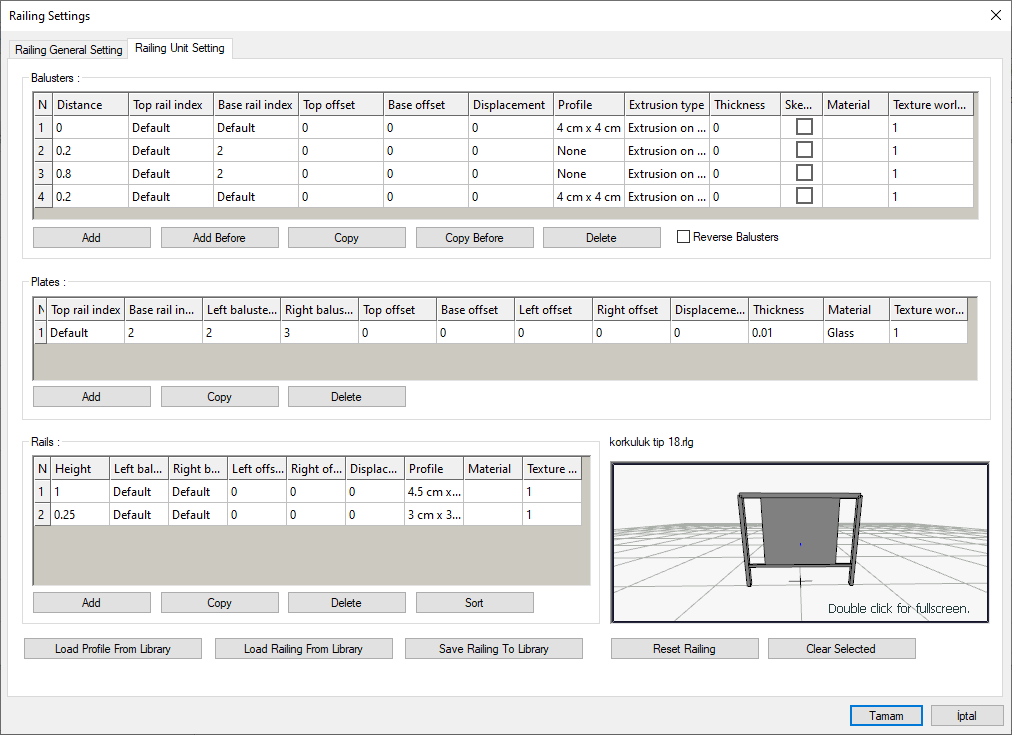
Usage Steps
Click on the Railing Settings icon.
Click the Load Railing from Library button at the bottom of the railing settings railing unit settings tab .
In the dialog that opens, choose a railing. The preview of the railing you selected will appear in the dialog.
Click the OK button.
In the Railing Settings dialog, the features of the railing you select will become active.
Click the OK button.
In the Railing Settings dialog, the features of the railing you select will become active.
Click the OK button to close the Railing Settings dialog.
When you draw the railing, the railing that will be drawn will be the railing you choose.
Usage step |
|---|
Clicking the load railing from library button in the railing settings dialog 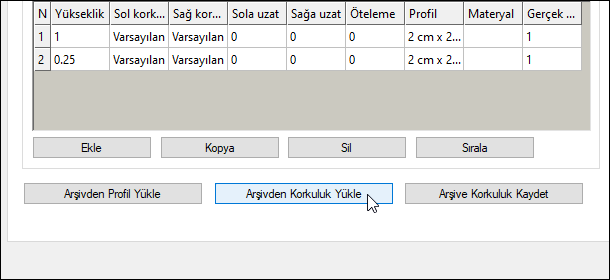 |
Selecting a railing from the Railing Library dialog and completing the installation process by clicking on the OK buttons. 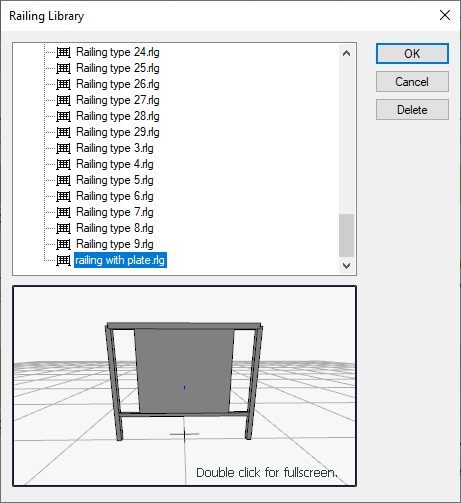 |
Next Topic
