I exported DWG, pen color settings did not come. How can I get it?
When exporting DWG in ideCAD, another file with CTB extension is created. This file contains color and pen thickness settings.
The following method is followed for transferring the pen and color settings made in ideCAD to AutoCAD environment.
Open the folder you exported.
Select the file with CTB extension created when DWG Export is done and copy (CTRL + C).
In AutoCAD, click the Manage Plot Styles line in the Print menu .
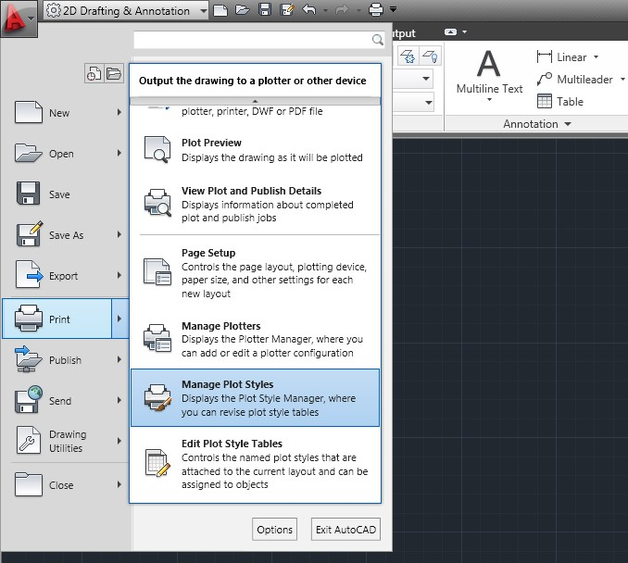
Paste the CTB file (CTRL + V) into the Plot Styles window that opens .
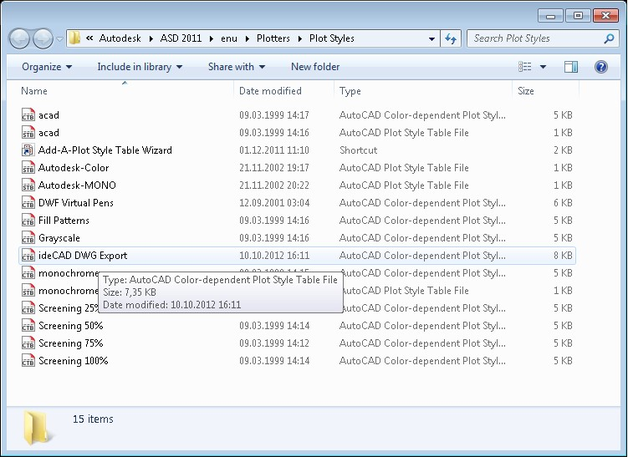
Click the Plot line in the print menu .
In the dialog that opens, select the project name (ideCAD DWG Export.CTB) for DWG export in the Plot Style Table (Pen Assignments) options.
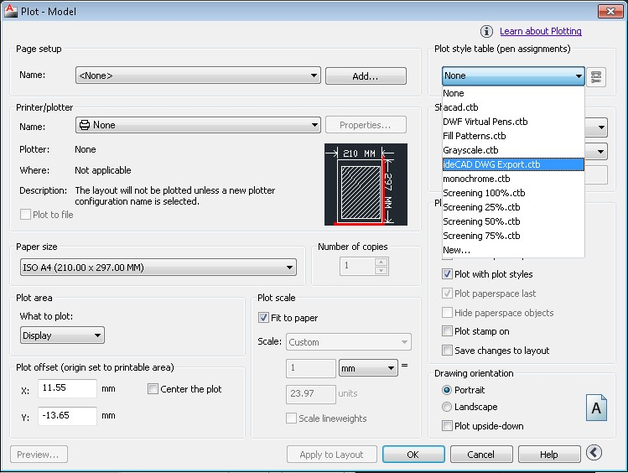
After setting options such as paper size, scale, printing area, the placement of the layout to be printed on the paper can be checked on the preview screen with Preview , and it can be printed with the OK command.
