3D Block Import
A 3D model of a project or project part saved with the 3D block export command in the ideCAD Architectural imported into the current project as a single piece with the 3D Block (Import) command, preserving the object properties.
Location of Import 3D Block Command
You can access it from the menu under the ideCAD logo in the upper left corner of the screen in the ribbon menu.
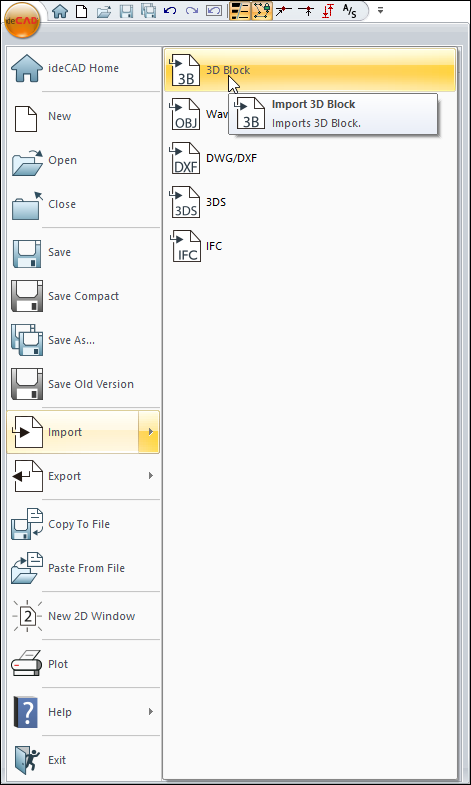
Usage Steps
Click the ideCAD icon/Import/3D Block icon in the ribbon menu .
The 3D block import dialog will appear.
Double-click the file you want to import in the dialog.
At this stage the ideCAD will open the Import options dialog.
Select options in the dialog and click the OK button.
The imported file content will virtually move with the cursor.
Move the cursor to a suitable position and click the left mouse button.
The import process will be completed.
Import Options
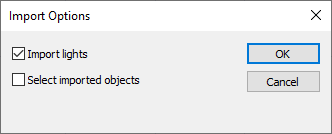
Options |
|---|
Import lights  It determines whether the light objects in the file will be taken into account in the import process. If the option is checked, the lights are also imported. |
Select imported objects  If the option is checked, the imported objects are automatically selected after import. If the option is not checked, the objects are not selected. |
Next Topic
