Curtain Wall Settings
With the Curtain Wall Settings command, element diagram settings, mullion, transom, boundary size settings and panel settings can be accessed. Before or after the curtain wall object is drawn, the facade properties are edited in this dialog.
Location of Curtain Wall Settings Command
You can access it under the Ribbon menu, Facade tab, Exterior Facade title.
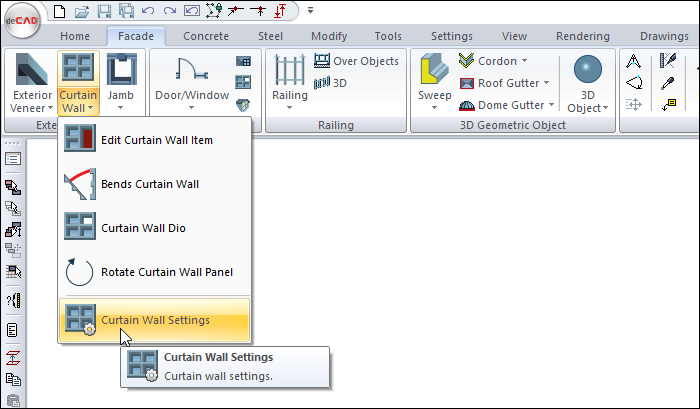
General Tab
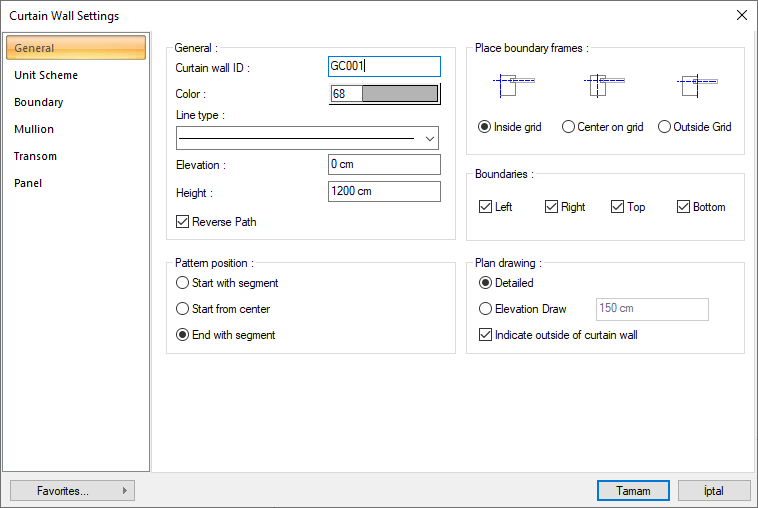
Specifications |
|---|
Curtain wall ID  A name is given for the curtain wall object. |
Color  Select the color of the curtain wall object from the color palette that opens when clicked. |
Line type  Select the line type of the lines of the curtain wall object that appear in the plan from the line type list that opens when clicked. |
Elevations  Elevation the curtain wall object with respect to the floor base. |
Height  Give the height of the curtain wall object. |
Reverse path  It takes the symmetry of the object with respect to its axis. |
Place boundary frames 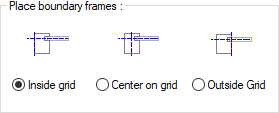 It determines the location of the boundary frame. Select one of the appropriate inside grid, center on grid, outside grid options according to the layout you want to apply. |
Boundaries 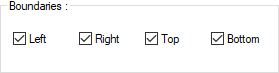 Regulates whether the frame that passes through the outermost part of the curtain wall is created to the left, right, top or bottom the object. You can create the frame by checking the option in the relevant direction. |
Pattern position 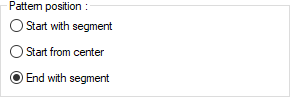 It determines how the curtain wall elements will be placed and balanced horizontally. Mark the appropriate option from the start with segment, start from center or end with segment. |
Detailed  It shows all the lines of the element in the plan drawing. |
Elevation draw  It determines the plan drawing of the curtain wall element. For example, if the value is 1.5 meters on a facade with a height of 15 meters, the facade is cut from a height of 1.5 meters and its plan is drawn to look down. |
Indicate outside of curtain wall  In the plan drawing on the curtain wall, an arrow is drawn to show where the outside is. This option determines whether that arrow is drawn in the plan. |
Unit Scheme Tab
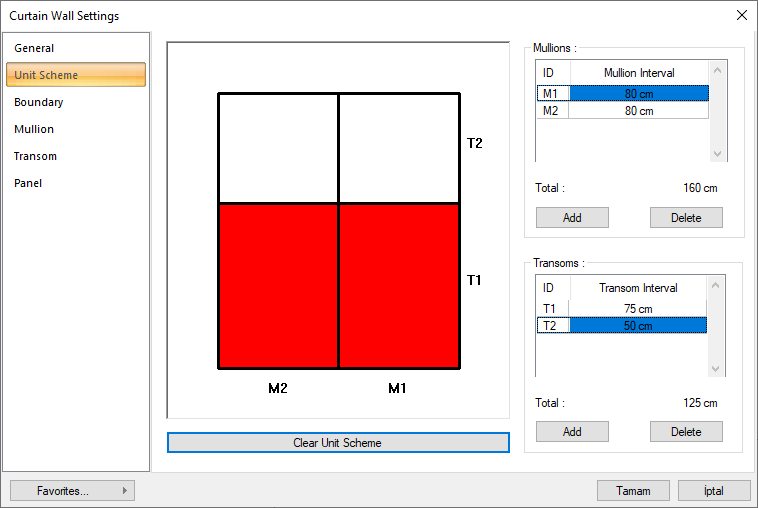
Specifications |
|---|
Mullions 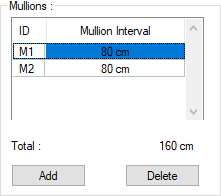 The number of parts to be formed in the vertical direction of the module forming the curtain wall element and their intervals are set in this table. While a new record is opened with the Add button at the bottom, an existing record is deleted with the Delete button. In the vertical recording intervals column of the table, give the distance between the two records in turn. The created partition can be followed in the preview box on the right. |
Transoms 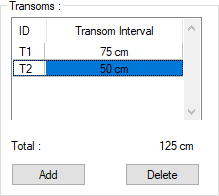 The number of pieces to be formed in the horizontal direction of the module forming the curtain wall element and their intervals are set in this table. While a new record is opened with the Add button at the bottom, an existing record is deleted with the Delete button. In the column of horizontal recording intervals in the table, give the distance between the two records in turn. The created partition can be followed in the preview box on the right. |
Total  The total length of the module constituting the curtain wall element is given in this line. |
Add  Adds a mullion/transom to the table. |
Delete  Deletes a mullion/transom from the table. |
Clear unit scheme  Deletes all the mullions and transoms that make up the module and prepares a new worksheet. |
Model preview 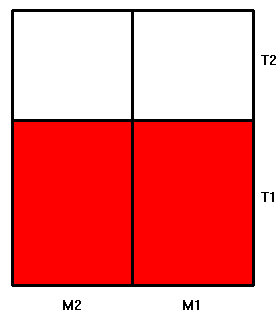 It is the front view of the curtain wall module prepared by defining mullion and transom registration. In the model, T1, T2 designations are transom, M1 and M2 etc. nomenclature refers to mullion lengths. Each eye forms the entire model, and the model is brought side by side to form the curtain wall element. When the eye (panel) forming the model is clicked with the left mouse button, it undergoes a color change specified as general, type1, type2, and type3. These are the item names defined in the Panel tab. By default, the general type of material is defined and one of these materials can be assigned to each compartment also in the border, vertical and horizontal tabs. |
Boundary Tab
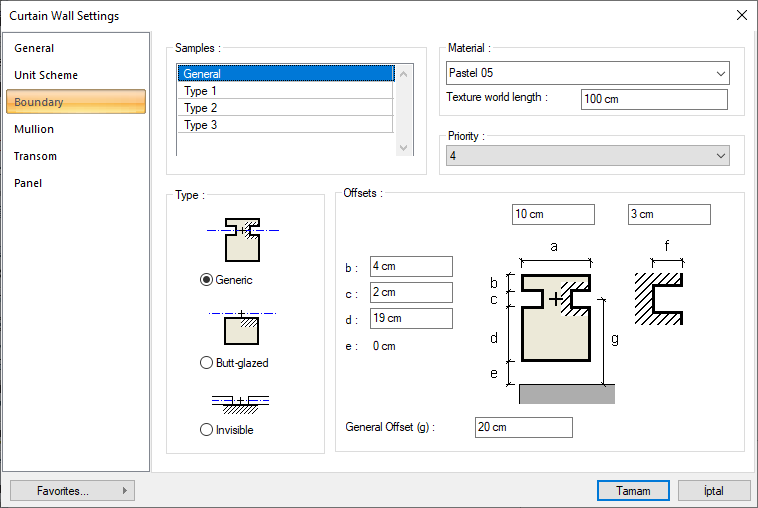
Specifications |
|---|
Samples 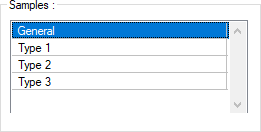 Four types are defined as general, type1, type2, and type3, and each type is associated with a material. Assign the materials you want to the type you want from the material list on the side by selecting the types from the table. |
Material  Clicking the arrow opens the list of available items. Select the appropriate material from the list. |
Texture world length  Texture length is entered. For example; If 1 is entered, the width of the selected material texture is taken as 1 unit and overlaid on the selected object. Considering that the texture is in the form of a square, the object surfaces are covered with 1x1 textures arranged side by side. |
Priority  The border determines the priority of intersection in mullions and transoms. The smaller the value, the higher the priority and the intersection of that element is made ahead of the others. |
Generic  When checked, the profiles (registration and caps) that limit the curtain wall element appear. |
Butt-glazed  When marked, the profiles (registration and caps) that limit the curtain wall element are not visible (stored) on the facade of the building, but visible internally (from the interior of the building). |
Invisible  When marked, the profiles that limit the curtain wall element are completely closed. (It does not appear in any direction.) |
Offsets 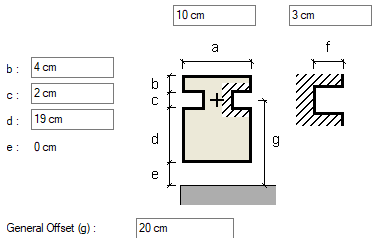 The geometric properties of the profile forming the curtain wall element boundary are given according to the parameters shown in the diagram. These parameters can change according to the generic, butt-glazed and invisible type. a : Profile size is entered and will be used as the cover width. |
Mullion Tab
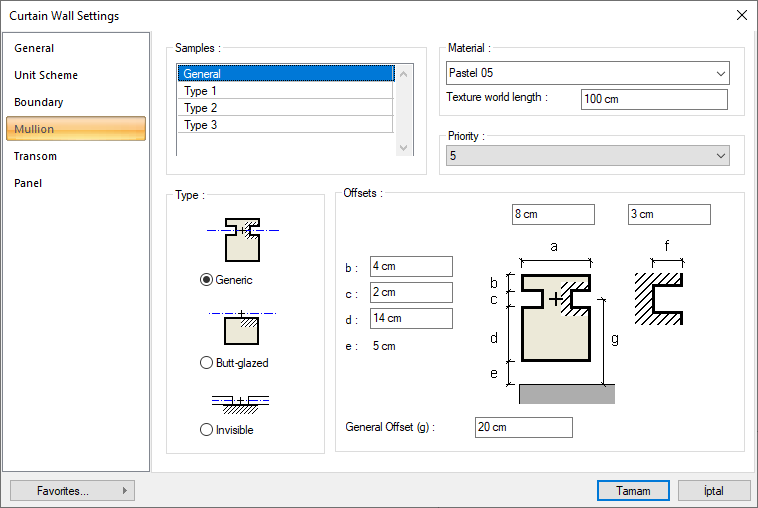
Specifications |
|---|
Samples 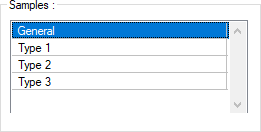 Four types are defined as general, type1, type2, and type3, and each type is associated with a material. Assign the materials you want to the type you want from the material list on the side by selecting the types from the table. |
Material  Clicking the arrow opens the list of available items. Select the appropriate material from the list. |
Texture world length  Texture length is entered. For example; If 1 is entered, the width of the selected material texture is taken as 1 unit and overlaid on the selected object. Considering that the texture is in the form of a square, the object surfaces are covered with 1x1 textures arranged side by side. |
Priority  The border determines the priority of intersection in mullions and transoms. The smaller the value, the higher the priority and the intersection of that element is made ahead of the others. |
Generic  When checked, the profiles (registration and caps) that limit the curtain wall element appear. |
Butt-glazed  When marked, the profiles (registration and caps) that limit the curtain wall element are not visible (stored) on the facade of the building, but visible internally (from the interior of the building). |
Invisible  When marked, the profiles that limit the curtain wall element are completely closed. (It does not appear in any direction.) |
Offsets 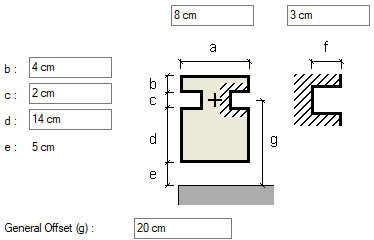 The geometric properties of the profile forming the curtain wall element mullions are given according to the parameters shown in the diagram. These parameters can change according to the generic, butt-glazed and invisible type. a : Profile size is entered and will be used as the cover width. |
Transom Tab
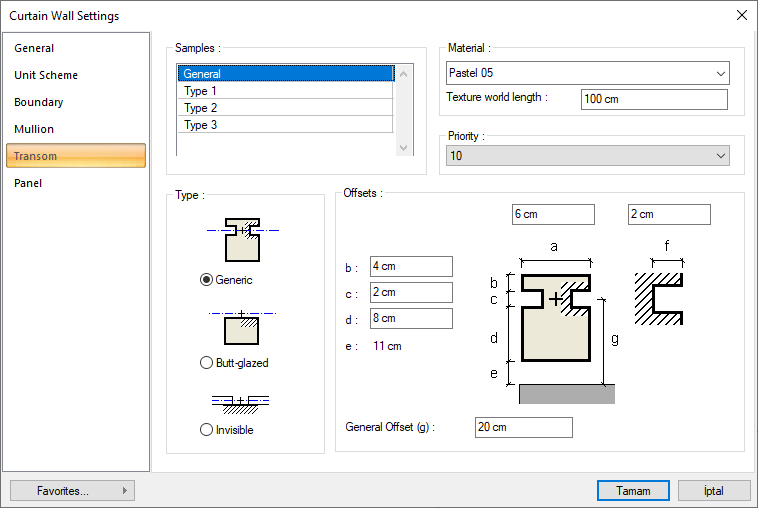
Specifications |
|---|
Samples 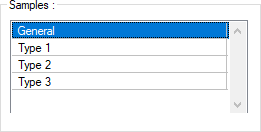 Four types are defined as general, type1, type2, and type3, and each type is associated with a material. Assign the materials you want to the type you want from the material list on the side by selecting the types from the table. |
Material  Clicking the arrow opens the list of available items. Select the appropriate material from the list. |
Texture world length  Texture length is entered. For example; If 1 is entered, the width of the selected material texture is taken as 1 unit and overlaid on the selected object. Considering that the texture is in the form of a square, the object surfaces are covered with 1x1 textures arranged side by side. |
Priority  The border determines the priority of intersection in mullions and transoms. The smaller the value, the higher the priority and the intersection of that element is made ahead of the others. |
Generic  When checked, the profiles (registration and caps) that limit the curtain wall element appear. |
Butt-glazed  When marked, the profiles (registration and caps) that limit the curtain wall element are not visible (stored) on the facade of the building, but visible internally (from the interior of the building). |
Invisible  When marked, the profiles that limit the curtain wall element are completely closed. (It does not appear in any direction.) |
Offsets 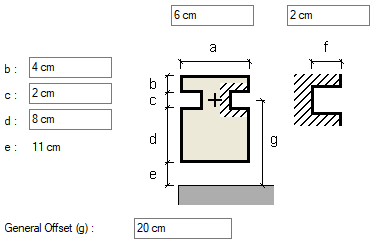 The geometric properties of the profile forming the curtain wall element transoms are given according to the parameters shown in the diagram. These parameters can change according to the generic, butt-glazed and invisible type. a : Profile size is entered and will be used as the cover width. |
Panel Tab
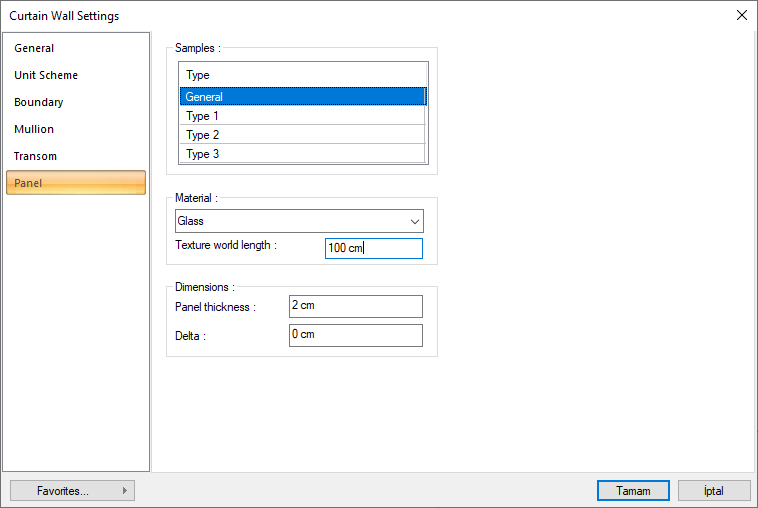
Specifications |
|---|
Samples 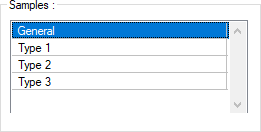 Four types are defined as general, type1, type2, and type3, and each type is associated with a material. Assign the materials you want to the type you want from the material list on the side by selecting the types from the table. |
Material  Clicking the arrow opens the list of available items. Select the appropriate material from the list. |
Texture world length  Texture length is entered. For example; If 1 is entered, the width of the selected material texture is taken as 1 unit and overlaid on the selected object. Considering that the texture is in the form of a square, the object surfaces are covered with 1x1 textures arranged side by side. |
Panel thickness  The thickness of the curtain wall curtain is given. |
Delta  The deflection of the curtain wall is given. |
Next Topic
