Changing Concrete Calculation Line Geometry on the Slab
With the change concrete calculation line geometry command, the position and working distances of the slab calculation lines are rearranged.
When the slab is defined, two calculation lines are defined in the horizontal and vertical directions based on the middle of the slab. On the left and right of the slab calculation lines, there are the working distance values along the slab contour for which the calculation lines are valid.
Concrete calculation lines may be more than one, but they do not have to be in the middle of the slab. It can also have different working distances on its left and right sides.
Location of Change Concrete Calculation Line Geometry Command
You can reach it under the Concrete tab in the ribbon menu under the Concrete topic heading.
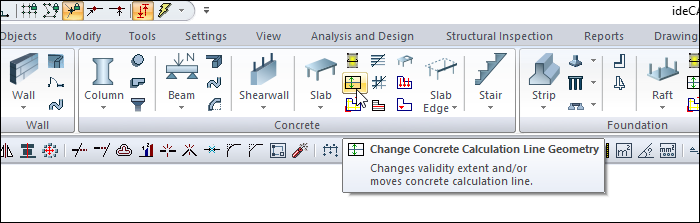
Usage Steps
Click the Change Concrete Calculation Line Geometry icon.
Select one of the account line on the slab.
Determine the new position of the account line and click the left button.
The operation will be completed.
Usage step |
|---|
Before changing concrete calculation line geometry 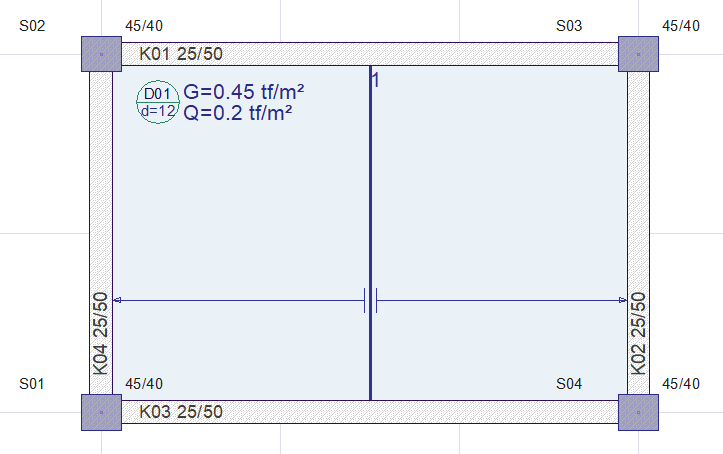 |
Choosing one of the calculation line on the slab 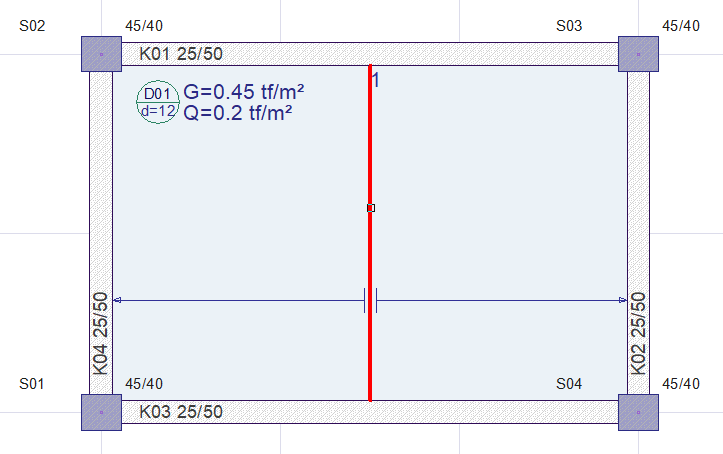 |
Determining the new position of the calculation line and clicking the left mouse button 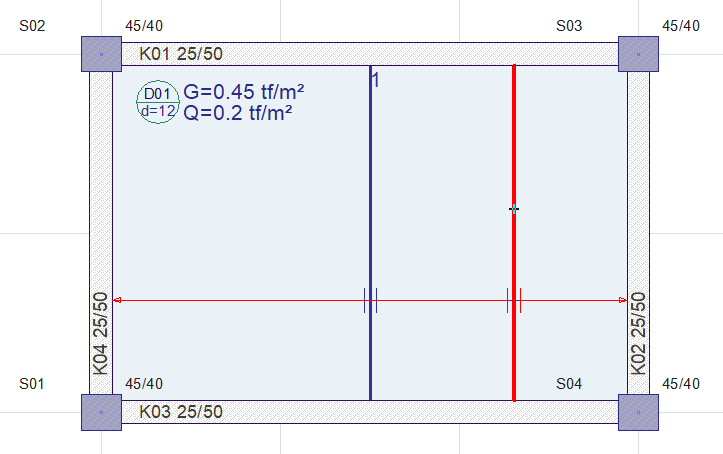 |
Concrete calculation line geometry after changing 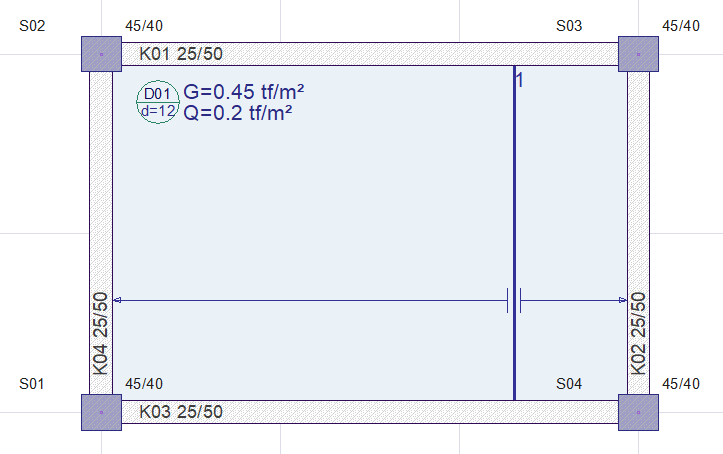 |
You can also change concrete calculation line working distances by using the Edit Concrete Calculation Line command.
