Changing Column Alignment
The alignment of the columns can be changed from the column settings dialog or by using the change column dimensions command.
Location of Change Column Dimensions/Set Column Lengths
You can access it under the Modify tab Entity Edit title in the ribbon menu.
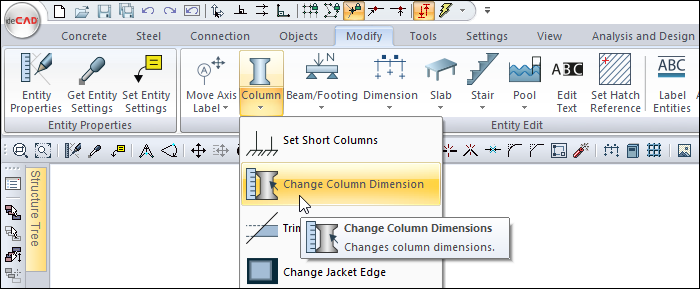
You can also access the menu by moving the mouse over the column and clicking the right button.
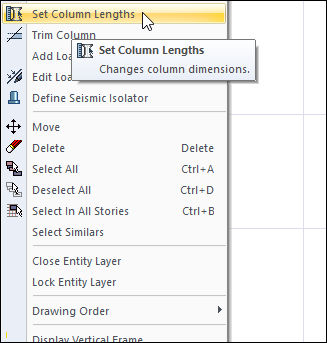
Column Dimensions
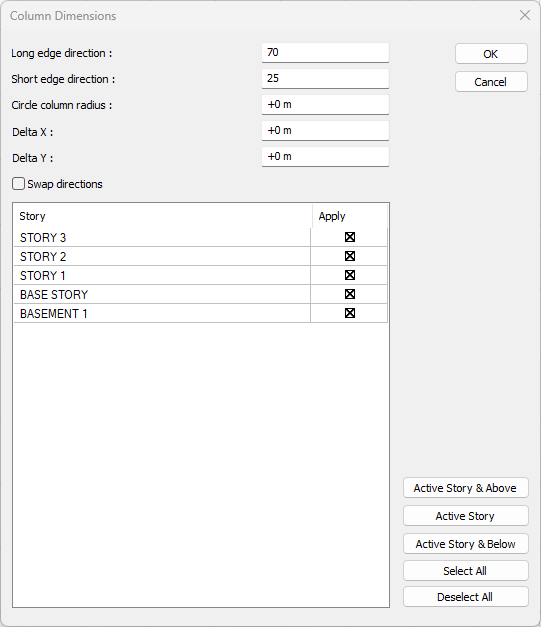
Specifications |
|---|
Long edge direction  It contains the dimensions of the long side of the column. A new edge size can be entered as well as adding or subtracting from the existing dimension value by typing the values marked + and -. |
Short edge direction  It includes the dimensions of the short side of the column. A new edge size can be entered as well as adding or subtracting from the existing dimension value by typing the values marked + and -. |
Circle column radius  It contains the radius value of the column. You can enter a new radius value or add or subtract from the existing radius value by typing the values marked + and -. |
Delta X / Y  The delta values of the column are entered. A new offset value can be entered as well as adding or subtracting from the existing offset value by typing + and - signed values. |
Swap directions  By checking the option, the dimensions of the selected columns are reversed. In other words, the long side of the column is replaced by its short side. This option is valid for rectangular columns. |
Story list 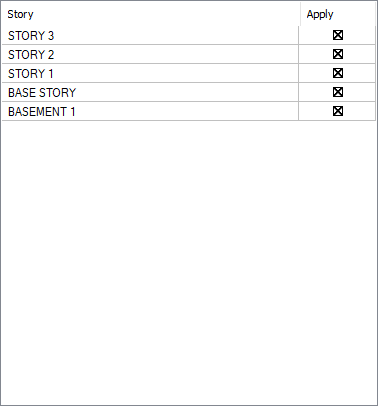 The stories in the project are listed. The stories to be changed are marked from the list. |
Active story & above  It allows the active story and the stories above the active story to be selected at once. |
Active story  Allows selection of the active story. |
Activestory and below  It allows the active story and the stories below the active story to be selected at once. |
Select all/Deselect all 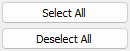 It enables all stories to be selected at once or selected stories to be deselected at once. |
Usage Steps
Select the S02 column. The current alignment of the column is 0/0.
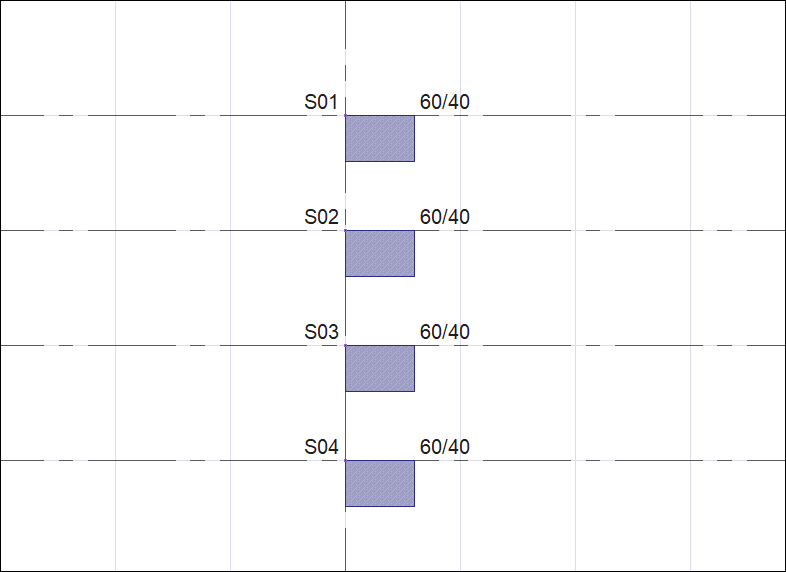
Click the right mouse button and click the properties row from the list.
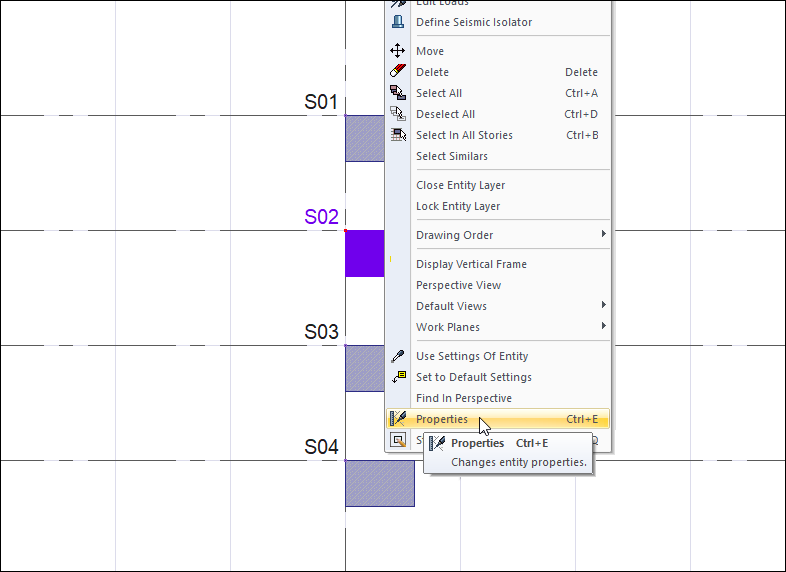
Enter 10 for delta X and 15 for delta Y in dimensions section of the displayed column settings dialog.
Alignment is given with respect to the upper left corner of the column. When the delta X and Y are zero, the column node is located in the upper left corner of the column. When X delta value is entered, the column shifts horizontally to the left. If a negative (-) value is entered, it shifts to the right. If a value is entered for Y delta, the column moves vertically upwards, if a negative (-) value is entered, the column moves downwards.
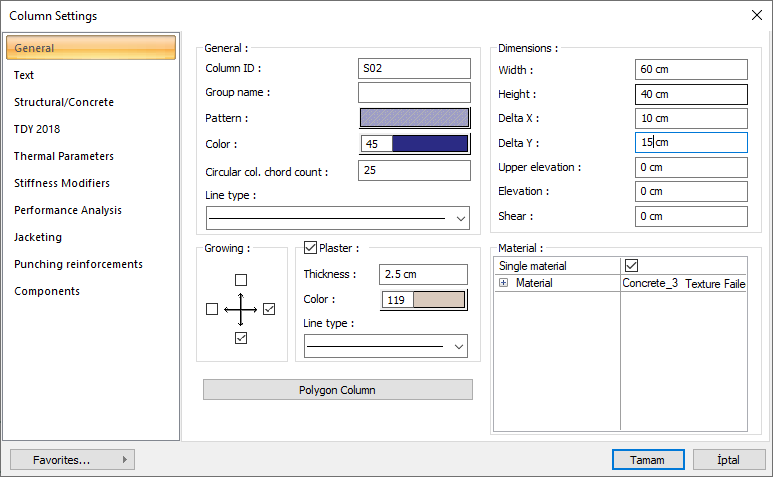
When you close the dialog, the alignment value you enter will be applied to the column.
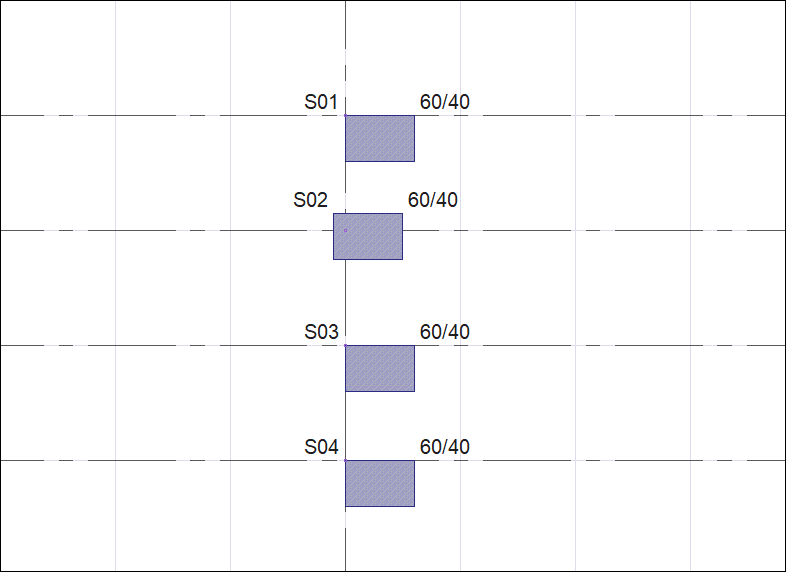
To change the alignment of S03 and S04 columns with change column size command;
Select the column S03 and S04. The current alignment of the column is 0/0.
Click the right mouse button and click the change column sizes row from the list.
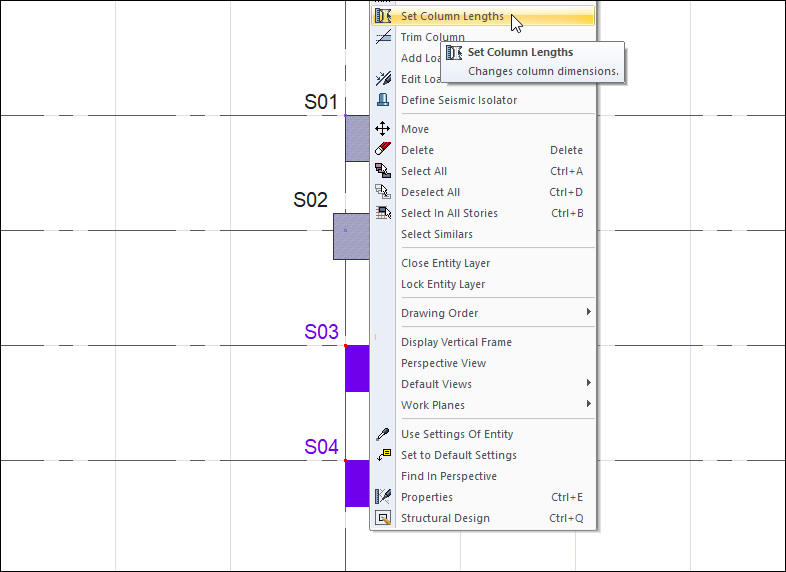
In the opened column dimensions dialog, enter 10 for delta X and 15 for delta Y.
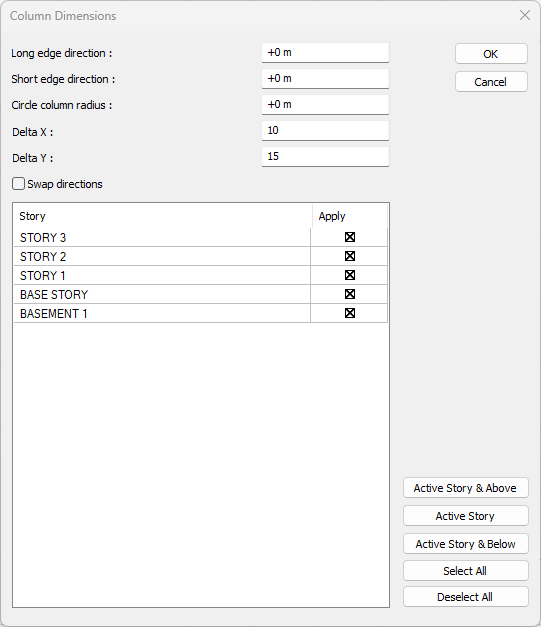
When the delta X and Y are zero, the column node is located in the upper left corner of the column. When values are entered in X and Y, the alignment is moved to the values you entered. The same change as in the column settings dialog.
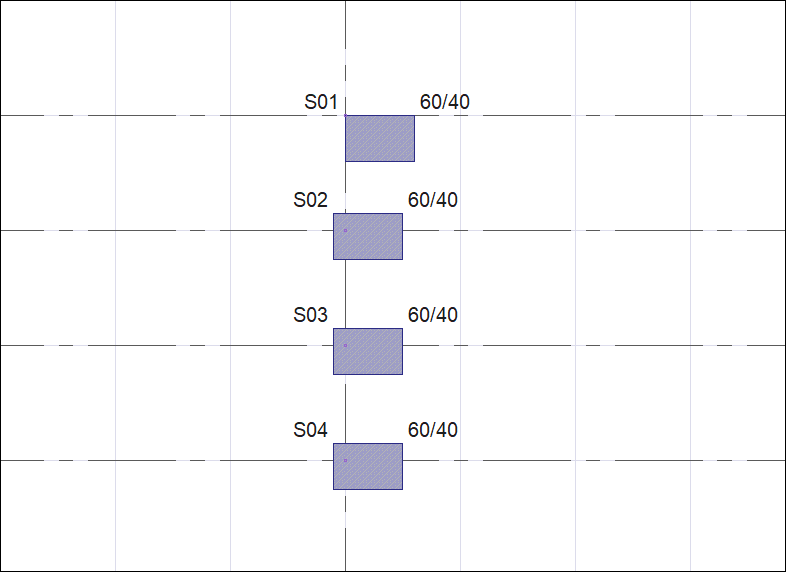
Select the S04 column and click on the change column sizes row.
In the opened column dimensions dialog, enter +10 for delta X and +15 for delta Y. Any value you enter by specifying a + and - value will affect the current alignment value.
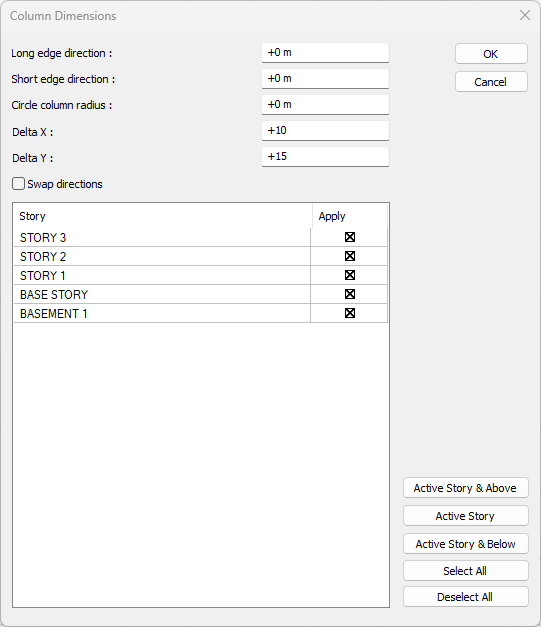
When you close the dialogue by saying OK, the X alignment of your column will change to 20 and Y alignment to 30.
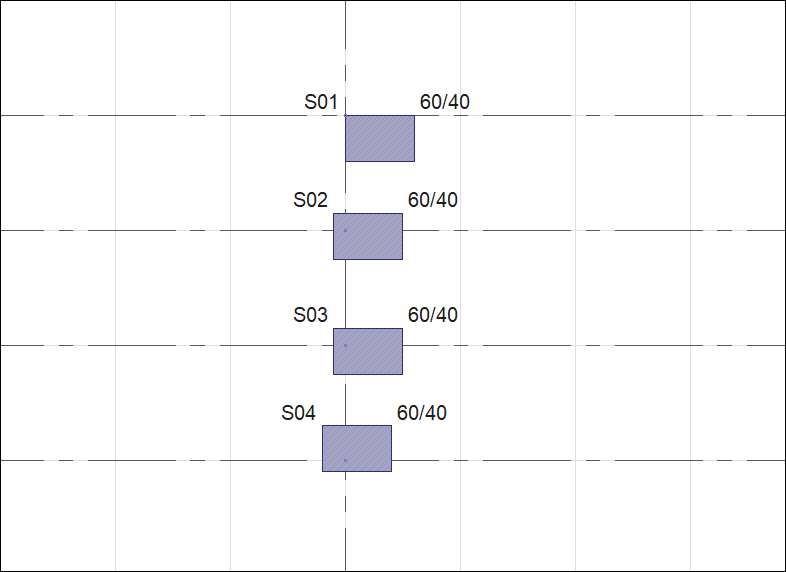
Next Topic
