Create the Steel Purlins
Build steel purlins in this section.
Previous steps have been implemented in the project file called Create the Steel Purlins. You can download the file and follow the steps given in this title on the project. |
Click on the steel purlin command from the steel menu.
Select the RHS 50 * 100 * 3 section from the steel purlin toolbar section list.

First select the beam on the axis D between the 1-2 axes and then the beam on the axis C between the 1-2 axes.
The purlin settings dialog will open.
In the placement tab, enter 12 as the count based value, 45cm and 2.5cm as the offsets value.
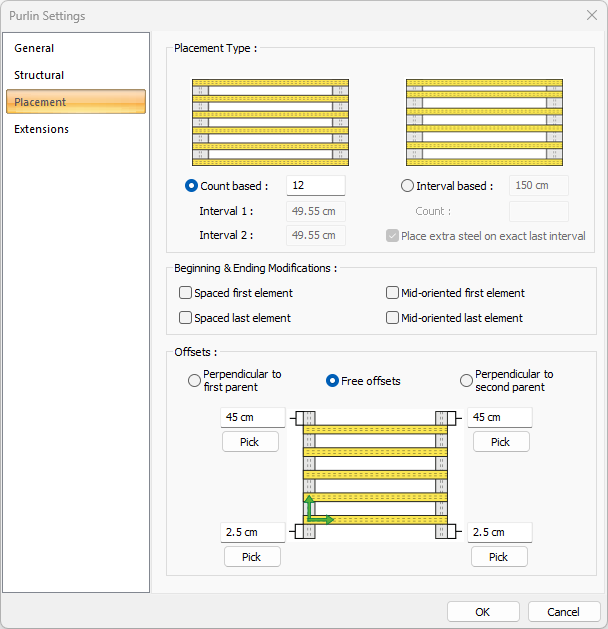
In the extensions tab, enter 50 cm in the left extension value.
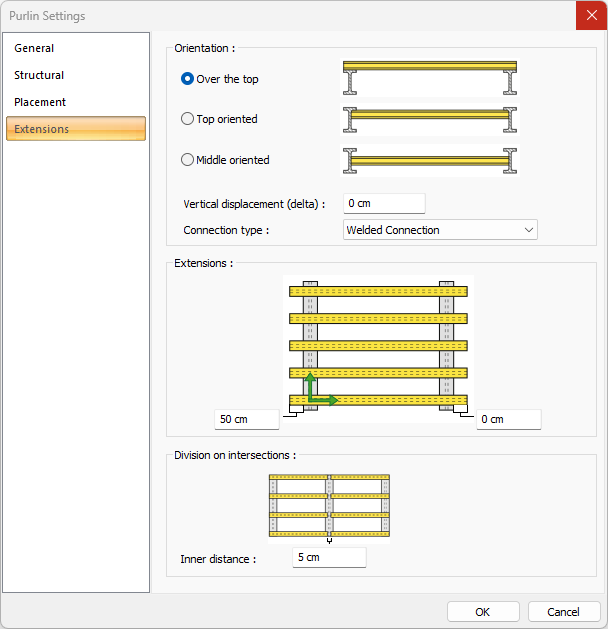
Click the OK button to close the dialog. Your steel purlins will be formed.
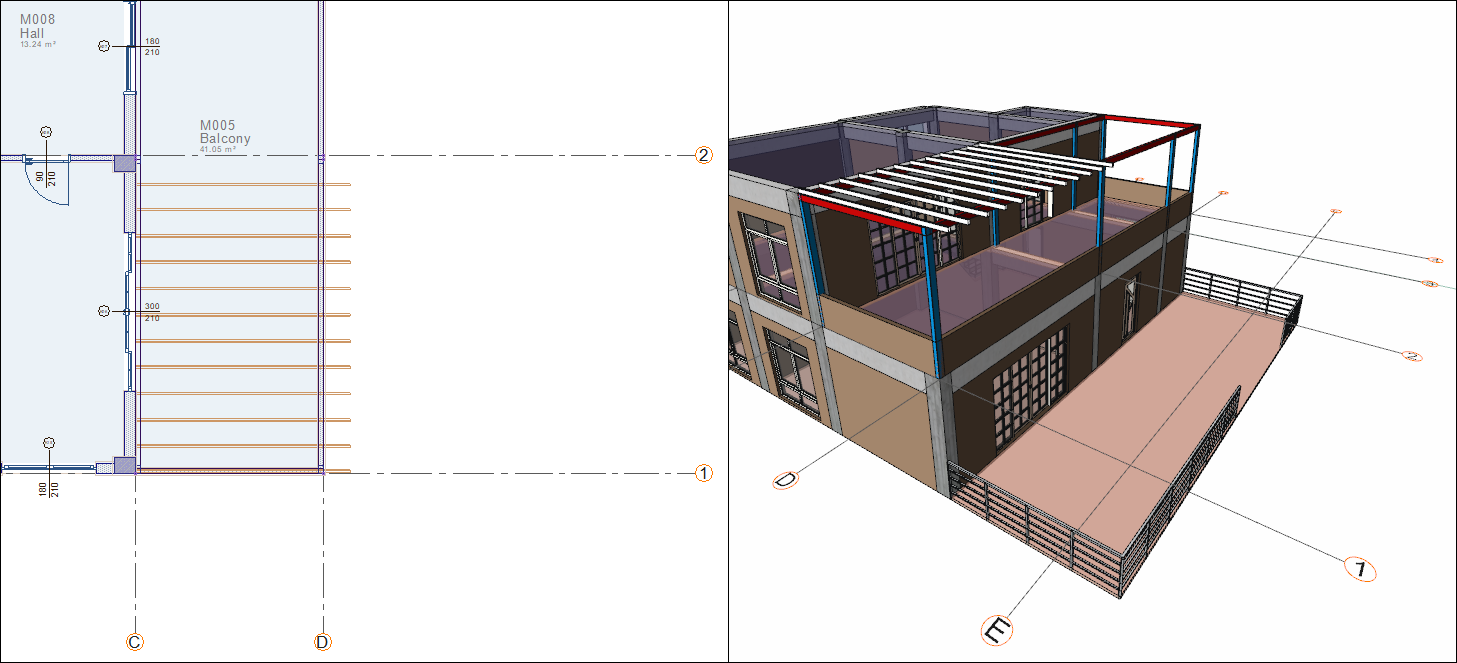
Click on the steel purlin command.
First select the beam on the axis D between the 2-3 axes and then the beam on the axis C between the 2-3 axes.
The purlin settings dialog will open.
In the placement tab, enter 8 as the count based value and 45 as the offsets value.
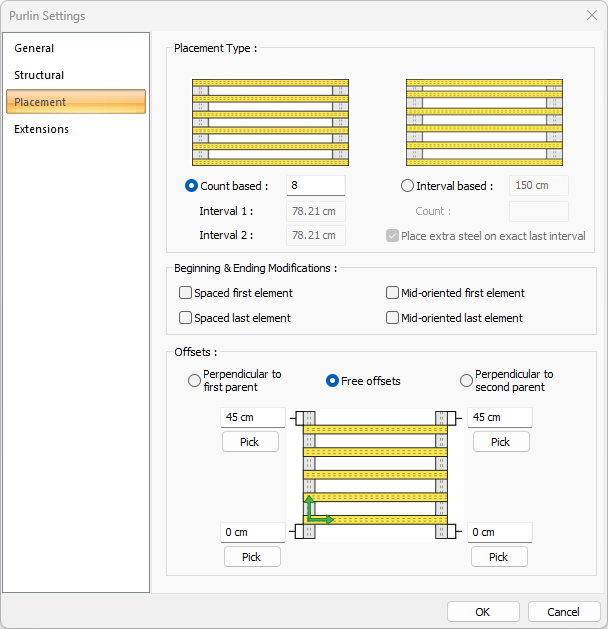
In the extensions tab, verify that the left extension value is 50 cm.
Click the OK button to close the dialog. Your steel purlins will be formed.
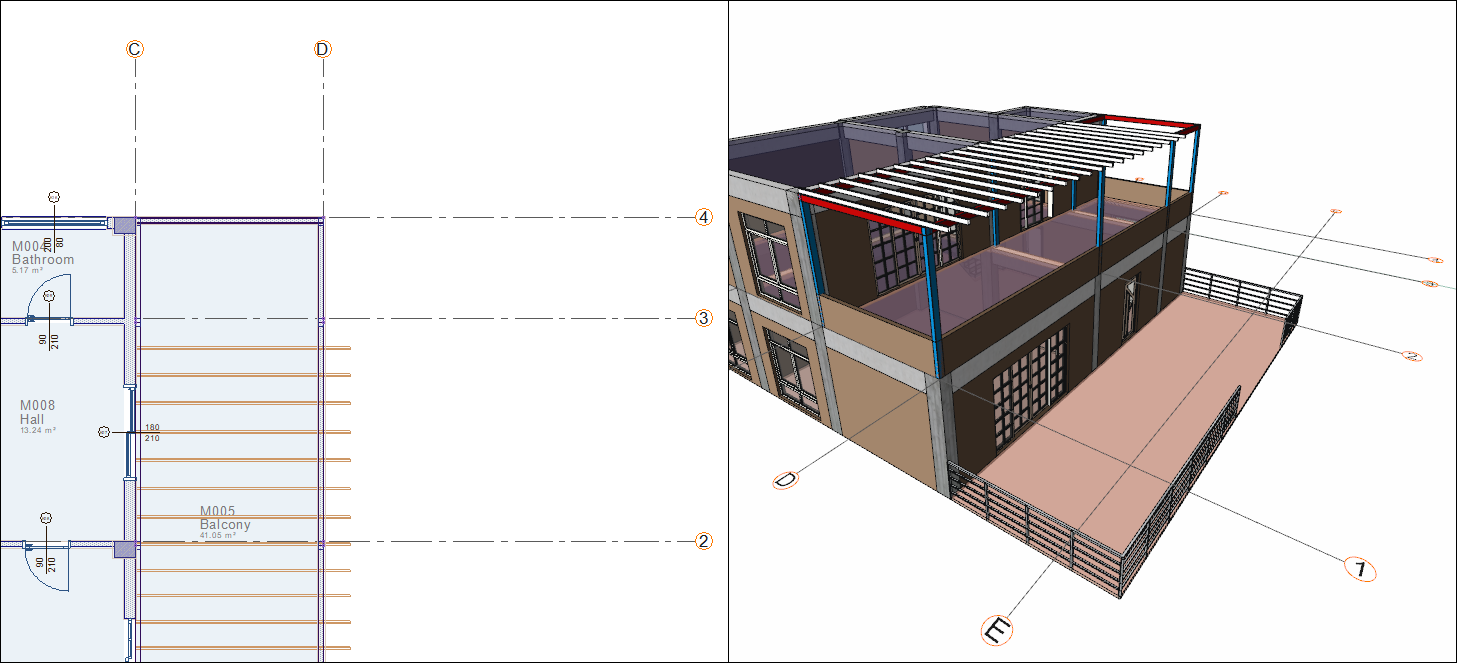
Click on the steel purlin command.
First select the beam on the D axis between the 3-4 axes and then the beam on the C axis between the 3-4 axes.
The purlin settings dialog will open.
In the placement tab, enter 5 as the count.
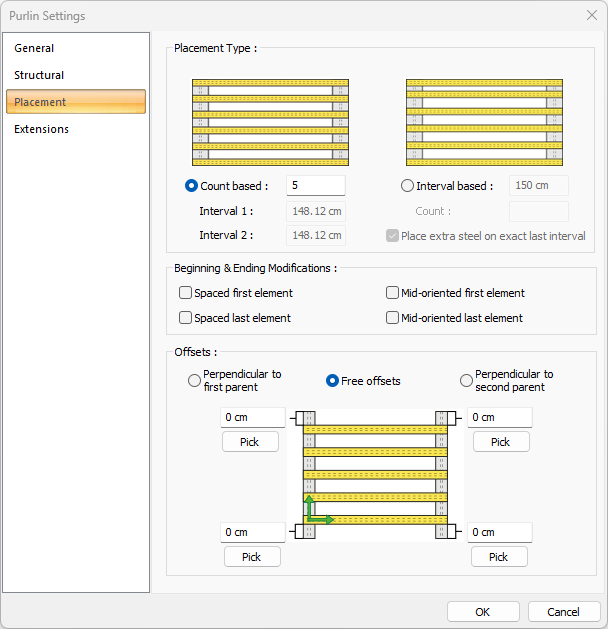
In the extensions tab, verify that the left extension value is 50 cm.
Click the OK button to close the dialog. Your steel purlins will be formed.
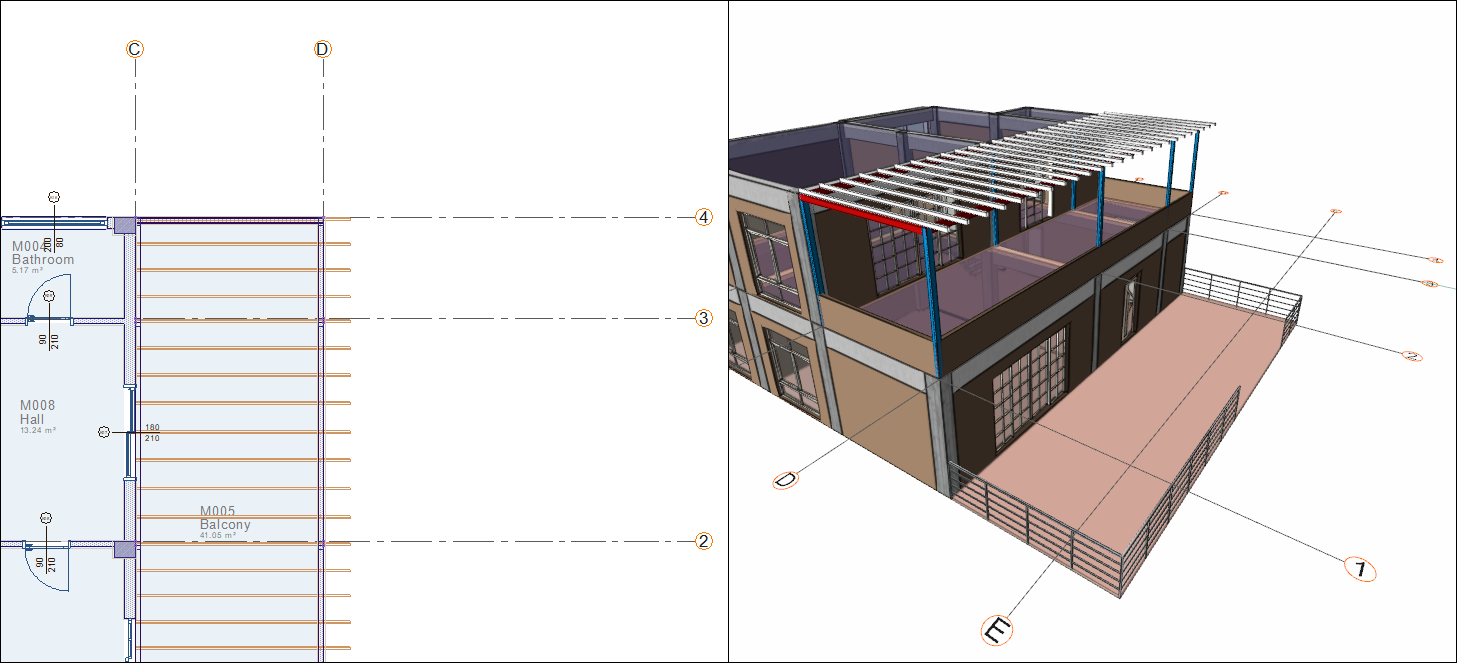
Follow the steps of the video below.
Next Tutorial
