Defining a Welded Box/Tube Connection
With the Welded Box/Tube Connection command, column-beam and beam-beam connections are defined.
Column-Beam
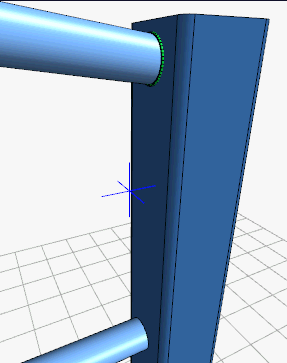
Beam-Beam
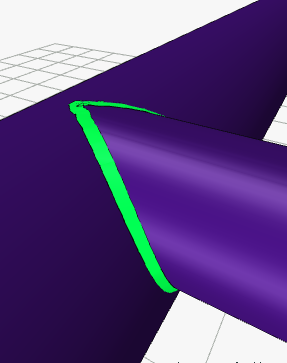
Location of the Welded Box/Tube Connection Command
You can access it under the Ribbon menu, Connection tab, Experimentals title.
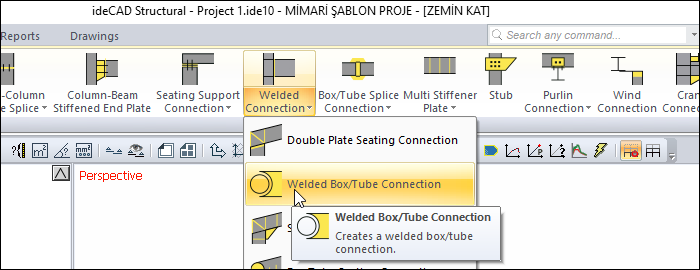
Usage Steps
If Draw in Fast Mode is Active
From the Connection menu, click the Welded Box/Tube Connection.
In 3D perspective view, move the mouse pointer closer to the element, close to the support
After this process, the virtual image of the connection will appear.
If the connection is suitable, create the connection by clicking the left mouse button.
The connection will occur with default settings.
If Draw in Fast Mode is Inactive
From the Connection menu, click the Welded Box/Tube Connection.
Click the column then the beam before the 3D perspective view.
The welded box/tube connection settings dialog will open.
The connection will occur when the wanted settings are made and the OK button is clicked.
Location of the Welded Box/Tube Connection Settings Dialog
If the draw in fast mode is active, the connection settings will be opened automatically.
If the draw in fast mode is inactive, select the connection and click the right mouse button. Click the Properties line from the right click menu that opens.
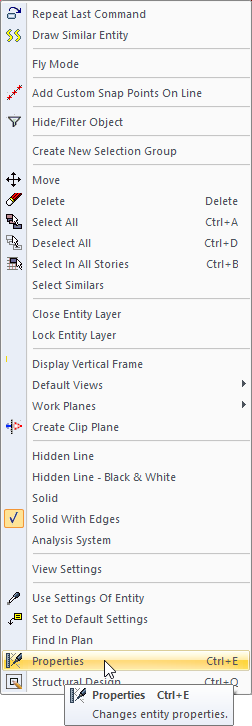
Welded Box/Tube Connection Settings Dialog
Type Tab
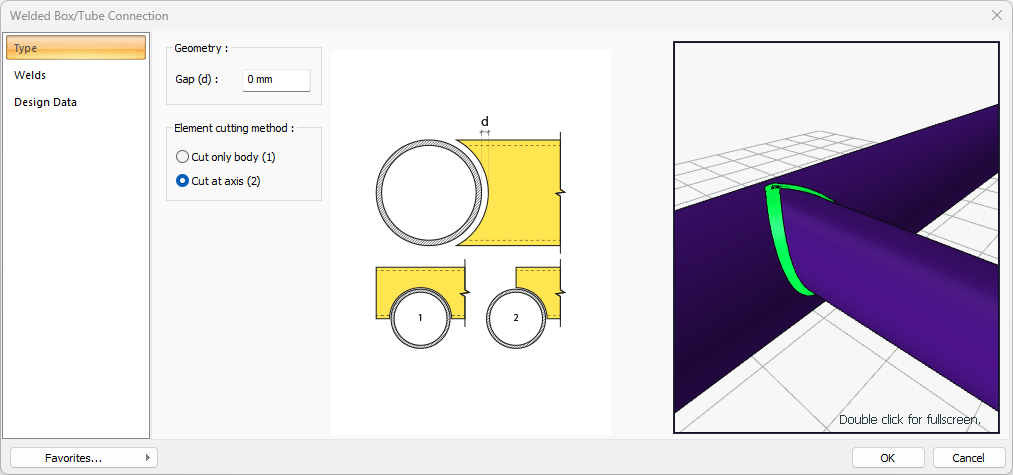
Specifications |
|---|
Geometry 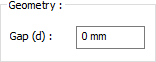 The gap value is entered. The values to be entered are shown in the schematic drawing. |
Element cutting method 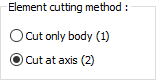 One of the element cutting methods is chosen. The methods that can be selected are shown in the schematic drawing. |
Schematic drawing 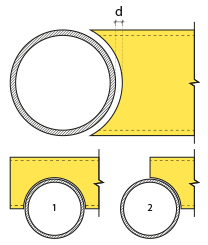 Connection and plate values are shown on the schematic drawing. |
Preview 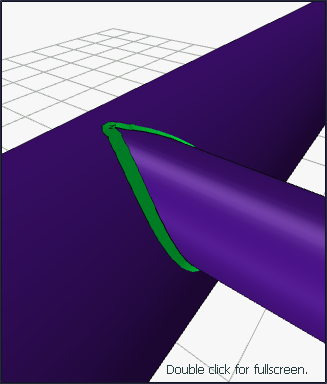 There is a preview of the connection. The selection made and the entered values can be followed simultaneously in the preview. |
Welds Tab
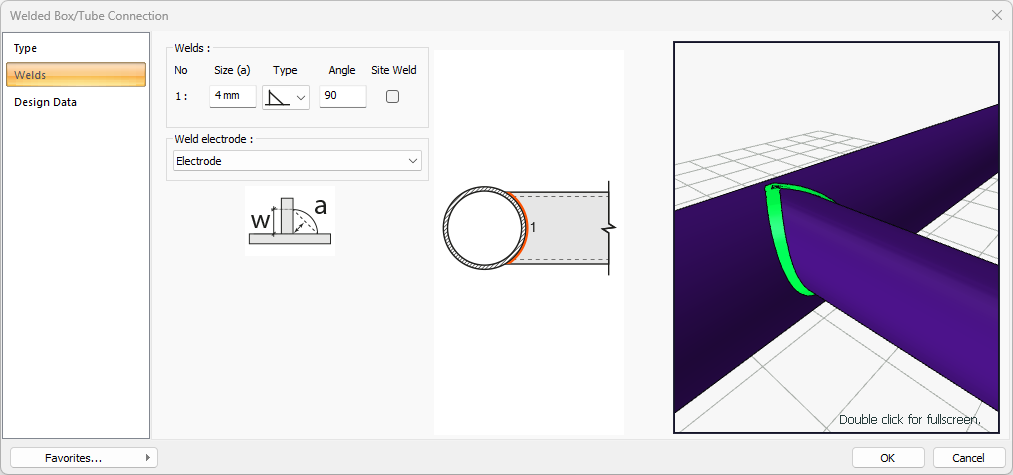
Specifications |
|---|
Welds 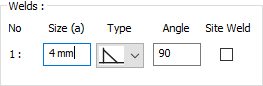 The thickness, type and angle values of the welds to be made at the connections are given. The information on whether it will be done on the construction site or not is entered. |
Weld electrode  The strengths of the welding electrodes are defined in the design inputs. The strength of the main element in the weld connection is controlled under the condition that it has less strength than the weld strength. To create the welding electrode, provide the information "Name" and "Weld metal tensile strength" in the dialog that opens after clicking "Create New". Welding geometry is determined automatically by the program. These properties can be changed to easily determine the connection properties. Geometry features are in accordance with industry standards and in the form specified in AISC. |
Schematic drawing 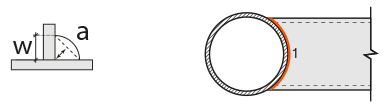 Connection and weld values are shown on the schematic drawing. |
Preview 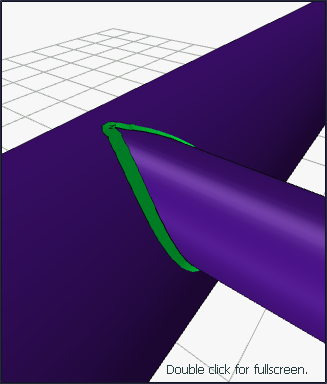 There is a preview of the connection. The selection made and the entered values can be followed simultaneously in the preview. |
Design Data Tab
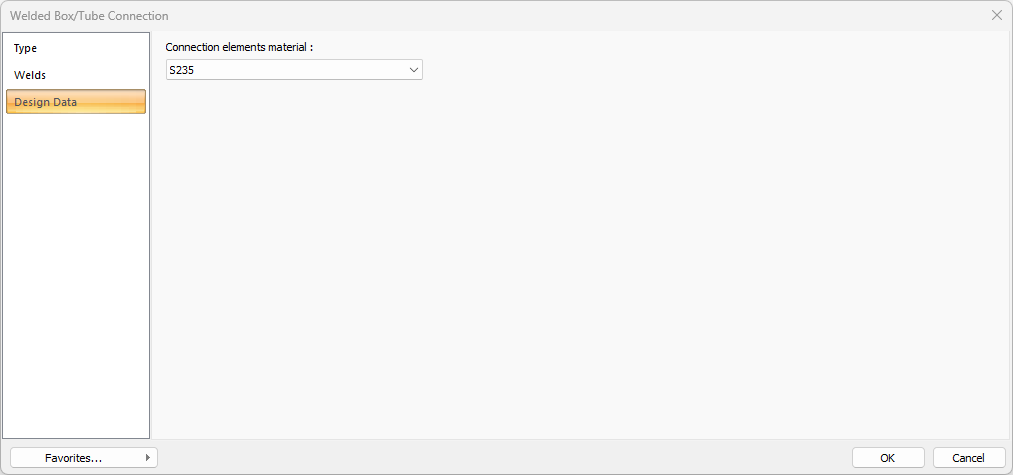
In the design data, the connection elements material is defined. The condition that the main element in the weld joint has less strength than the weld strength is controlled.
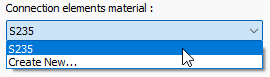
If necessary, click the list and define "Create New…". To create the connection elements material, give the information material definitions and values in the dialog that opens after clicking "Create New".
Next Topic
