Show/Hide Column Names and Sizes
If the column names and sizes are desired to be seen in the project, they are made visible from the "Layer Settings> Drawing Details" tab.
Click Settings/Element Properties/Layer icon in the ribbon menu .
Switch to this tab by clicking the Drawing Details tab in the Layer Settings dialog that opens .
You will see a list of layers and sub layers.
Here, check the Column ID and Column Dimension row under the Column layer .
When you exit the dialog by clicking the OK button, column names and dimensions will be visible in your plans.
Plan view with column names and dimensions hidden:
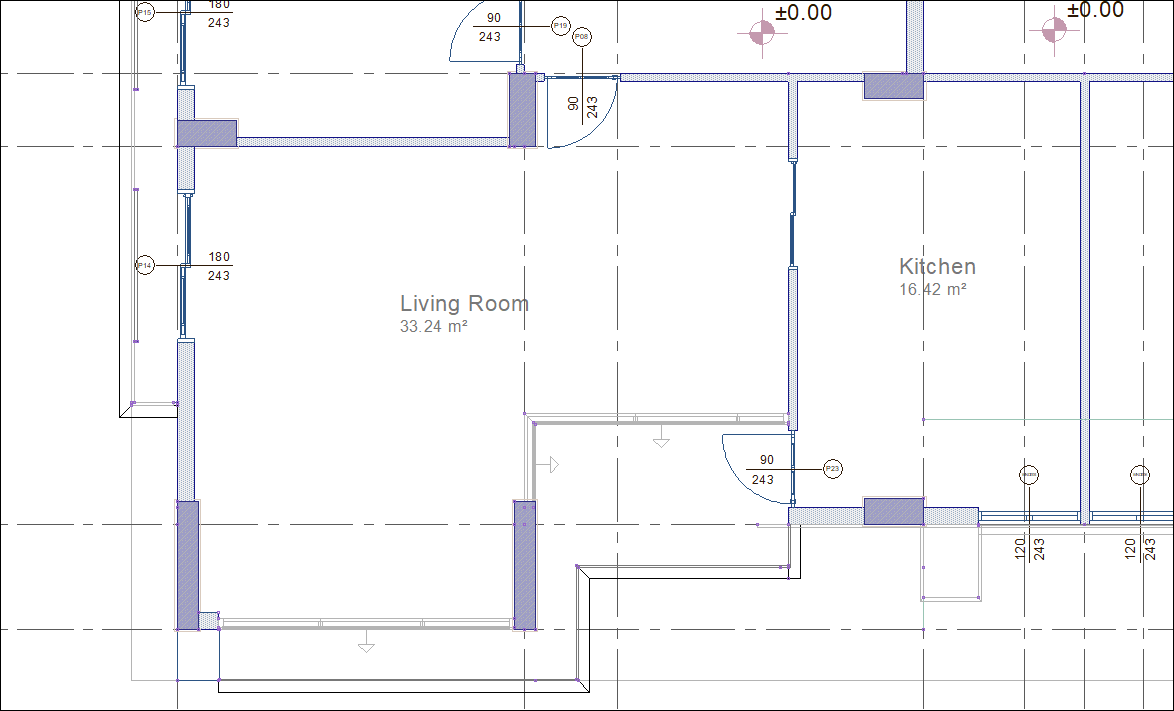
Plan view with column names and dimensions shown:
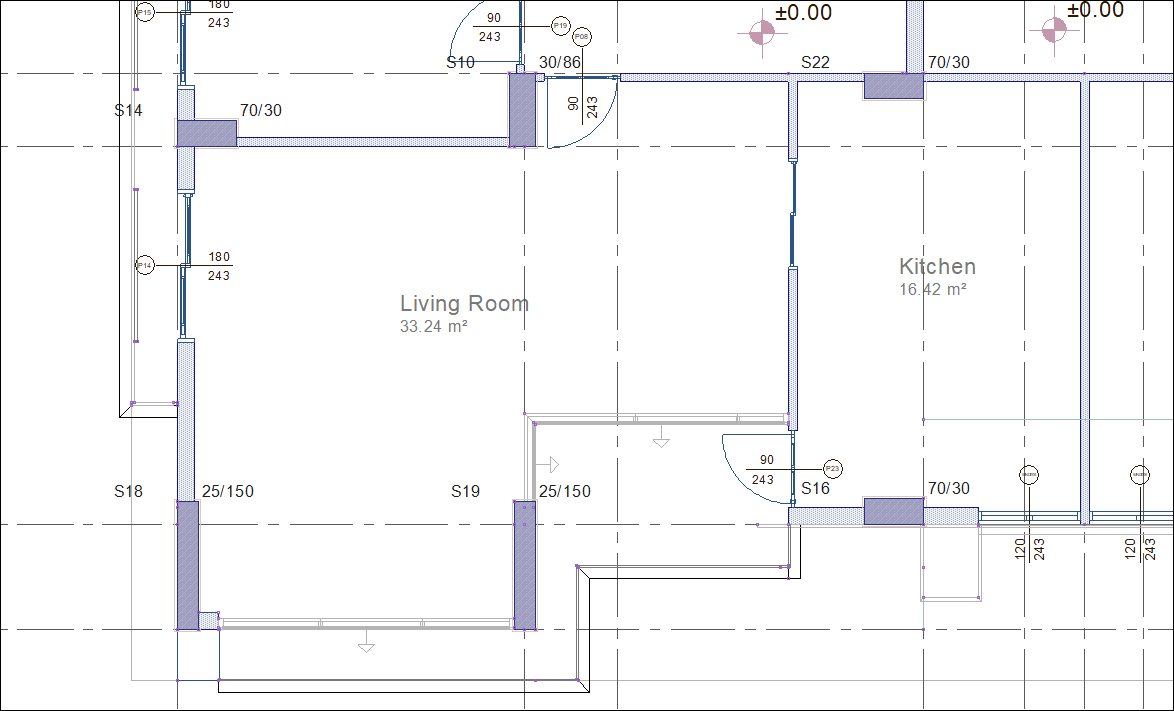
Next Topic
