Triangular Asymmetric Truss
With the Triangular Asymmetric command, the triangular asymmetric truss type which is one of the prepared truss types is drawn quickly. Truss heights are adjusted from the truss settings.
Triangular Asymmetric Truss Schematic Drawing:
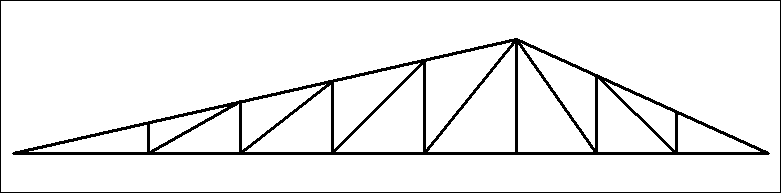
Location of the Triangular Asymmetric Command
You can access it from the ribbon menu Steel tab Macro heading.
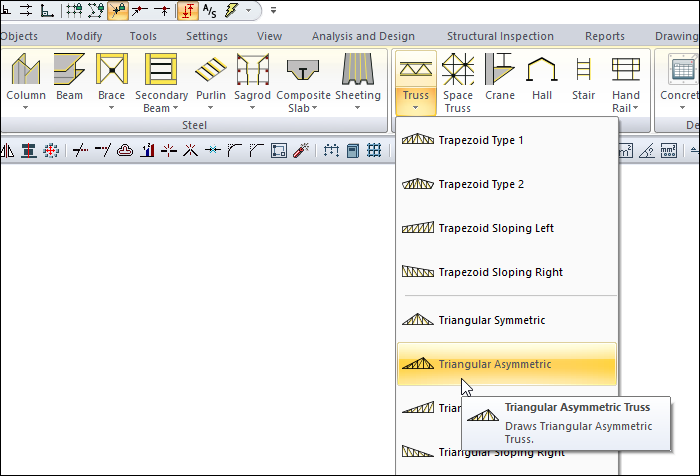
Usage Steps
Click on the triangular asymmetric command.
Open the Truss Settings dialog by clicking the Settings icon from the Trusses toolbar .
In the Heights tab , enter the heights h4 for triangular asymmetric.
In the Lengths tab, enter the l 1 for apex of truss.
Click the OK button to close the dialog.
Move the mouse cursor over the column. When the cursor changes shape, click the left mouse button. When the cursor changes shape, click the left mouse button.
After you have determined the first point of the truss, put the cursor on the second column and create your second point. The program will create trusses.
You can find detailed information about the truss settings from the truss settings heading.
Usage step |
|---|
Entering 180 cm for h4 in the height tab of the truss settings 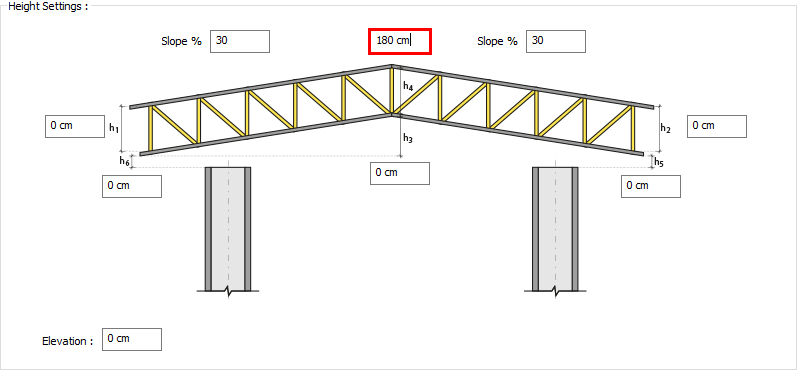 |
Entering 800 cm for the l1 value in the dimensions tab 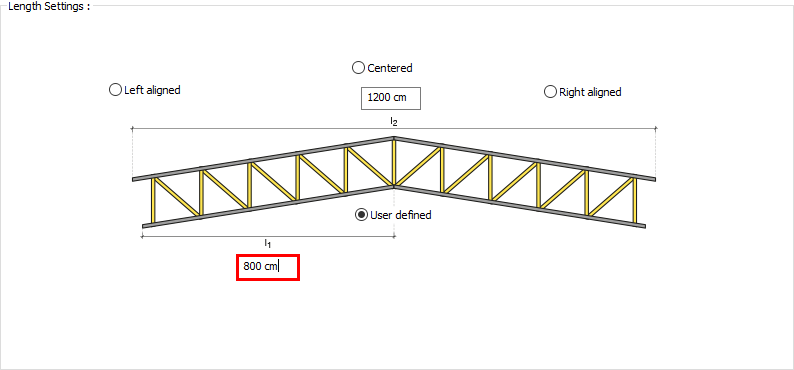 |
Creating the first point of the truss 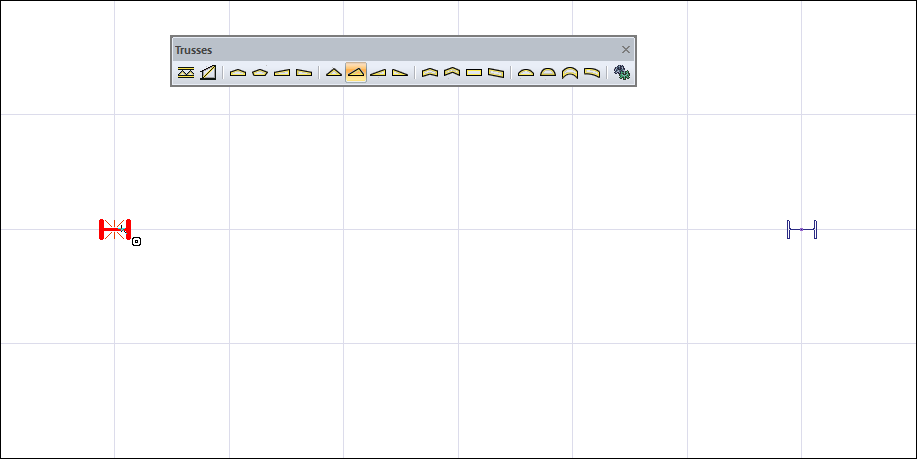 |
Determination of the second point of the truss and the formation of the truss 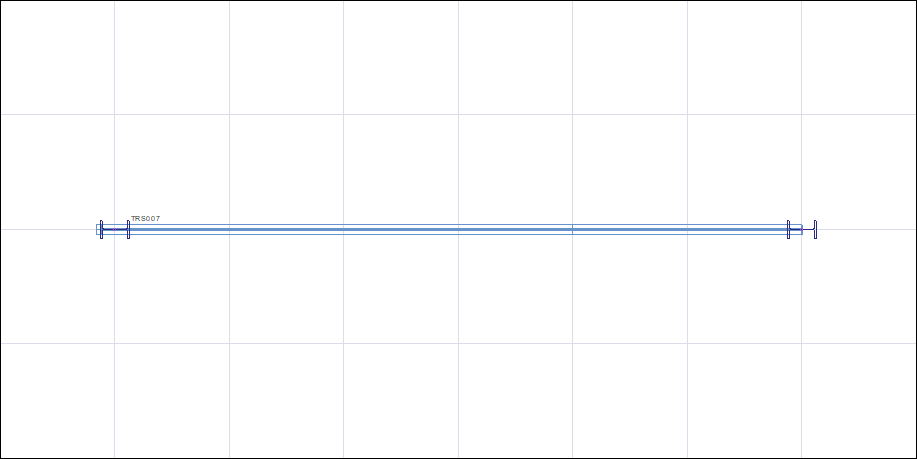 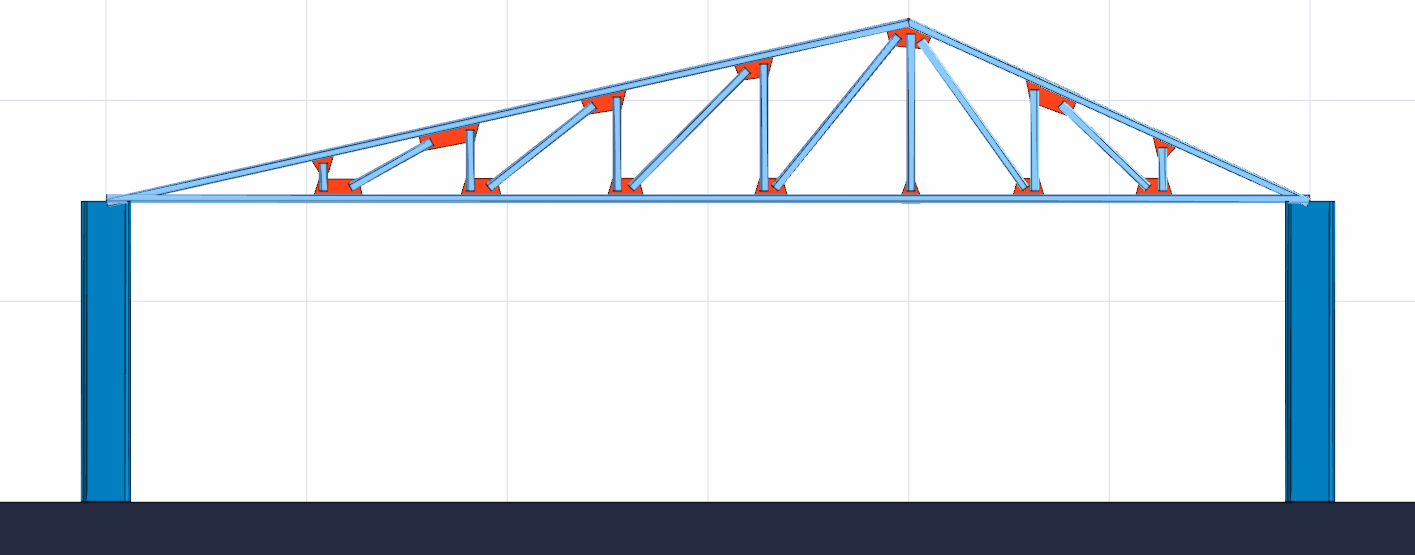 |
Next Topic
