Editing Truss Drawing Properties
With the truss drawing settings, the truss drawing properties are arranged.
Location of Truss Drawing Properties
You can access the Truss Settings dialog by clicking the Settings icon from the Trusses toolbar that opens when the Truss command is clicked. Truss drawing properties are available on the Appearance tab.

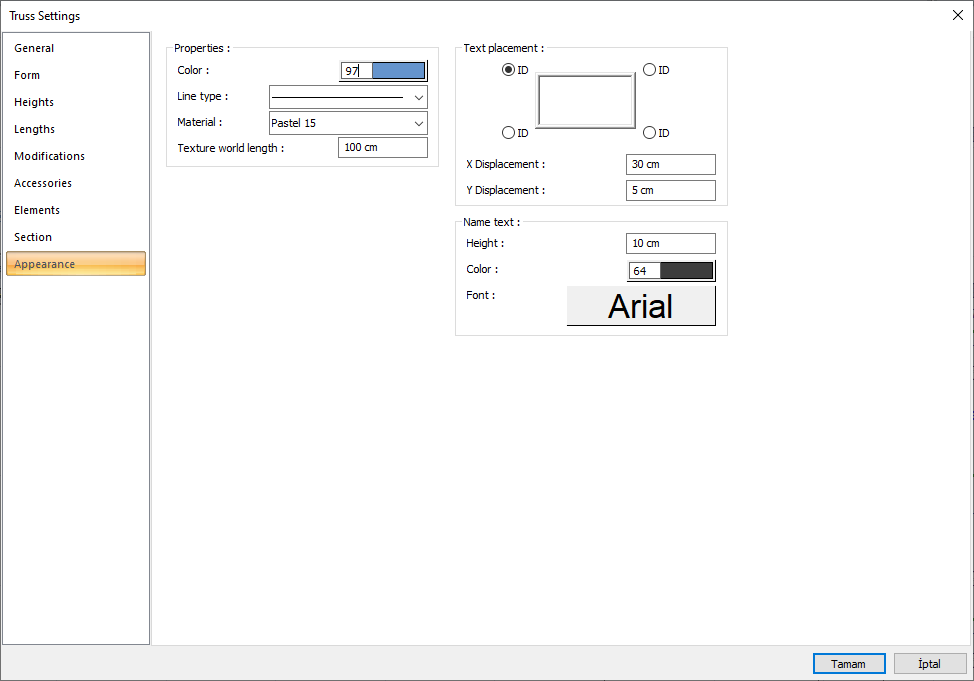
Appearance Tab
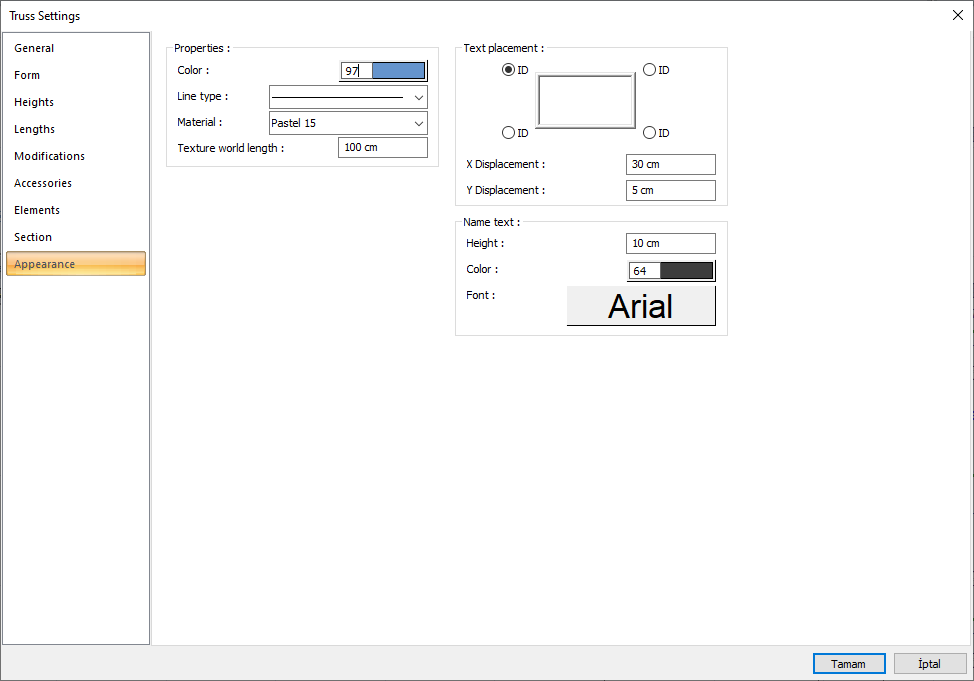
Specifications |
|---|
Color  It is the color of truss edge lines. It scrolls on the color palette that is opened by clicking and holding down the left mouse button. The button is released when the desired color is reached. The color box turns into the selected color. |
Line type  Line type of the line forming the truss is selected in the plan. Clicking the down arrow buttons to the right of the boxes opens the list of line types. From this list, the desired line type is selected by clicking with the left mouse button. |
Materiel  In the solid model of the truss, the material to be covered is selected. The truss is covered with the selected material and displayed in the solid model like this. |
Texture world length  Texture length is entered. For example; If 1 meter is entered, the selected material texture is taken as 1 meter and covered on the selected object. If the texture is thought to be in the form of a square, the object surfaces are covered with 1x1 textures arranged side by side. |
Text placement 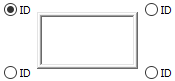 The location where the name of the truss will be written is determined according to the figure in the dialog. The program will place the name of the element according to the position chosen when the crosstab is created. |
Size X/Size Y  X and Y coordinates are entered according to the upper right corner of the truss name. If the dimension X value is positive, the dimension text shifts to the left, if it is negative, it shifts to the right. If the dimension Y value is positive, the dimension text will scroll up, and if it is negative, it will scroll down. |
Name text 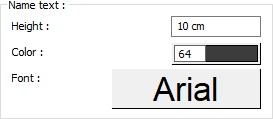 The height of the name of the truss is entered. The color box is slid over the color palette that is opened by clicking with the left mouse button and holding down the button. The button is released when the desired color is reached. The color box turns into the selected color. If clicked together with the Shift key, the pen thickness of the relevant color can be adjusted. If the button below is clicked, the Font Settings dialog opens. Column Name Text, font type is set from this dialog. |
Next Topic
