Box Settings
With the Box Settings command, settings such as elevation, height and material selection are accessed.
Location of Box Settings Command
You can access the Settings icon from the 3D Geometric Objects toolbar opened after entering the Box command under the Entities title of the ribbon menu Home tab .
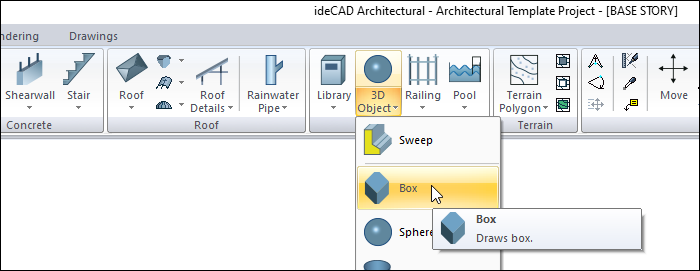

Box Settings
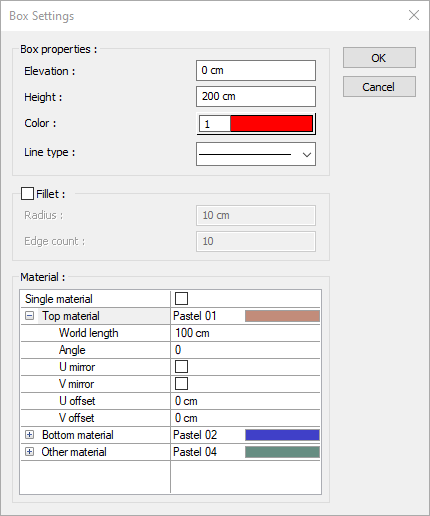
Specifications |
|---|
Elevation  The level of the box object is entered from the floor base. |
Height  The height of the box object. |
Color  The color of the box object is selected from the color palette that opens when clicked. |
Line type  The line type of the line of the box object in the plan is selected from the drop-down list when clicked. |
Fillet  By marking, it is ensured that the corners of the box are bevelled, not sharp. |
Radius  The size and radius of the chamfer to be made in the corners is entered. |
Edge count  The number of edges of the chamfer to be made is determined. The higher a value is entered, the less angular appearance will be. |
Materiel 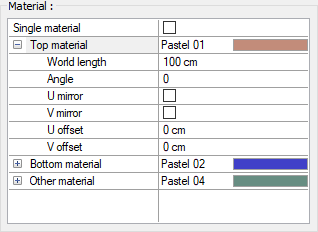 The material to be used on the top, bottom and other surfaces of the box is selected from the list. Surfaces are covered with the selected material and displayed as such in renderings. Texture length is entered into the world length. For example; If 1 is entered, the selected material texture is taken as 1 meter and covered on the relevant walls. In the angle, the angle of the texture is entered. Touch the U and V offset. The motion value in the x and y plane is entered. With U and V mirroring, the texture is symmetrical with respect to the y and x planes. By selecting the single material option, the material selected in "Top material" is used on all surfaces of the box. |
Fillet feature is not active 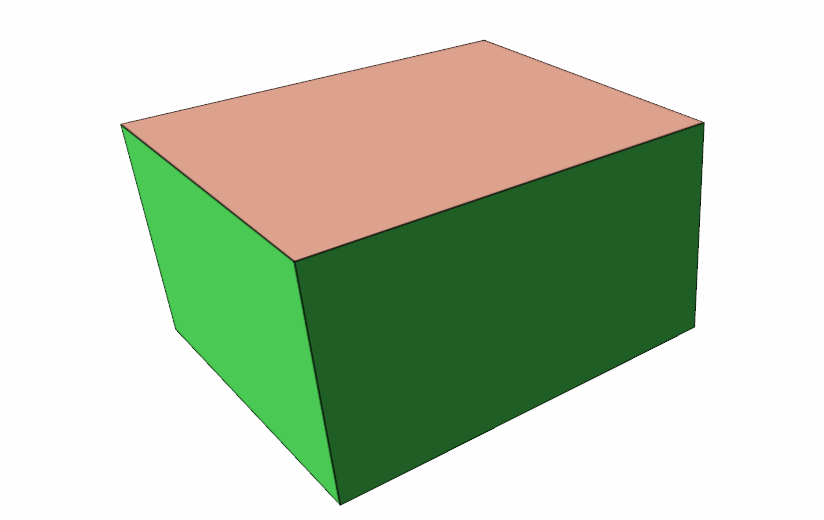 |
Fillet feature is active 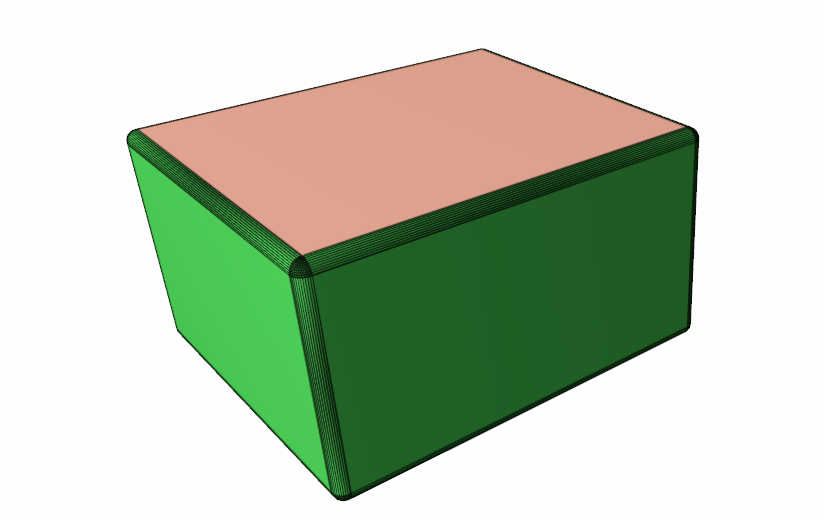 |
Next Topic
